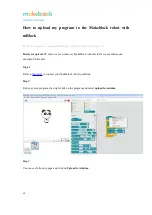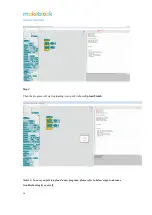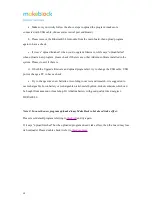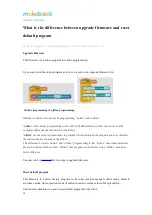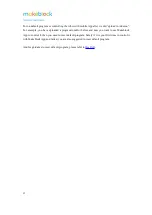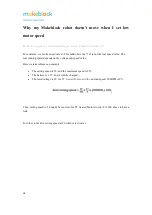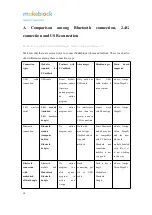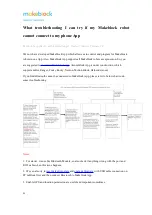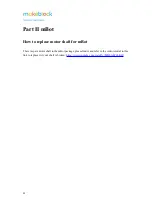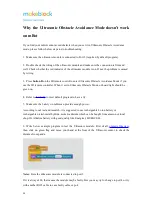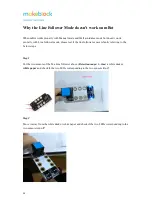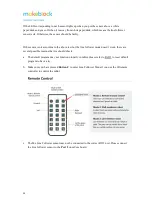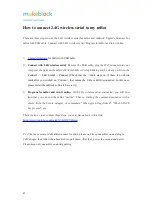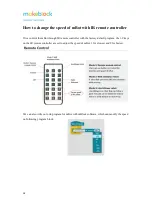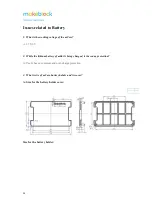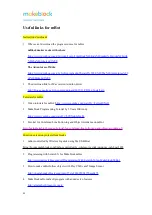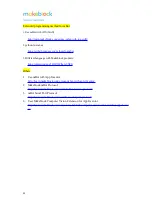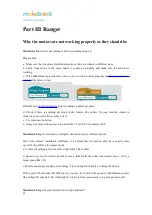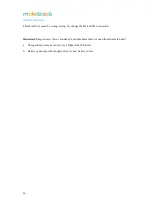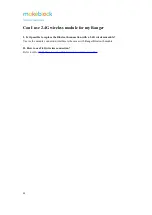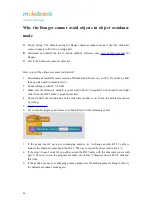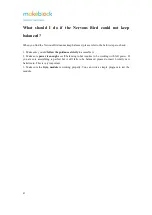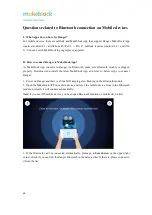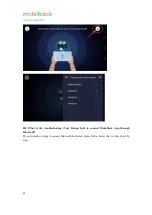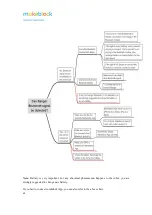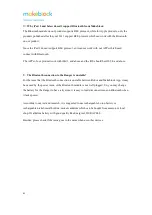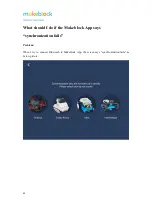27
How to connect 2.4G wireless serial to my mBot
There are three steps to use the 2.4G wireless serial for mBot and mBlock: Upgrade firmware for
mBot with USB cable; Connect with 2.4G wireless serial; Program for mBot and run it online.
1)
for mBot with USB cable
2)
Connect with 2.4G wireless serial
: Remove the USB cable, plug the Wi-Fi dongle into your
computer, the light on the mBot’s Wi-Fi module will stop blinking and be steady on. Go to the
Connect
->
2.4G Serial
–>
Connect
(Check that the
√
mark stays on, if there is no check
mark after you clicked on ‘Connect’, that means the 2.4G is still disconnected. In this case,
please restart the mBlock software have a try
).
3)
Program for mBot and run it online
: With 2.4G wireless serial connected, you will now
find that you can run the mBot "on-line". That is, starting the command sequence with a
choice from the Events category of commands: "When green flag clicked", "When SPACE
key pressed", etc.
There is also a video to show these steps, you may have a look in this link:
https://www.youtube.com/watch?v=kiO8VYpIGsw
Ps: if there are several 2.4G mBot in same location, please only keep one mBot on and plug in
2.4G dongle, then follow the above steps to pair them. After that, power the second and pair it.
Please keep only one mBot on during pairing.
Summary of Contents for mBot
Page 43: ...43 Solution Connect Ranger to PC open mBlock 3 or 5 and do reset default program...
Page 52: ...52...
Page 61: ...61 5 Upload the program to the Robot and see if it can be upload successfully...
Page 67: ...67...
Page 93: ...93...
Page 95: ...95 3 Select Enter mLaser...
Page 96: ...96 4 Go to the language setting at the top right corner...
Page 102: ...102 Figure 4...
Page 108: ...108 Situation 2 wrong size proportion in X axis and Y axis Troubleshooting...
Page 111: ...111 Note It is important to check which slot the limit switch connects...
Page 116: ...116 Note Do not connect laser directly to 12V for a long time...
Page 119: ...119...