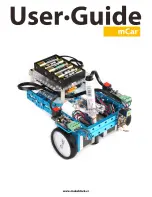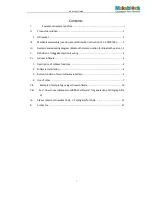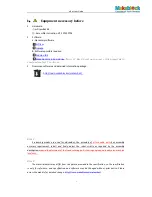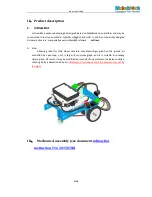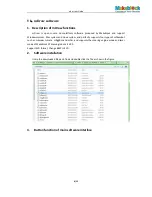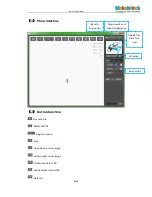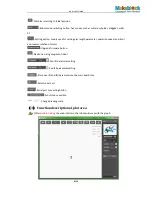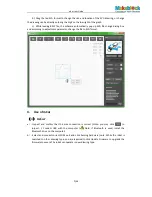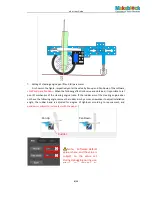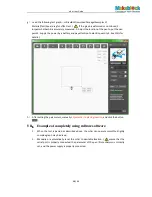mCar User Guide
7/ 12
b). Drag the led SVG format to change the size and location of the SVG drawing, or change
the drawing size by directly entering the digit on the low right of the graph.
c). While leading BMP file, the software automatically pop up SVG file change dialog box,
and according to adjustment parameter, change the file to SVG format.
4.
Use of mCar
(
1
)
mCar
a
)
.
Inspect and confirm that the wire connection is correct (Note: you may click to
inspect. ). Connect USB with the computer ( Note: if Bluetooth is used, install the
Bluetooth drive on the computer)
b
)
.
Select and connect correct COM port and click burning hardware (note: While the robot is
switched to other drawing type, you are required to click Update Firmware to upgrade the
firmware to ensure The robot can operate in new drawing type.
Summary of Contents for mCar
Page 1: ......