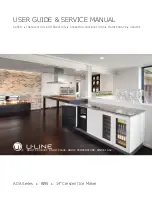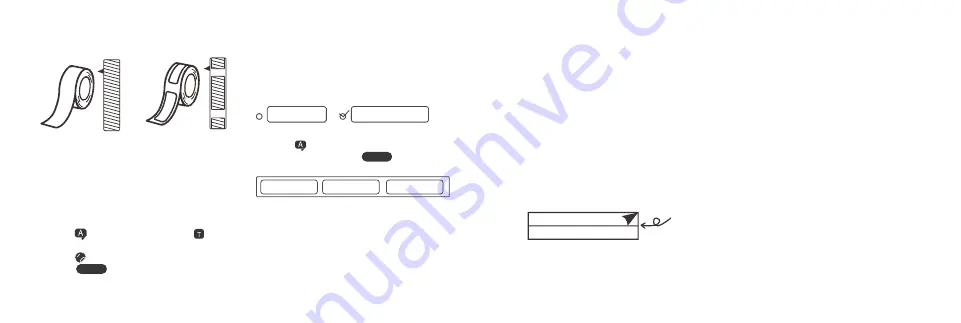
3.
Click " " to edit the text.
4.
Click the Print icon " " and choose
how many labels to print.
Print Continuous Label
Print Discontinuous Label
Continuous label
No limitation on
label length
Fixed label length with
space between each label
Discontinuous Label
MakeID
MakeID
MakeID
1.
Create New Label on the APP home
page, and choose the Continous Label.
2.
Click " " to edit the text, and " " to
change the font.
3.
Click " " to add more icons.
4.
Click " " to print. Press the
Cutter button to cut off the label.
Since the first discountinuous label
identifies the label position, and may not
print completely. We suggest that you print 2
or 3 labels when first printing. The printing
effect shall be good from the 2nd on.
(The label position shall be re-identified
when discontinuous label is replaced, or the
printer cover is opened.)
How to Print the Label?
12x35mm
12x50mm
1.
Create New Label on the APP home page,
and choose the Discontinous Label.
2.
Select the label size
(Tips: Wrong size may result in misplaced
printing)printing)
05
06
How to use the label?
Usage Notice of Thermal Materials
Step 1:
Remove the back paper from the
back of the label.
1.
Please don’t stick the label onto the
place where your hands often touch.
Sweat and friction make the printings
fade.
2.
Don’t leave the label contact with
chemical liquids for a long time, such as
liquid soap, laundry detergent and dish
washing liquid etc, otherwise it will
shorten its life.
3.
Please don’t wipe the label with
alcohol-based cleaning items.
4.
Keep away from high temperatures or
sun exposures, otherwise it will make the
label’s colour lighter.
Conclusion: Thermal inkless printing is a
special printing technology. If wrongly
used, the printing’s colour will fade.
Please use the label at room temperature,
dry and smooth places that are not often
touched.
Step 2:
Stick the label onto any dry and
smooth objects.
Peel from the middle