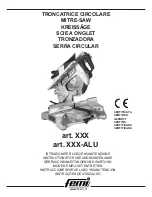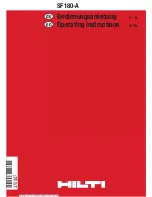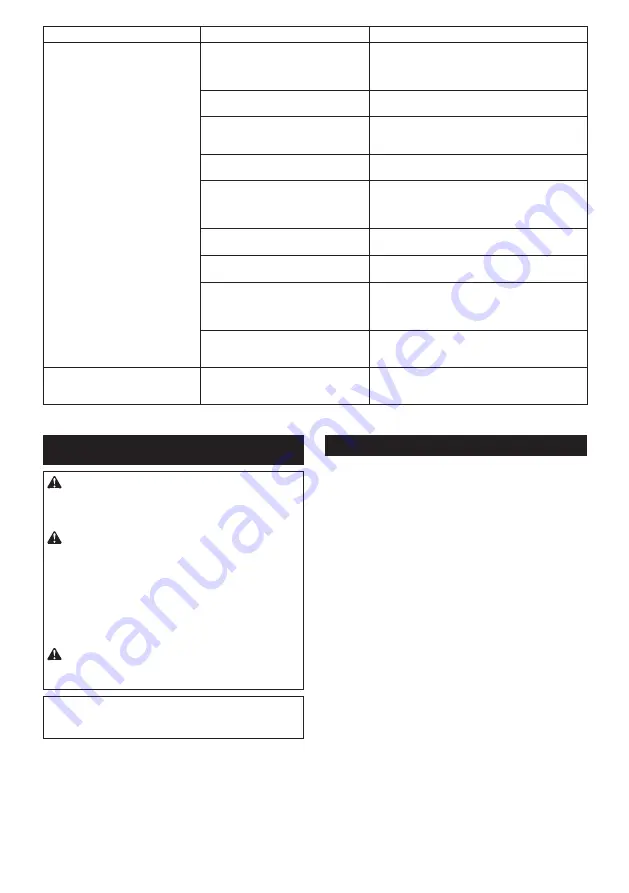
22 ENGLISH
State of abnormality
Probable cause (malfunction)
Remedy
The vacuum cleaner does not run
along with the switch operation of
the tool.
The wireless unit is not installed into
the tool.
The wireless unit is improperly installed
into the tool.
Install the wireless unit correctly.
The terminal of the wireless unit and/or
the slot is dirty.
Gently wipe off dust and dirt on the terminal of the
wireless unit and clean the slot.
The wireless activation button on the
tool has not been pushed.
Push the wireless activation button briefly and make
sure that the wireless activation lamp is blinking
in blue.
The stand-by switch on the vacuum
cleaner is not set to "AUTO".
Set the stand-by switch on the vacuum cleaner to
"AUTO".
More than 10 tools are registered to the
vacuum cleaner.
Perform the tool registration again.
If more than 10 tools are registered to the vacuum
cleaner, the tool registered earliest will be cancelled
automatically.
The vacuum cleaner erased all tool
registrations.
Perform the tool registration again.
No power supply
Supply the power to the tool and the vacuum
cleaner.
The tool and vacuum cleaner are away
from each other (out of the transmission
range).
Get the tool and vacuum cleaner closer each other.
The maximum transmission distance is approxi-
mately 10 m however it may vary according to the
circumstances.
Radio disturbance by other appliances
which generate high-intensity radio
waves.
Keep the tool and vacuum cleaner away from the
appliances such as Wi-Fi devices and microwave
ovens.
The vacuum cleaner runs while the
tool's switch trigger is not pulled.
Other users are using the wireless
activation of the vacuum cleaner with
their tools.
Turn off the wireless activation button of the other
tools or cancel the tool registration of the other
tools.
MAINTENANCE
CAUTION:
Always be sure that the tool is
switched off and the battery cartridge is removed
before attempting to perform inspection or
maintenance.
CAUTION:
Clean out the upper and lower
guards to ensure there is no accumulated saw-
dust which may impede the operation of the lower
guarding system.
A dirty guarding system may limit
the proper operation which could result in serious
personal injury. The most effective way to accomplish
this cleaning is with compressed air.
If the dust is
being blown out of the guards, be sure the proper
eye and breathing protection is used.
CAUTION:
After each use, wipe off the saw
dust on the tool.
Fine saw dust may come inside the
tool and cause malfunction or a fire.
NOTICE:
Never use gasoline, benzine, thinner,
alcohol or the like. Discoloration, deformation or
cracks may result.
To maintain product SAFETY and RELIABILITY,
repairs, any other maintenance or adjustment should
be performed by Makita Authorized or Factory Service
Centers, always using Makita replacement parts.
Adjusting 0°-cut or 45°-cut accuracy
This adjustment has been made at the factory. But if it is
off, you can adjust it as the following procedure.
1.
Loosen the clamping screws on the front and rear
of the tool so that the bevel angle can be changed. Set
the stopper to 0° - 45° bevel angle position if you are
going to adjust 45°-cut accuracy.
►
Fig.46:
1.
Clamping screw
2.
Stopper
2.
Make the base perpendicular or 45° to the circular
saw blade using a triangular rule by turning the adjust
-
ing screw with a hex wrench. You can also use a square
rule to adjust 0° angle.
►
Fig.47:
1.
Triangular rule
►
Fig.48:
1.
Adjusting screw for 0° angle
2.
Adjusting
screw for 45° angle
3.
Tighten the clamping screws and then make a test
cut to check if desired angle is obtained.
Summary of Contents for 0088381720038
Page 2: ...Fig 1 Fig 2 Fig 3 Fig 4 Fig 5 Fig 6 2 ...
Page 3: ...2 3 1 1 Fig 7 1 2 Fig 8 2 1 Fig 9 1 Fig 10 1 Fig 11 1 Fig 12 1 0 45 0 48 Fig 13 3 ...
Page 4: ...1 2 Fig 14 1 Fig 15 Fig 16 1 2 Fig 17 1 2 Fig 18 1 Fig 19 2 1 4 3 Fig 20 4 ...
Page 6: ...1 1 2 2 3 4 5 6 3 Fig 28 Fig 29 1 2 Fig 30 1 Fig 31 1 Fig 32 1 Fig 33 Fig 34 6 ...
Page 7: ...1 Fig 35 2 1 3 4 Fig 36 1 2 3 Fig 37 1 Fig 38 2 1 2 1 Fig 39 Fig 40 7 ...
Page 8: ...1 Fig 41 1 2 Fig 42 1 Fig 43 1 Fig 44 2 1 2 1 Fig 45 1 2 Fig 46 8 ...
Page 9: ...1 1 Fig 47 2 1 Fig 48 1 B A 2 1 Fig 49 9 ...
Page 158: ...158 ...
Page 159: ...159 ...