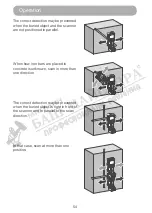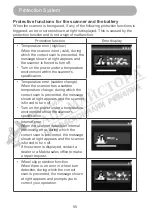Reviews:
No comments
Related manuals for 0088381724142

3820
Brand: Hand Held Products Pages: 180

Workio KV-S7065C
Brand: Panasonic Pages: 2

KV-S1015C
Brand: Panasonic Pages: 14

KV-N1058X
Brand: Panasonic Pages: 160

KV-S1026C
Brand: Panasonic Pages: 67

SLIM 1200U2
Brand: Genius Pages: 30

ColorPage HR8
Brand: Genius Pages: 37

SelfScore
Brand: Scantron Pages: 120

PROSCAN/38a
Brand: Pepperl+Fuchs Pages: 2

DocuMate 3920
Brand: Xerox Pages: 143

TEC EO1-19036
Brand: TEC Pages: 16

SKOOT HT
Brand: Jireh Pages: 151

SmartOffice PS30D
Brand: Plustek Pages: 2

XGUARD-25
Brand: FAAC Pages: 12

Flexpoint HS2R9
Brand: Jadak Pages: 56

XDM2525D-WU - DocuMate 252
Brand: Xerox Pages: 123

20-501
Brand: Radio Shack Pages: 64

7401 Web Kiosk
Brand: NCR Pages: 368