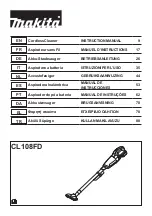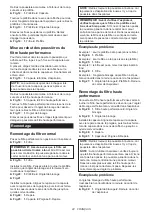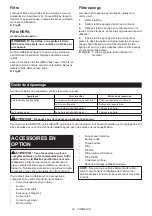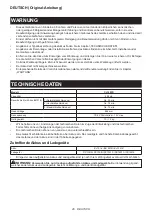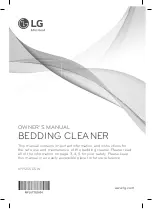12 ENGLISH
FUNCTIONAL
DESCRIPTION
CAUTION:
Always be sure that the tool is
switched off and the battery cartridge is removed
before adjusting or checking function on the tool.
CAUTION:
Take care not to trap finger(s)
between cleaner and battery as shown in diagram
when loading battery.
Trapping finger(s) may cause
injury.
►
Fig.1
Installing or removing battery
cartridge
CAUTION:
Always switch off the tool before
installing or removing of the battery cartridge.
CAUTION:
Hold the tool and the battery car-
tridge firmly when installing or removing battery
cartridge.
Failure to hold the tool and the battery
cartridge firmly may cause them to slip off your hands
and result in damage to the tool and battery cartridge
and a personal injury.
►
Fig.2:
1.
Red indicator
2.
Button
3.
Battery cartridge
To remove the battery cartridge, slide it from the tool
while sliding the button on the front of the cartridge.
To install the battery cartridge, align the tongue on the
battery cartridge with the groove in the housing and slip
it into place. Insert it all the way until it locks in place
with a little click. If you can see the red indicator as
shown in the figure, it is not locked completely.
CAUTION:
Always install the battery cartridge
fully until the red indicator cannot be seen.
If not,
it may accidentally fall out of the tool, causing injury to
you or someone around you.
CAUTION:
Do not install the battery cartridge
forcibly.
If the cartridge does not slide in easily, it is
not being inserted correctly.
Battery protection system
The tool is equipped with a battery protection system.
This system automatically cuts off power to the motor to
extend battery life.
The tool will automatically stop during operation if the
tool and/or battery are placed under one of the following
conditions:
Overloaded:
The tool is operated in a manner that causes it to draw
an abnormally high current.
In this situation, turn the tool off and stop the application
that caused the tool to become overloaded. Then turn
the tool on to restart.
Low battery voltage:
The remaining battery capacity is too low and the tool
will not operate. If you turn the tool on, the motor runs
again but stops soon. In this situation, remove and
recharge the battery.
Indicating the remaining battery
capacity
Only for battery cartridges with the indicator
►
Fig.3:
1.
Indicator lamps
2.
Check button
Press the check button on the battery cartridge to indi-
cate the remaining battery capacity. The indicator lamps
light up for a few seconds.
Indicator lamps
Remaining
capacity
Lighted
Off
75% to 100%
50% to 75%
25% to 50%
0% to 25%
NOTE:
Depending on the conditions of use and the
ambient temperature, the indication may differ slightly
from the actual capacity.
Switch action
►
Fig.4:
1.
ON/speed change button
2.
OFF button
To start the cleaner, simply push the ON/speed change
button. To switch off, push the OFF button.
You can change the cleaner speed in three steps by
pushing the ON/speed change button.
The first push on this button is for high speed mode, the
second push for max speed mode and the third push for
normal speed mode. Each push on this button repeats
the high/max/normal speed cycle alternatively.
Lighting up the lamp
CAUTION:
Do not look in the light or see the
source of light directly.
►
Fig.5:
1.
ON/speed change button
2.
OFF button
3.
Lamp
To turn on the lamp, push the ON/speed change button.
Push the OFF button to turn off the lamp. During the
tool actuating, the lamp turns on.
When the remaining battery capacity gets low, the lamp
starts blinking.
NOTE:
The timing, at which the lamp starts blinking,
depends on the temperature at work place and the
battery cartridge conditions.
Summary of Contents for 0088381868211
Page 2: ...2 Fig 1 1 2 3 Fig 2 1 2 Fig 3 1 2 Fig 4 1 2 3 Fig 5 1 2 3 Fig 6 1 2 Fig 7 2 3 4 1 Fig 8 ...
Page 3: ...3 1 Fig 9 1 2 Fig 10 2 1 Fig 11 1 2 Fig 12 2 1 Fig 13 1 2 Fig 14 2 1 Fig 15 1 2 Fig 16 ...
Page 4: ...4 1 Fig 17 1 Fig 18 1 Fig 19 2 1 Fig 20 Fig 21 1 Fig 22 1 2 3 Fig 23 1 Fig 24 ...
Page 5: ...5 1 Fig 25 1 Fig 26 1 2 3 Fig 27 2 1 Fig 28 1 Fig 29 1 Fig 30 1 2 3 Fig 31 1 2 Fig 32 ...
Page 6: ...6 1 2 Fig 33 1 2 Fig 34 1 2 Fig 35 1 Fig 36 1 Fig 37 1 2 3 Fig 38 1 2 Fig 39 ...
Page 7: ...7 1 2 3 Fig 40 Fig 41 Fig 42 Fig 43 Fig 44 Fig 45 1 2 Fig 46 ...
Page 8: ...8 1 2 3 Fig 47 2 3 1 4 Fig 48 2 1 Fig 49 1 2 Fig 50 1 2 Fig 51 2 1 3 Fig 52 ...