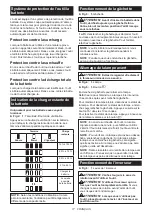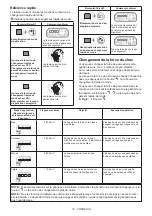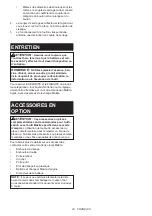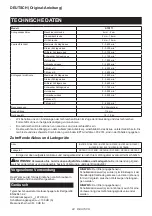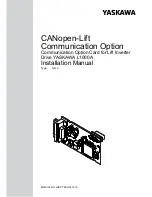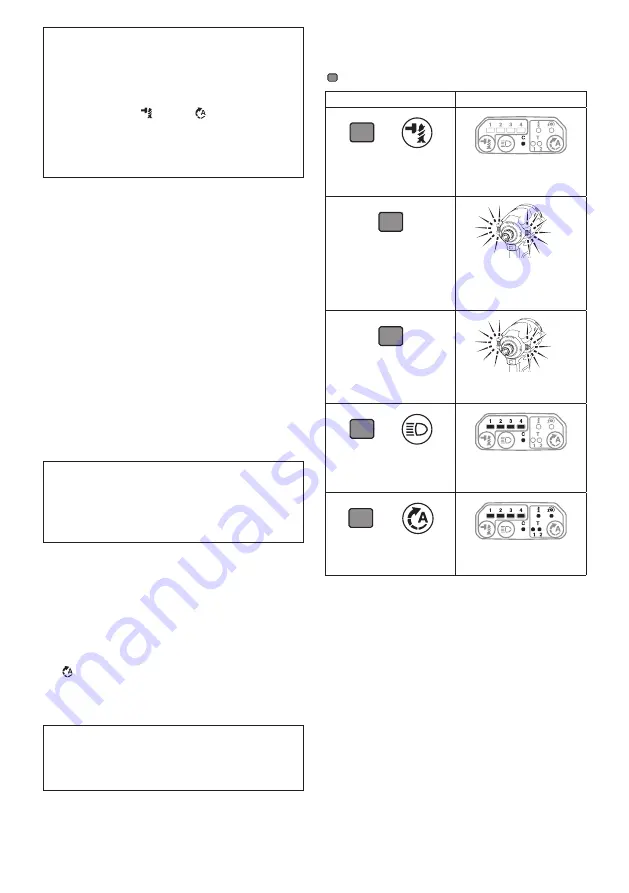
9 ENGLISH
NOTE:
When none of the lamp on the panel is lit,
pull the switch trigger once before pressing the quick
mode-switching button.
NOTE:
You will not be able to change the application
mode if you do not operate the tool for approximately
one minute. In this case, pull the switch trigger
once and press the
button,
button, or quick
mode-switching button.
NOTE:
Refer to "Registering the application mode"
in "Quick mode-switching function" section for how to
register the application mode.
Quick mode-switching button
The function of the quick mode-switching button varies
depending on whether you have registered the applica
-
tion mode to the tool.
►
Fig.8:
1.
Quick mode-switching button
When the application mode is not
registered:
The level of impact force changes every time you press
the quick mode-switching button. The front lamps on
both sides will flash once when the impact force is
changed by pressing the quick mode-switching button.
When the application mode is registered:
The tool switches between the registered application
mode and current application mode every time you
press the quick mode-switching button. The front lamps
on both sides will flash once when the application
mode is changed by pressing the quick mode-switching
button.
NOTE:
When the lamp status is off, the lamps will not
flash even when the application mode is changed by
pressing the quick mode-switching button.
NOTE:
Refer to "Registering the application mode"
in "Quick mode-switching function" section for how to
register the application mode.
Disabling the quick mode-switching
button
You can also disable the quick mode-switching button.
After disabling, the quick mode-switching button will not
work for changing the impact force and switching the
application mode.
To disable the quick mode-switching button, press and
hold the quick mode-switching button and the but-
ton
at the same time until the all lamps on the panel
blink.
To resume the quick mode-switching button, perform
the same procedure as above again.
NOTE:
Registering and erasing the application mode
can be performed even if the quick mode-switching
button is disabled. After registering or erasing the
application mode, the quick mode-switching button
will be activated.
Quick reference
The following table shows the functions of the quick
mode-switching button.
indicates the quick mode-switching button.
Button(s) / Purpose
How to confirm
+
Registering the application
mode
The customize lamp and the
lamp of desired application
mode blinks.
(When quick mode-switch-
ing function is OFF)
Changing the impact force
by the quick mode-switch-
ing button
The lamps on the tool flash
once.
(When quick mode-switch-
ing function is ON)
Switching to the registered
application mode
The lamps on the tool flash
once.
+
Erasing the registered
application mode
The customize lamp and all
impact force grade lamps
blink.
+
Disabling/resuming the
quick mode-switching
button
All lamps on the panel blink.
Summary of Contents for 0088381873161
Page 2: ...1 2 3 Fig 1 1 2 Fig 2 1 Fig 3 1 Fig 4 1 Fig 5 1 A B Fig 6 1 2 3 Fig 7 1 Fig 8 2 ...
Page 3: ...1 Fig 9 1 Fig 10 1 2 Fig 11 Fig 12 1 2 Fig 13 1 3 2 Fig 14 3 2 1 Fig 15 3 ...
Page 4: ...Fig 16 4 ...
Page 101: ...101 ...
Page 102: ...102 ...
Page 103: ...103 ...