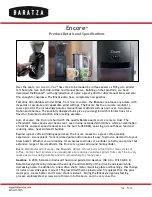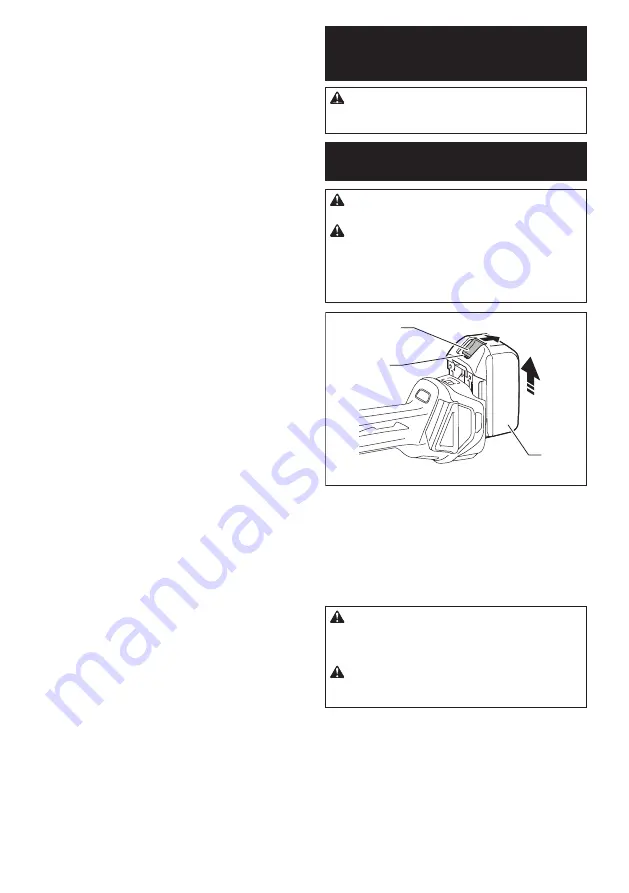
10 ENGLISH
14.
Do not press the wireless activation button
on the wireless unit too hard and/or press the
button with an object with a sharp edge.
15.
Always close the lid of the slot when
operating.
16.
Do not remove the wireless unit from the slot
while the power is being supplied to the tool.
Doing so may cause a malfunction of the wireless
unit.
17.
Do not remove the sticker on the wireless unit.
18.
Do not put any sticker on the wireless unit.
19.
Do not leave the wireless unit in a place where
static electricity or electrical noise could be
generated.
20.
Do not leave the wireless unit in a place sub-
ject to high heat, such as a car sitting in the
sun.
21.
Do not leave the wireless unit in a dusty or
powdery place or in a place corrosive gas
could be generated.
22.
Sudden change of the temperature may bedew
the wireless unit. Do not use the wireless unit
until the dew is completely dried.
23.
When cleaning the wireless unit, gently wipe
with a dry soft cloth. Do not use benzine, thin-
ner, conductive grease or the like.
24.
When storing the wireless unit, keep it in the
supplied case or a static-free container.
25.
Do not insert any devices other than Makita
wireless unit into the slot on the tool.
26.
Do not use the tool with the lid of the slot dam-
aged.
Water, dust, and dirt come into the slot may
cause malfunction.
27.
Do not pull and/or twist the lid of the slot more
than necessary.
Restore the lid if it comes off
from the tool.
28.
Replace the lid of the slot if it is lost or
damaged.
SAVE THESE INSTRUCTIONS.
FUNCTIONAL
DESCRIPTION
CAUTION:
Always be sure that the tool is
switched off and the battery cartridge is removed
before adjusting or checking function on the tool.
Installing or removing battery
cartridge
CAUTION:
Always switch off the tool before
installing or removing of the battery cartridge.
CAUTION:
Hold the tool and the battery car-
tridge firmly when installing or removing battery
cartridge.
Failure to hold the tool and the battery
cartridge firmly may cause them to slip off your hands
and result in damage to the tool and battery cartridge
and a personal injury.
2
1
3
►
1.
Red indicator
2.
Button
3.
Battery cartridge
To remove the battery cartridge, slide it from the tool
while sliding the button on the front of the cartridge.
To install the battery cartridge, align the tongue on the
battery cartridge with the groove in the housing and slip
it into place. Insert it all the way until it locks in place
with a little click. If you can see the red indicator on the
upper side of the button, it is not locked completely.
CAUTION:
Always install the battery cartridge
fully until the red indicator cannot be seen.
If not,
it may accidentally fall out of the tool, causing injury to
you or someone around you.
CAUTION:
Do not install the battery cartridge
forcibly.
If the cartridge does not slide in easily, it is
not being inserted correctly.
Summary of Contents for DGA461
Page 27: ...27 ...