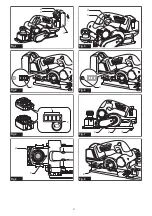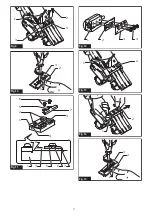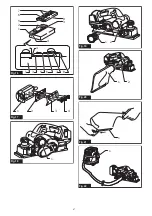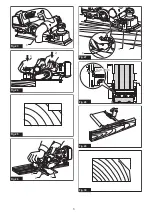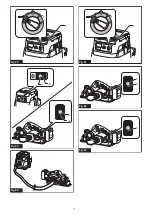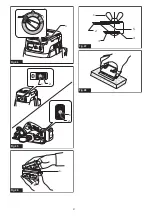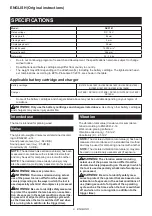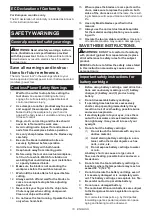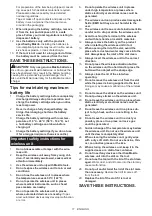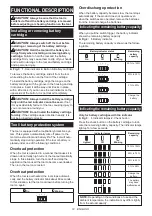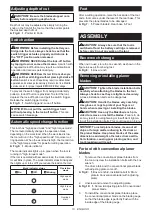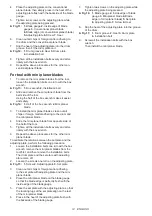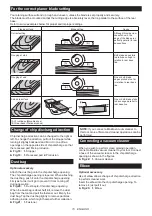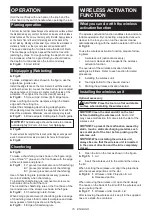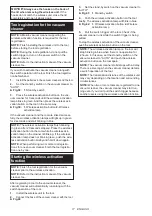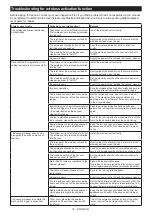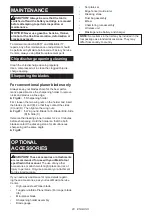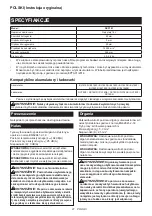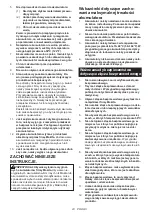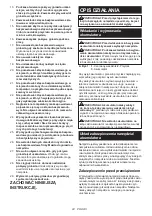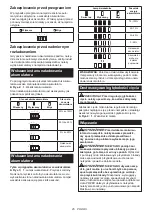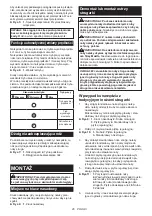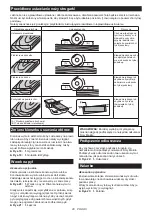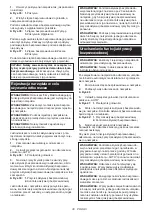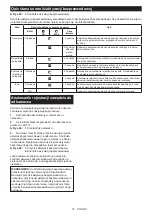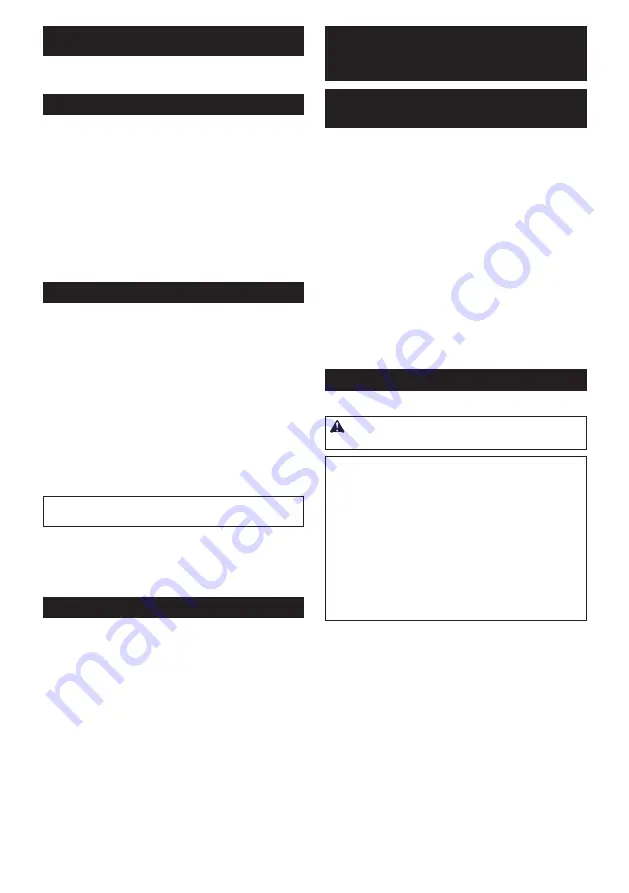
16
ENGLISH
OPERATION
Hold the tool firmly with one hand on the knob and the
other hand on the switch handle when operating the tool.
Planing operation
First, rest the tool front base flat upon the workpiece surface without
the blades making any contact. Switch on and wait until the blades
attain full speed. Then move the tool gently forward. Apply pressure
on the front of tool at the start of planing, and at the back at the
end of planing. Planing will be easier if you incline the workpiece in
stationary fashion, so that you can plane somewhat downhill.
The speed and depth of cut determine the kind of finish.
The tool keeps cutting at a speed that will not result in
jamming by chips. For rough cutting, the depth of cut can
be increased, while for a good finish you should reduce
the depth of cut and advance the tool more slowly.
►
Fig.24:
1.
Start
2.
End
Shiplapping (Rabbeting)
►
Fig.25
To make a stepped cut as shown in the figure, use the
edge fence (guide rule).
Install the edge fence on the tool. Secure it with the washer
and thumb screw (A). Loosen the thumb screw (B) and adjust
the edge fence until it comes in contact with the side of the
workpiece. Then tighten the thumb screw (B) securely.
►
Fig.26:
1.
Screw (A)
2.
Screw (B)
3.
Edge fence
Draw a cutting line on the workpiece. Align the blade
edge with the cutting line.
Adjust the shiplapping depth using a depth guide.
When planing, move the tool with the edge fence flush with the
side of the workpiece. Otherwise, uneven planing may result.
►
Fig.27:
1.
Blade edge
2.
Cutting line
3.
Depth guide
NOTICE:
The blade edge should be made to protrude
outside slightly (0.2 mm - 0.4 mm) for shiplapping.
►
Fig.28
You can extend the length of the fence by attaching an extra piece of
wood. Convenient holes are provided in the fence for this purpose.
►
Fig.29
Chamfering
►
Fig.30
To make a chamfering cut as shown in the figure, align
one of three "V" grooves in the front base with the edge
of the workpiece and plane it.
►
Fig.31:
1.
V groove (medium amount of chamfering)
2.
V groove (small amount of chamfering)
3.
V groove (great amount of chamfering)
Use of chamfering rule (optional accessory) assures
more tool stability when chamfering.
To install the chamfering rule, remove two screws on
both sides of the front of the tool.
Then install the chamfering rule on the front base of the
tool and secure it the screws as shown in the figure.
►
Fig.32:
1.
Chamfering rule
2.
Screw
When doing a great amount of chamfering, place an edge
of chamfering rule so that it contacts workpiece and make
many passes of planing as shown in the figure.
►
Fig.33:
1.
Edge of chamfering rule
WIRELESS ACTIVATION
FUNCTION
What you can do with the wireless
activation function
The wireless activation function enables clean and com
-
fortable operation. By connecting a supported vacuum
cleaner to the tool, you can run the vacuum cleaner
automatically along with the switch operation of the tool.
►
Fig.34
To use the wireless activation function, prepare follow-
ing items:
•
A wireless unit (optional accessory)
•
A vacuum cleaner which supports the wireless
activation function
The overview of the wireless activation function
setting is as follows. Refer to each section for detail
procedures.
1.
Installing the wireless unit
2.
Tool registration for the vacuum cleaner
3.
Starting the wireless activation function
Installing the wireless unit
Optional accessory
CAUTION:
Place the tool on a flat and stable
surface when installing the wireless unit.
NOTICE:
Clean the dust and dirt on the tool
before installing the wireless unit.
Dust or dirt
may cause malfunction if it comes into the slot of the
wireless unit.
NOTICE:
To prevent the malfunction caused by
static, touch a static discharging material, such
as a metal part of the tool, before picking up the
wireless unit.
NOTICE:
When installing the wireless unit,
always be sure that the wireless unit is inserted
in the correct direction and the lid is completely
closed.
1.
Open the lid on the tool as shown in the figure.
►
Fig.35:
1.
Lid
2.
Insert the wireless unit to the slot and then close
the lid.
When inserting the wireless unit, align the projections
with the recessed portions on the slot.
►
Fig.36:
1.
Wireless unit
2.
Projection
3.
Lid
4.
Recessed portion
When removing the wireless unit, open the lid slowly.
The hooks on the back of the lid will lift the wireless unit
as you pull up the lid.
►
Fig.37:
1.
Wireless unit
2.
Hook
3.
Lid
After removing the wireless unit, keep it in the supplied
case or a static-free container.
Summary of Contents for DKP181Z
Page 2: ...2 1 3 Fig 1 1 Fig 2 1 2 Fig 3 2 1 Fig 4 2 1 Fig 5 1 Fig 6 1 2 3 Fig 7 1 Fig 8 2 ...
Page 5: ...1 Fig 23 1 2 Fig 24 Fig 25 1 2 3 Fig 26 3 2 1 Fig 27 0 2 0 4mm Fig 28 Fig 29 Fig 30 5 ...
Page 6: ...1 2 3 Fig 31 1 2 Fig 32 1 a b Fig 33 Fig 34 1 Fig 35 1 2 4 3 Fig 36 1 2 3 Fig 37 6 ...
Page 7: ...1 Fig 38 2 1 1 2 Fig 39 Fig 40 1 Fig 41 1 2 Fig 42 1 Fig 43 7 ...
Page 8: ...1 Fig 44 2 1 1 2 Fig 45 1 Fig 46 5 4 2 3 1 Fig 47 Fig 48 8 ...
Page 111: ...111 ...