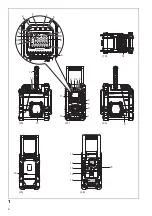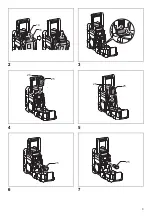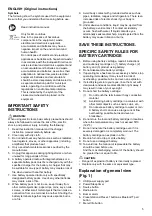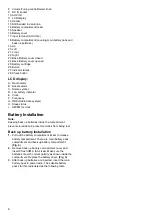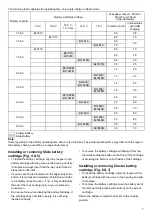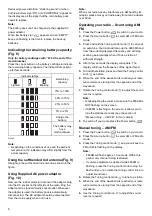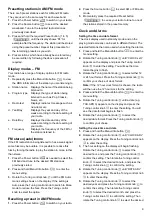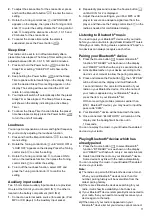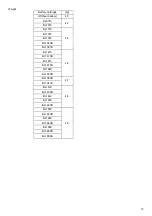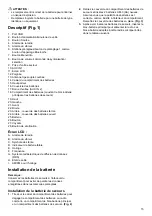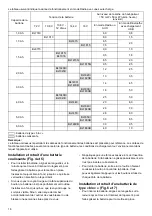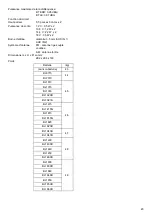10
date and press the Tuning control knob
to confirm
the setting.
Radio Data System (RDS)
When you set the clock time using the RDS function, your
radio will synchronize its clock time whenever it tunes to a
radio station using RDS with CT signals.
1.
When tuning to a station transmitting RDS data, press
and hold the Menu/Info button
.
2.
Rotate the Tuning control knob
until “RDS CT” and
a clock symbol appear on the display. Press the
Tuning control knob
to enter the setting.
3.
Rotate the Tuning control knob
until “RDS CT”
appears on the display. Press the Tuning control knob
to confirm the setting. The clock time of the radio
will set up automatically according to the RDS data
received.
4.
When the action is completed, the RDS icon will
appear on the LCD display indicating the radio time is
RDS clock time. The radio clock time will be valid for
5 days each time the radio time is synchronized with
RDS CT.
Setting the alarm clock
Your radio has two alarms which can each be set to wake
you to AM/FM radio or buzzer alarm. The alarms may be
set while the unit is in standby mode or while playing.
a. Setting radio alarm time:
1.
The radio can be set either when radio is on or off.
2.
Press and hold the radio alarm button
, the
radio alarm symbol and the display hour will flash
along with a beep.
3.
During radio alarm symbol
flashes, rotate
Tuning control knob
to select the hour and press
Tuning control knob
again to confirm hour setting.
Then rotate the Tuning control knob
to select the
minute and press Tuning control knob
to confirm
minute setting.
4.
Rotate the Tuning control knob and the display will
show the frequency options for the alarm.
The alarm options are as follows:
ONCE – the alarm will sound once
DAILY – the alarm will sound everyday
WEEKDAY – the alarm will sound only on weekdays
WEEKEND – the alarm will sound only at weekends
Press the Tuning control knob
to confirm the
setting.
5.
During radio alarm symbol is flashing, rotate Tuning
control knob to select desired wake-up band and
station, then press Tuning control knob to confirm the
selection.
6.
Rotate Tuning control knob to select the desired
volume and press Tuning control knob to confirm the
volume. Radio alarm setting is now completed.
Note:
If new radio alarm station is not selected, it will select the
last alarm station.
Note:
If the selected AM/FM alarm station is not available when
the alarm is sounding, the buzzer alarm will be used
instead.
b. Setting HWS (Humane Wake System) buzzer alarm:
A beep tone will activate when selecting the HWS buzzer
alarm.
The alarm beep will sound shorter every 15 seconds for
one minute followed by one minute silence before
repeating the cycle.
1.
The buzzer alarm can be set either when the radio is
on or off.
2.
Press and hold the buzzer alarm button
, the
symbol and the display hour will flash along with a
beep.
3.
During buzzer alarm symbol
flashes, rotate
Tuning control knob
to select the hour and press
Tuning control knob
again to confirm hour setting.
Then rotate the Tuning control knob
to select the
minute and press Tuning control knob
to confirm
minute setting.
4.
Rotate the Tuning control knob and the display will
show the frequency options for the alarm.
The alarm options are as follows:
ONCE – the alarm will sound once
DAILY – the alarm will sound everyday
WEEKDAY – the alarm will sound only on weekdays
WEEKEND – the alarm will sound only at weekends
Press the Tuning control knob
to confirm the
setting.
Note:
There is no volume adjustment for buzzer alarm.
When the alarm sounds
To cancel a sounding alarm, press the Power button
.
Disabling/cancelling alarms
To disable an active alarm, either press the Power button
, or press and hold the corresponding alarm button
to cancel the alarm.
Snooze
1.
When the alarm sounds, press any button other than
the Power button
will silence the alarm for
5 minutes. “SNOOZE” will appear on the display.
Summary of Contents for DMR108AR
Page 3: ...3 2 3 4 5 6 7 14 16 25 26 25 26 25 25 ...
Page 4: ...4 8 9 10 27 28 13 1 9 10 ...
Page 108: ...108 ...
Page 109: ...109 ...
Page 110: ...110 ...
Page 111: ...111 ...
Page 112: ...112 ...
Page 113: ...113 ...
Page 115: ...115 ...