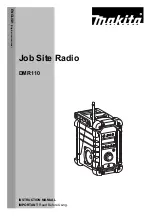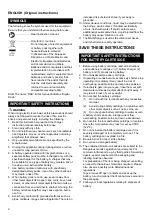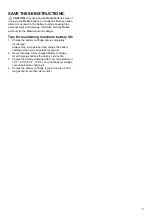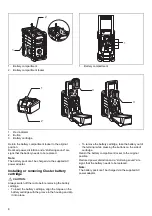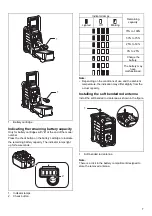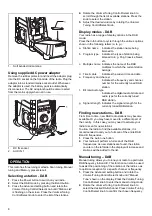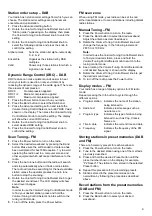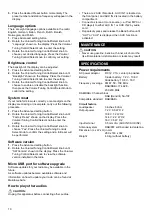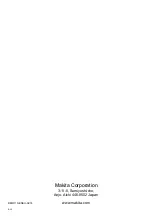9
Station order setup – DAB
Your radio has 3 station order settings from which you can
choose. The station order settings are alphanumeric,
ensemble and valid station.
1.
Press the Advanced setting button.
2.
Rotate the Volume/Tuning Control/Select knob until
“Station order” appearing on the display, then press
the Volume/Tuning Control/Select knob to enter the
setting.
3.
Rotate the Volume/Tuning Control/Select knob to
select the following options and press the knob to
confirm the setting.
Alphanumeric
Sorts the station list alpha-numerically
0...9 A...Z
Ensemble
Organizes the station list by DAB
multiplex
Valid
Shows only those stations for which a
signal can be found
Dynamic Range Control (DRC) – DAB
DRC feature can make quieter sounds easier to hear
when your radio is used in a noisy environment by
reducing the dynamic range of the audio signal. There are
three levels of compression:
DRC 0
No compression applied.
DRC 1/2
Medium compression applied.
DRC 1
Maximum compression applied.
1.
Press the Power button to switch on your radio.
2.
Press the Band button to select the DAB band.
3.
Press the Advanced setting button and rotate the
Volume/Tuning Control/Select knob until “DRC Value”
shown on the display. Then press the Volume/Tuning
Control/Select knob to enter the setting. The display
will show the current DRC value.
4.
Rotate the Volume/Tuning Control/Select knob to
select desired DRC setting.
5.
Press the Volume/Tuning Control/Select knob to
confirm the setting.
Scan Tuning – FM
1.
Press the Power button to turn on the radio.
2.
Select the desired waveband by pressing the Band
button. Make sure the soft bended rod antenna has
been well placed for best FM reception. Try to avoid
operating the radio next to a computer screen and
other equipment which will cause interference to the
radio.
3.
Press the Auto tune button and the radio will search
and stop automatically when it finds a radio station.
The radio will continue searching for the next available
station unless the operator presses the Auto tune
button to stop the scanning.
4.
Rotate the Volume/Tuning Control/Select knob to get
the desired sound level. The LCD display will show
sound level changes.
Note:
In order to use the Volume/Tuning Control/Select knob
to find your desired station, press and hold the
Volume/Tuning Control/Select knob to switch to the
tuning control mode.
5.
To turn off the radio, press the Power button.
FM scan zone
When using FM mode, your radio can be set to scan
either local stations or to scan all stations including distant
radio stations.
Manual Tuning – FM
1.
Press the Power button to turn on the radio.
2.
Press the Band button to select desired waveband.
Adjust the antenna as described above.
3.
Rotate the Volume/Tuning Control/Select knob will
change the frequency in the following increment:
FM: 50 or 100 kHz
Note:
In order to use the Volume/Tuning Control/Select knob
to find your desired station, press and hold the
Volume/Tuning Control/Select knob to switch to the
tuning control mode.
4.
Keep rotating the Volume/Tuning Control/Select knob
until desired frequency is shown on the display.
5.
Rotate the Volume/Tuning Control/Select knob to get
the desired sound level.
6.
To turn off the radio, press the Power button.
Display modes – FM
Your radio has a range of display options for FM radio
mode:
Repeat pressing the Info button to cycle through the
different options.
a. Program station Indicates the name of the station
being listened to.
b. Radio text
Indicates text message such as
new items, etc.
c. Program type
Indicates the type of station being
listened to such as Pop, Classic,
News, etc.
d. Time & date
Indicates the current time and date.
e. Frequency
Indicates the frequency of the FM
signal.
Storing stations in preset memories (DAB
and FM)
There are 5 memory presets for each waveband.
1.
Press the Power button to turn on the radio.
2.
Tune to the desired station using one of the methods
previously described.
3.
Press and hold the desired Preset button until the
preset number shown on the display, for example,
“P2 Saved”. The station is then stored in the selected
Preset button.
4.
Repeat this procedure for the remaining presets.
5.
Stations stored in the preset memories can be
overwritten by following the procedures described
above.
Recall stations from the preset memories
(DAB and FM)
1.
Press the Power button to turn on the radio.
2.
Press the Band button to select your desired
waveband.
Summary of Contents for DMR110W
Page 11: ...11 ...