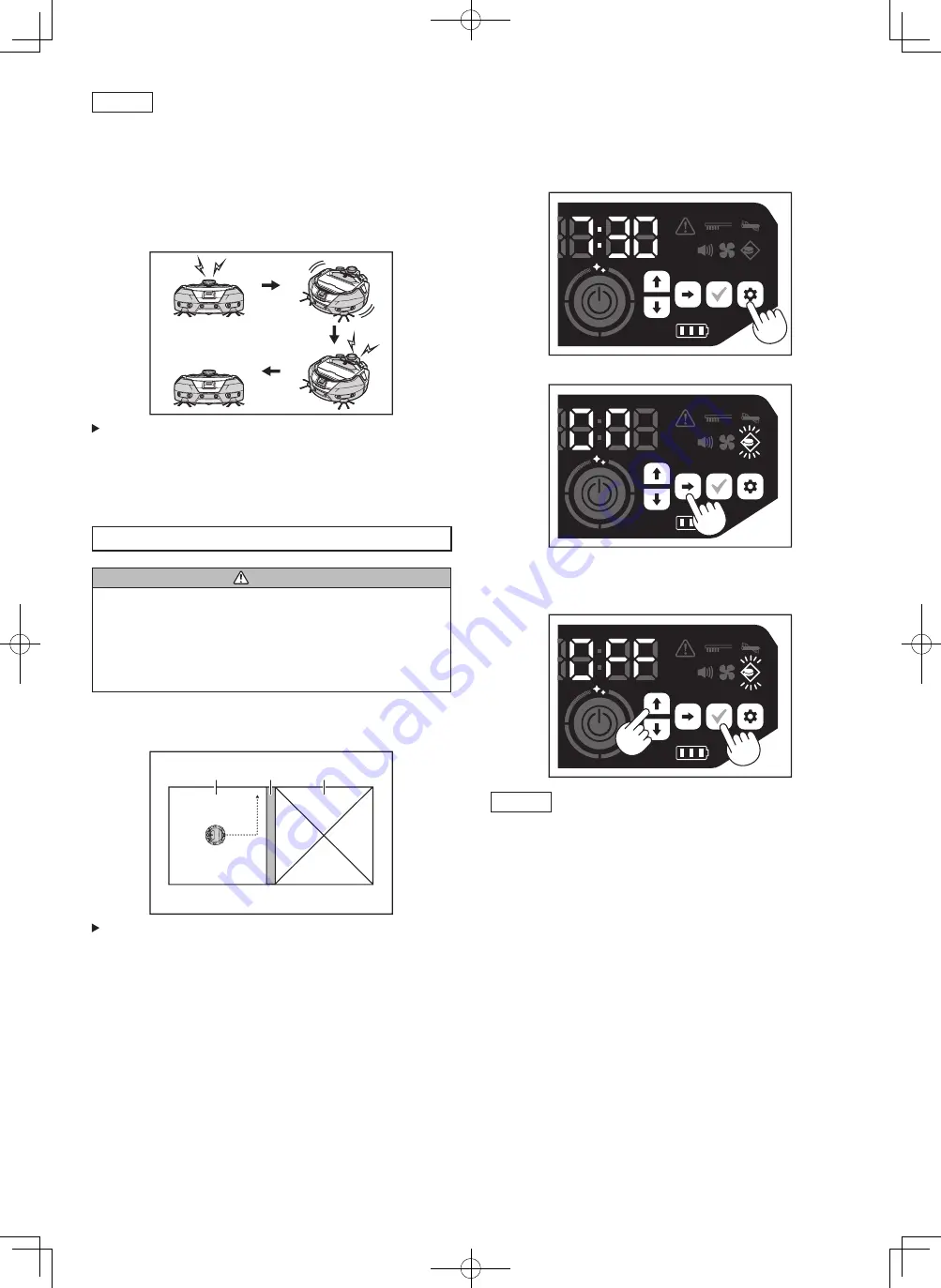
20 ENGLISH
NOTICE
• The OFF timer setting is disabled when the power is turned off or the
remaining battery capacity is completely lost.
• When the remaining battery capacity is low, the robotic cleaner may stop
operating before the setting time of the OFF timer.
• Depending on the cleaning environment, it can take time for the robotic
cleaner to return back to the starting point. In this case, set an earlier time for
the OFF timer.
• Example of use: Make the robotic cleaner clean automatically only for 30
minutes in the evening. (Set the ON timer at 19:00. and the OFF timer at
19:30.)
1
4
2
3
1.
Starts up at 19:00. (ON timer)
2.
Cleaning
3.
Finishes cleaning at 19:30.
(OFF timer)
4.
Returns to the starting point.
• When adjusting the hours/minutes, holding down the up/down button results
in the hours/minutes changing quickly.
• When the time setting of the timer is already completed, you only have to
follow the procedure for “Using the OFF timer” on page 19.
Controlling the cleaning range
WARNING
Do not use magnetic boundary line as a boundary line of an area where
an accident can possibly happen due to intrusion or fall.
• Doing so can cause an accident or injury due to intrusion or fall of the
robotic cleaner.
For an area with a risk of intrusion or fall of the robotic cleaner, place an
object serving as a wall with a height of 25 cm or more (an object that does
not move or fall over when hit by the robotic cleaner) on a flat surface.
• The cleaning range can be limited by attaching magnetic boundary line (sold
separately) on a floor surface to make a boundary line. The robotic cleaner
detects and avoids magnetic boundary line.
• Set the cleaning range for the robotic cleaner in the following cases.
1
2
3
1.
Cleaning area
2.
Magnetic boundary line
3.
Area in which you do not want
the robotic cleaner to run
• When you want to divide a space that is too large to clean at one time into
multiple areas for cleaning.
• When there is an area that you do not want the robotic cleaner to enter.
• When there is an area that the robotic cleaner can enter but cannot leave.
• When the robotic cleaner climbs over a low step but falls from it.
• When the robotic cleaner gets caught in the middle of a step.
1. Lay magnetic boundary line with the following points in mind.
• Be sure to lay the magnetic boundary line without any gap between it and the
floor surface.
• Lay the magnetic boundary line about 15 cm away from the area that you do
not want the robotic cleaner to enter.
• Place the magnetic boundary line on a floor surface that is as flat as possible
so that it does not become unsteady. Not doing so can cause the robotic
cleaner to displace the line and fail to recognize the line correctly.
• The robotic cleaner may not recognize a magnetic boundary line placed on a
concave or stepped surface.
• Make sure that the magnetic boundary line is a genuine product. If it is not a
genuine product, performance and safety cannot be guaranteed.
• Some floor surfaces may become dirty. Check the suitability properly before
use.
• Depending on the floor surface and operating environment, the magnet sensor for
boundary sensing is likely to fail to recognize magnetic boundary line, or magnetic
boundary line is likely to become dirty or torn. Check the suitability properly before
use.
2. With the robotic cleaner set in the stand -by state, press the setting button to
enter the setting selection mode.
3. Press the next button to make the boundary -sensing lamp blink.
4. The up/down button can be used to switch between On and Off. After
selecting On or Off, press the confirmation button to finalize the setting.
• On: Boundary -sensing lamp turns on.
• Off: Boundary -sensing lamp turns off.
NOTICE
• The boundary -sensing feature is based on recognition of magnetic boundary
line by a magnetic sensor. If there is tearing, lifting, etc. on the magnetic
boundary line, the line may not be recognized.
• Periodically check for tears, positional deviation, and other problems of
magnetic boundary line. If there is a problem such as tears, replace the line
with new line.
• The boundary -sensing feature may activate near a magnetic object. When
you do not want the boundary -sensing feature to work, disable the boundary -
sensing feature.
• In a place where people and things come and go frequently, magnetic
boundary line is stepped on and damaged. If the line deteriorates, replace it
with a new line.
• Depending on the floor material, it is recommend to paste the magnetic
boundary line onto the floor because the robotic cleaner may move the
magnetic boundary line when detecting it.
• The magnetic boundary line can be cut with scissors.
Summary of Contents for DRC300
Page 2: ......
Page 3: ...ENGLISH ...
Page 49: ...SLOVENŠČINA ...
Page 95: ...SHQIP ...
Page 141: ...БЪЛГАРСКИ ...
Page 154: ...13 80 cm ...
Page 164: ...23 7 БЕЛЕ КА ...
Page 169: ...28 4 5 аст Как а пола ате ри а 1 1 2 БЕЛЕ КА 6 7 8 9 10 11 Пола ане на ри и за колелата ...
Page 188: ...47 С об ение иало ов прозоре за ре ка ...
Page 190: ......
Page 191: ...HRVATSKI ...
Page 237: ...МАКЕДОНСКИ ...
Page 250: ...13 80 ...
Page 264: ...27 4 5 Дел Како а се ри ите 1 1 2 НАПОМЕНА 6 7 8 9 10 11 Не а на тркалата ...
Page 283: ...46 Порака и ало за ре ка ...
Page 285: ...СРПСКИ ...
Page 298: ...13 80 cm ...
Page 312: ...27 4 5 Део Начин о р ава а 1 1 2 ОБАВЕ ТЕ Е 6 7 8 9 10 11 О р ава е точкова ...
Page 330: ...45 Порука о ре и и ало ...
Page 332: ......
Page 333: ...ROMÂNĂ ...
Page 380: ......
Page 381: ...УКРАЇНСЬКА ...
Page 394: ...13 80 ...
Page 408: ...27 4 5 Ко понент Як виконувати о л 1 1 2 УВА А 6 7 8 9 10 11 До л анн за колеса и ...
Page 427: ...46 Пов о ленн про по илку ало ове в кно ...
Page 429: ...РУССКИЙ ...
Page 442: ...13 80 ...
Page 456: ...27 4 5 Деталь Пор ок у о а 1 1 2 ПРИМЕ АНИЕ 6 7 8 9 10 11 У о за колеса и ...
Page 466: ...37 3 4 Уборка по е ени с составленно карто 40 1 2 OK 40 3 4 ...
Page 468: ...39 Прос отр про лы записе истории 15 15 1 2 2 3 1 2 1 Прос отр истории о ибок 1 2 10 10 ...
Page 470: ...41 7 42 Добавление анны карты вручну составление карты вручну 1 2 x ...
Page 472: ...43 4 5 У аление анны карты 1 2 3 4 OK Из енение и прос отр настроек 1 2 ...
Page 475: ...46 Сооб ение об о ибке иало овое окно о ибки ...
Page 477: ......
Page 478: ......
Page 479: ......
















































