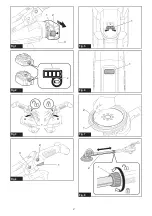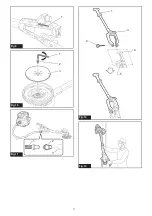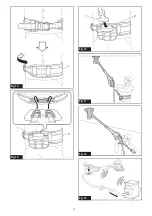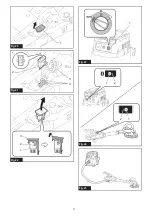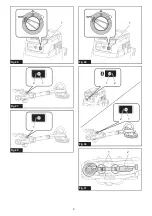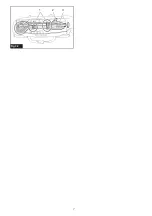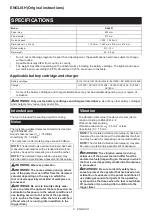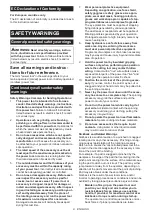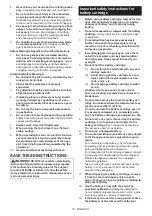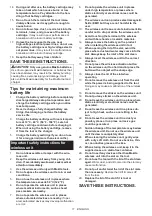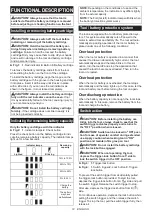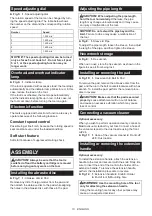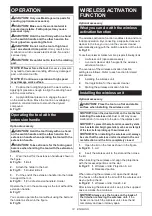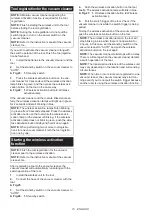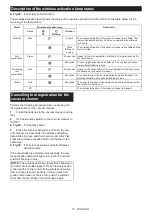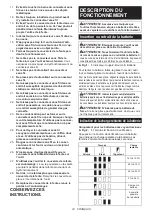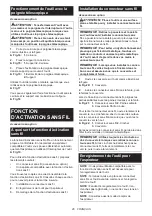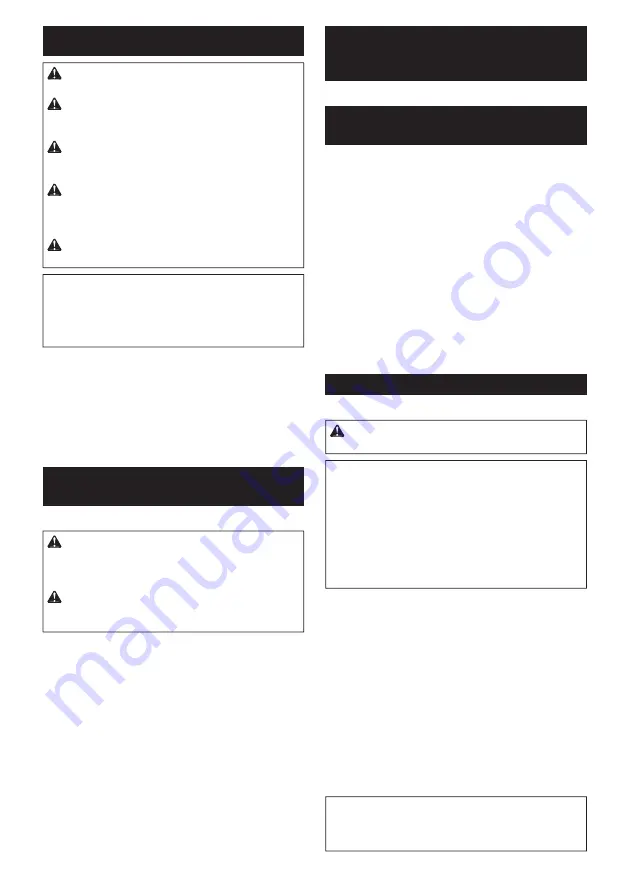
14 ENGLISH
OPERATION
CAUTION:
Only use Makita genuine pads for
sanding (optional accessories).
CAUTION:
Make sure the work material is
secured and stable. Falling object may cause
personal injury.
CAUTION:
Hold the tool firmly with one hand
on the switch handle and the other hand on the
front grip when operating the tool.
CAUTION:
Do not run the tool at high load
over an extended time period.
It may result in tool
malfunction which causes electric shock, fire and/or
serious injury.
CAUTION:
Be careful not to touch the rotating
part.
NOTICE:
Never force the tool.
Excessive pressure
may lead to decreased sanding efficiency, damaged
pad, or shorten tool life.
NOTICE:
Continuous operation at high speed
may damage work surface.
1.
Position the tool lightly against the work surface.
Apply light pressure enough to align the sanding head
with the work surface.
2.
Apply additional pressure to engage the pad
on the work surface. Move the tool in an overlapping
pattern in constant motion to smooth the drywall
compound.
►
Fig.13
Operating the tool with the
extension handle
Optional accessory
CAUTION:
Hold the tool firmly with one hand
on the switch handle and the other hand on the
extension handle when operating the tool with the
extension handle.
CAUTION:
Take extra care for the footing and
balance when handling the tool with the extension
handle.
1.
Wear the belt for the extension handle as shown in
the figure.
►
Fig.14:
1.
Belt
2.
Attach the holder to the belt.
►
Fig.15:
1.
Holder
2.
Belt
3.
Put the end of the extension handle into the holder
to support the tool.
►
Fig.16:
1.
End of extension handle
2.
Holder
Operate the tool in the same way as the tool without the
extension handle.
►
Fig.17
You can also operate the tool without using the belt and
the holder as shown in the figure.
►
Fig.18
WIRELESS ACTIVATION
FUNCTION
Optional accessory
What you can do with the wireless
activation function
The wireless activation function enables clean and com
-
fortable operation. By connecting a supported vacuum
cleaner to the tool, you can run the vacuum cleaner
automatically along with the switch operation of the tool.
►
Fig.19
To use the wireless activation function, prepare following items:
•
A wireless unit (optional accessory)
•
A vacuum cleaner which supports the wireless
activation function
The overview of the wireless activation function
setting is as follows. Refer to each section for detail
procedures.
1.
Installing the wireless unit
2.
Tool registration for the vacuum cleaner
3.
Starting the wireless activation function
Installing the wireless unit
Optional accessory
CAUTION:
Place the tool on a flat and stable
surface when installing the wireless unit.
NOTICE:
Clean the dust and dirt on the tool before
installing the wireless unit.
Dust or dirt may cause
malfunction if it comes into the slot of the wireless unit.
NOTICE:
To prevent the malfunction caused by static,
touch a static discharging material, such as a metal part
of the tool, before picking up the wireless unit.
NOTICE:
When installing the wireless unit, always
be sure that the wireless unit is inserted in the cor-
rect direction and the lid is completely closed.
1.
Open the lid on the tool as shown in the figure.
►
Fig.20:
1.
Lid
2.
Insert the wireless unit to the slot and then close
the lid.
When inserting the wireless unit, align the projections
with the recessed portions on the slot.
►
Fig.21:
1.
Wireless unit
2.
Projection
3.
Lid
4.
Recessed portion
When removing the wireless unit, open the lid slowly.
The hooks on the back of the lid will lift the wireless unit
as you pull up the lid.
►
Fig.22:
1.
Wireless unit
2.
Hook
3.
Lid
After removing the wireless unit, keep it in the supplied
case or a static-free container.
NOTICE:
Always use the hooks on the back of
the lid when removing the wireless unit.
If the
hooks do not catch the wireless unit, close the lid
completely and open it slowly again.
Summary of Contents for DSL801
Page 2: ...1 2 3 Fig 1 1 2 Fig 2 1 A B Fig 3 1 2 3 Fig 4 1 Fig 5 1 Fig 6 1 2 Fig 7 2 1 Fig 8 2 ...
Page 3: ...1 Fig 9 1 2 3 Fig 10 1 2 3 Fig 11 1 2 3 4 5 Fig 12 Fig 13 3 ...
Page 4: ...1 Fig 14 1 2 Fig 15 1 2 Fig 16 Fig 17 Fig 18 Fig 19 4 ...
Page 5: ...1 Fig 20 1 2 3 4 Fig 21 1 2 3 Fig 22 1 Fig 23 1 2 2 1 Fig 24 Fig 25 5 ...
Page 6: ...1 Fig 26 2 1 Fig 27 1 Fig 28 1 Fig 29 1 2 2 1 Fig 30 1 2 Fig 31 6 ...
Page 7: ...1 3 2 Fig 32 7 ...