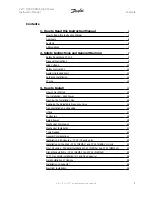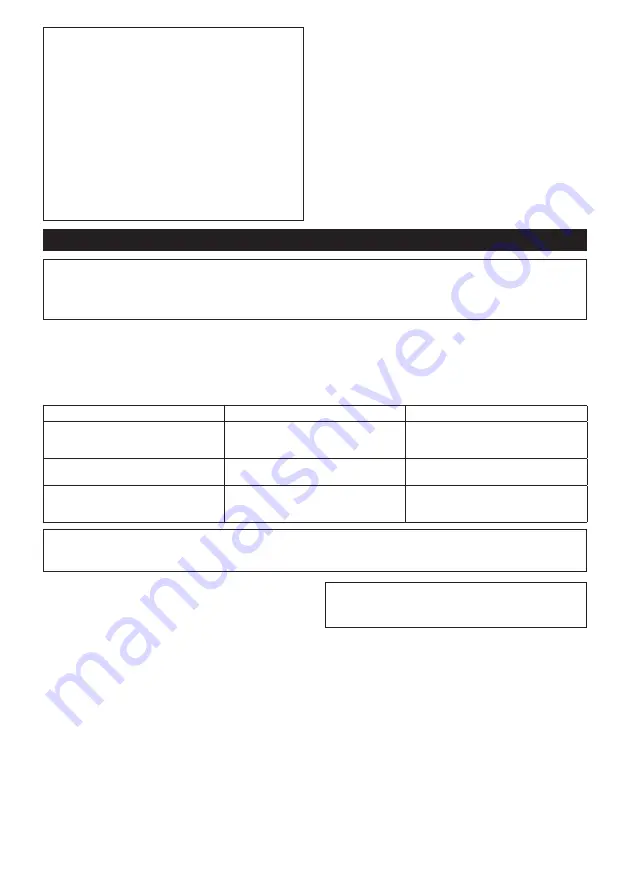
9 ENGLISH
NOTE:
When the reversing switch lever is depressed
in the clockwise rotation, the indicator shows the
setting of clockwise rotation.
When the reversing switch lever is depressed in the
counterclockwise rotation, the indicator shows the
setting of counterclockwise rotation.
NOTE:
Use preset number as a guideline. To keep
the fastening torque, number of impacts changes
automatically according to remaining battery capacity.
NOTE:
Use the makita genuine USB cable to con-
nect your computer to the tool. Refer to the section
"SPECIFICATIONS".
NOTE:
For the application software, please contact
Makita sales representative.
Changing the parameter setting on the tool (Field Setting mode)
NOTICE:
This function is available by default. If you have disabled the Field Setting mode on the computer, enable
this function beforehand. Refer to the instruction manual of "Makita Industry Tool Settings" for how to configure.
NOTICE:
If the Field Setting mode is disabled, making settings on the tool is not available. When you press the
setting button, the values set on the tool are displayed in order.
The current setting number is displayed on the indicator.
Every time you press the setting button, the indicator shows torque level, rundown level, workable time range, and “Ad”.
►
Fig.7:
1.
Setting button
2.
Indicator
You can change the following parameter settings on your tool:
•
Auto-stop setting / Free mode
Setting item
Display on the indicator
Description
Torque level
01 - 40
FF
OP
The torque level at which the Tightening
Auto Stop mode works
Rundown level
L1 - L7
OP
The sensitivity of the fastener seating
Workable time range
Lo: 0.1 - 9.9
HI: 0.1 - 9.9
-.-
The shortest/longest duration of the rota-
tion when you continue to pull the switch
trigger.
NOTICE:
If "OP" (Loosening Auto Stop mode) is displayed on the indicator, torque level setting and rundown
level setting is not available. In this case, change the mode to Tightening Auto Stop mode, and then set the torque
level and rundown level on the computer using "Makita Industry Tool Settings".
Changing the torque level
When changing the torque level from 23 to 34
►
Fig.8
1. Press the setting button several times until the
indicator shows 2-digit number which stands for
the current setting of the torque level.
2. Press and hold the setting button until the number
in the tens place starts blinking.
3. Set the number in the tens place by pressing the
setting button briefly. Every time you press the
setting button, the indicator shows the number
from "0" to "4" and "F" in a cycle.
4. Press and hold the setting button until the number
in the ones place starts blinking.
5. Set the number in the ones place by pressing the
setting button briefly. Every time you press the
setting button, the indicator shows the number
from "0" to "9" and "F" in a cycle.
6. Press and hold the setting button for a few seconds.
NOTE:
If you are not sure which torque level is suitable for
your work, set "FF" so that the tool operates in the Free mode.
NOTE:
If you input "00", "FF" is displayed instead of "00".
Changing the rundown level
When changing the rundown level from L1 to L2
►
Fig.9
1. Press the setting button several times until the
indicator shows 2 characters beginning with "L"
followed by a number. This stands for the current
setting of the rundown level.
2. Press and hold the setting button until the indica-
tor starts blinking.
3. Set the rundown level. Every time you press the
setting button, the indicator shows from "L1" to
"L7" in a cycle. The lowest rundown level is "L1"
and "L7" is the highest.
4. Press and hold the setting button for a few
seconds.
Summary of Contents for DTDA070 Series
Page 3: ...Fig 9 Fig 10 Fig 11 1 Fig 12 Fig 13 2 1 Fig 14 3 2 1 Fig 15 2 2 1 Fig 16 3 ...
Page 4: ...Fig 17 4 ...
Page 122: ...122 ...
Page 123: ...123 ...