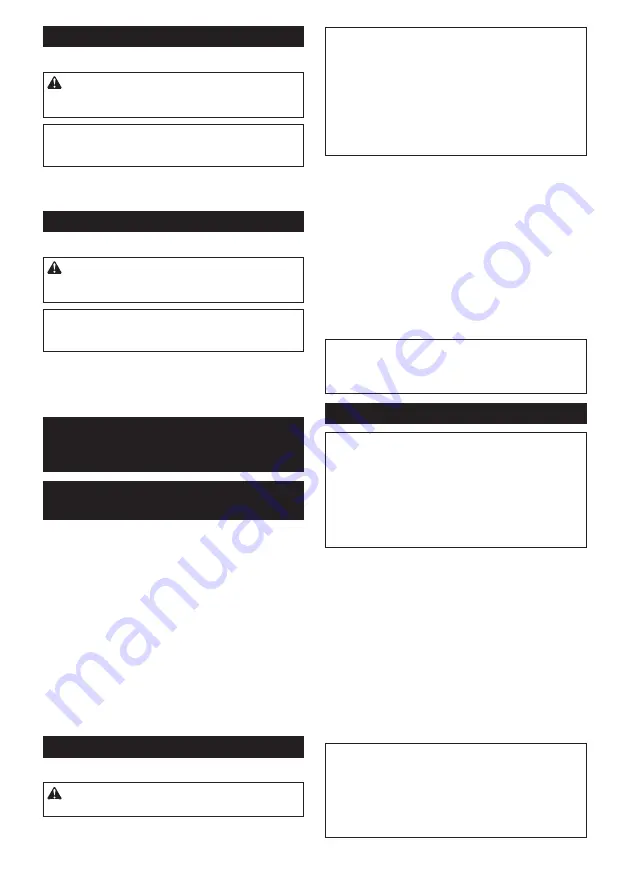
18 ENGLISH
Operation with wire cup brush
Optional accessory
CAUTION:
Check operation of brush by run
-
ning tool with no load, insuring that no one is in
front of or in line with brush.
NOTICE:
Avoid applying too much pressure
which causes over bending of wires when using
brush.
It may lead to premature breakage.
Usage example: operation with wire cup brush
►
Fig.28
Operation with wire wheel brush
Optional accessory
CAUTION:
Check operation of wire wheel
brush by running tool with no load, insuring that no
one is in front of or in line with the wire wheel brush.
NOTICE:
Avoid applying too much pressure which
causes over bending of wires when using wire
wheel brush.
It may lead to premature breakage.
Usage example: operation with wire wheel brush
►
Fig.29
WIRELESS ACTIVATION
FUNCTION
What you can do with the wireless
activation function
The wireless activation function enables clean and com
-
fortable operation. By connecting a supported vacuum
cleaner to the tool, you can run the vacuum cleaner
automatically along with the switch operation of the tool.
►
Fig.30
To use the wireless activation function, prepare following items:
•
A wireless unit (optional accessory)
•
A vacuum cleaner which supports the wireless
activation function
The overview of the wireless activation function setting is
as follows. Refer to each section for detail procedures.
1.
Installing the wireless unit
2.
Tool registration for the vacuum cleaner
3.
Starting the wireless activation function
Installing the wireless unit
Optional accessory
CAUTION:
Place the tool on a flat and stable
surface when installing the wireless unit.
NOTICE:
Clean the dust and dirt on the tool before
installing the wireless unit.
Dust or dirt may cause
malfunction if it comes into the slot of the wireless unit.
NOTICE:
To prevent the malfunction caused by static,
touch a static discharging material, such as a metal part
of the tool, before picking up the wireless unit.
NOTICE:
When installing the wireless unit, always
be sure that the wireless unit is inserted in the cor
-
rect direction and the lid is completely closed.
1.
Open the lid on the tool as shown in the figure.
►
Fig.31:
1.
Lid
2.
Insert the wireless unit to the slot and then close the lid.
When inserting the wireless unit, align the projections
with the recessed portions on the slot.
►
Fig.32:
1.
Wireless unit
2.
Projection
3.
Lid
4.
Recessed portion
When removing the wireless unit, open the lid slowly. The hooks on
the back of the lid will lift the wireless unit as you pull up the lid.
►
Fig.33:
1.
Wireless unit
2.
Hook
3.
Lid
After removing the wireless unit, keep it in the supplied
case or a static-free container.
NOTICE:
Always use the hooks on the back of
the lid when removing the wireless unit.
If the
hooks do not catch the wireless unit, close the lid
completely and open it slowly again.
Tool registration for the vacuum cleaner
NOTE:
A Makita vacuum cleaner supporting the wireless
activation function is required for the tool registration.
NOTE:
Finish installing the wireless unit to the tool
before starting the tool registration.
NOTE:
During the tool registration, do not pull the switch
trigger or turn on the power switch on the vacuum cleaner.
NOTE:
Refer to the instruction manual of the vacuum
cleaner, too.
If you wish to activate the vacuum cleaner along with the switch
operation of the tool, finish the tool registration beforehand.
1.
Install the batteries to the vacuum cleaner and the tool.
2.
Set the stand-by switch on the vacuum cleaner to "AUTO".
►
Fig.34:
1.
Stand-by switch
3.
Press the wireless activation button on the vacuum cleaner for
3 seconds until the wireless activation lamp blinks in green. And then
press the wireless activation button on the tool in the same way.
►
Fig.35:
1.
Wireless activation button
2.
Wireless
activation lamp
If the vacuum cleaner and the tool are linked success
-
fully, the wireless activation lamps will light up in green
for 2 seconds and start blinking in blue.
NOTE:
The wireless activation lamps finish blinking in green
after 20 seconds elapsed. Press the wireless activation button
on the tool while the wireless activation lamp on the cleaner is
blinking. If the wireless activation lamp does not blink in green,
push the wireless activation button briefly and hold it down again.
NOTE:
When performing two or more tool registrations for
one vacuum cleaner, finish the tool registration one by one.
Summary of Contents for GA038GZ
Page 2: ...1 2 3 Fig 1 1 2 Fig 2 1 Fig 3 1 2 Fig 4 Fig 5 1 2 Fig 6 1 2 Fig 7 1 Fig 8 2 ...
Page 5: ...Fig 25 Fig 26 Fig 27 Fig 28 Fig 29 Fig 30 1 Fig 31 1 2 3 4 Fig 32 5 ...
Page 6: ...1 2 3 Fig 33 1 Fig 34 1 1 2 2 Fig 35 Fig 36 1 Fig 37 6 ...
Page 7: ...1 2 Fig 38 1 Fig 39 1 Fig 40 1 1 2 2 Fig 41 1 2 Fig 42 1 Fig 43 7 ...
Page 8: ...1 2 3 4 5 2 3 6 7 8 9 10 2 11 12 13 14 17 5 15 16 18 19 16 5 20 21 3 5 22 5 Fig 44 8 ...
















































