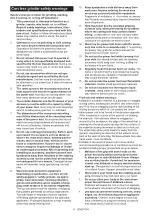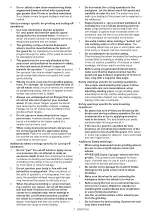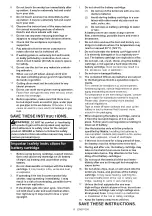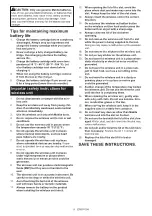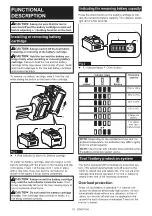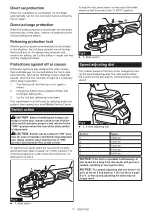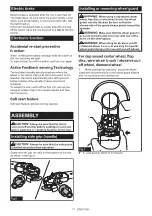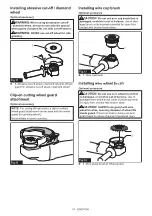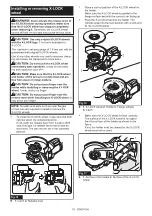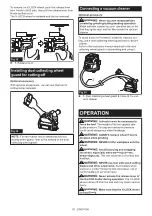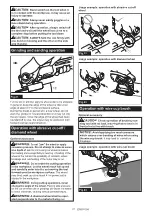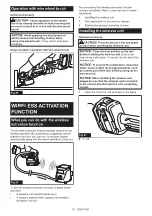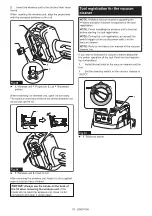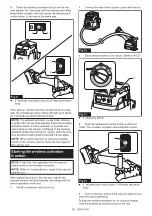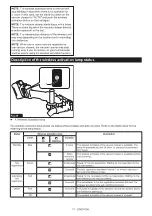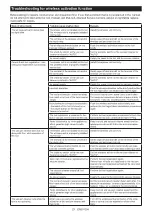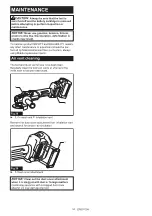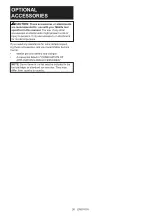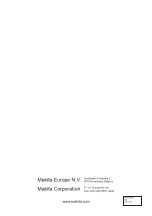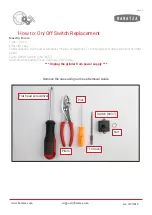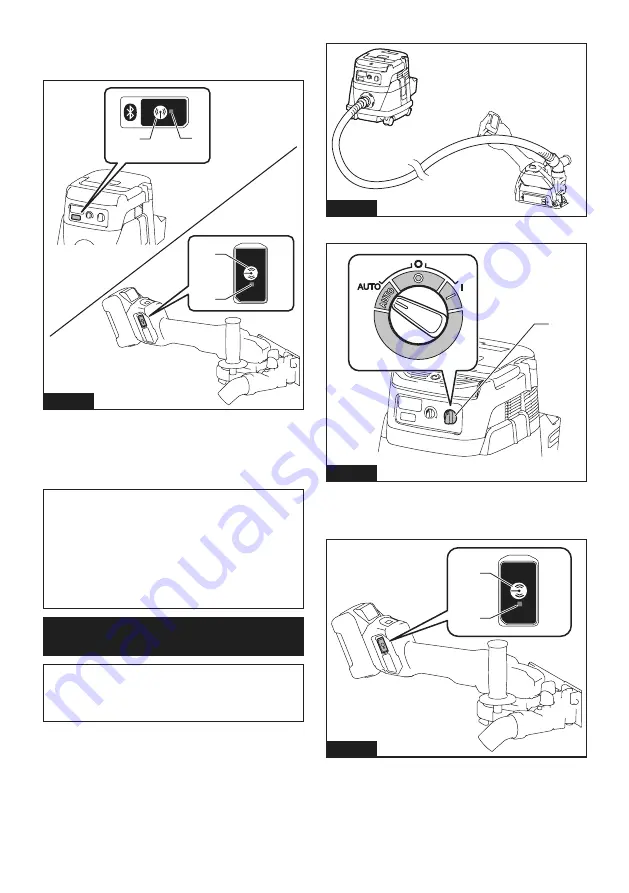
20
ENGLISH
3.
Press the wireless activation button on the vac-
uum cleaner for 3 seconds until the wireless activation
lamp blinks in green. And then press the wireless acti-
vation button on the tool in the same way.
1
1
2
2
Fig.31
►
1.
Wireless activation button
2.
Wireless activation
lamp
If the vacuum cleaner and the tool are linked success-
fully, the wireless activation lamps will light up in green
for 2 seconds and start blinking in blue.
NOTE:
The wireless activation lamps finish blinking
in green after 20 seconds elapsed. Press the wireless
activation button on the tool while the wireless acti-
vation lamp on the cleaner is blinking. If the wireless
activation lamp does not blink in green, push the wire-
less activation button briefly and hold it down again.
NOTE:
When performing two or more tool registra-
tions for one vacuum cleaner, finish the tool registra
-
tion one by one.
Starting the wireless activation
function
NOTE:
Finish the tool registration for the vacuum
cleaner prior to the wireless activation.
NOTE:
Refer to the instruction manual of the vacuum
cleaner, too.
After registering a tool to the vacuum cleaner, the
vacuum cleaner will automatically runs along with the
switch operation of the tool.
1.
Install the wireless unit to the tool.
2.
Connect the hose of the vacuum cleaner with the tool.
Fig.32
3.
Set the stand-by switch on the vacuum cleaner to "AUTO".
1
Fig.33
►
1.
Stand-by switch
4.
Push the wireless activation button on the tool
briefly. The wireless activation lamp will blink in blue.
1
2
Fig.34
►
1.
Wireless activation button
2.
Wireless activation
lamp
5.
Turn on the tool. Check if the vacuum cleaner runs
while the tool is operating.
To stop the wireless activation of the vacuum cleaner,
push the wireless activation button on the tool.
Summary of Contents for GA041GZ02
Page 27: ...27...