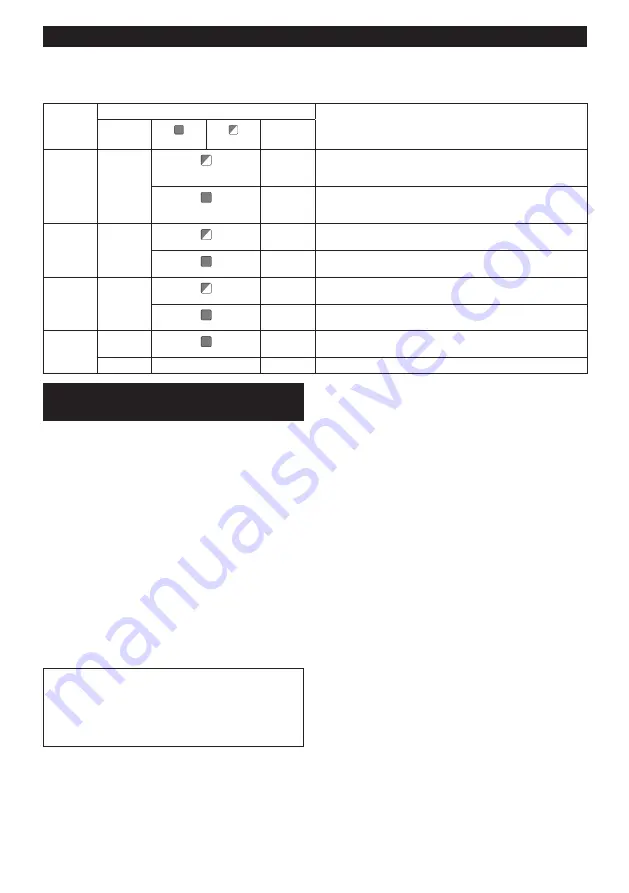
37 ENGLISH
Description of the wireless activation lamp status
►
Fig.80:
1.
Wireless activation lamp
The wireless activation lamp shows the status of the wireless activation function. Refer to the table below for the
meaning of the lamp status.
Status
Wireless activation lamp
Description
Color
On
Blinking
Duration
Standby
Blue
2 hours
The wireless activation of the vacuum cleaner is available. The
lamp will automatically turn off when no operation is performed
for 2 hours.
When
the tool is
running.
The wireless activation of the vacuum cleaner is available and the
tool is running.
Tool
registration
Green
20 seconds Ready for the tool registration. Waiting for the registration by the
vacuum cleaner.
2 seconds
The tool registration has been finished. The wireless activation
lamp will start blinking in blue.
Cancelling
tool
registration
Red
20 seconds Ready for the cancellation of the tool registration. Waiting for the
cancellation by the vacuum cleaner.
2 seconds
The cancellation of the tool registration has been finished. The
wireless activation lamp will start blinking in blue.
Others
Red
3 seconds The power is supplied to the wireless unit and the wireless activa-
tion function is starting up.
Off
-
-
The wireless activation of the vacuum cleaner is stopped.
Cancelling tool registration for the
vacuum cleaner
Perform the following procedure when cancelling the
tool registration for the vacuum cleaner.
1.
Install the batteries to the vacuum cleaner and the
tool.
2.
Set the stand-by switch on the vacuum cleaner to
"AUTO".
►
Fig.81:
1.
Stand-by switch
3.
Press the wireless activation button on the vac-
uum cleaner for 6 seconds. The wireless activation
lamp blinks in green and then become red. After that,
press the wireless activation button on the tool in the
same way.
►
Fig.82:
1.
Wireless activation button
2.
Wireless
activation lamp
If the cancellation is performed successfully, the wire-
less activation lamps will light up in red for 2 seconds
and start blinking in blue.
NOTE:
The wireless activation lamps finish blinking in
red after 20 seconds elapsed. Press the wireless acti-
vation button on the tool while the wireless activation
lamp on the cleaner is blinking. If the wireless acti-
vation lamp does not blink in red, push the wireless
activation button briefly and hold it down again.
Summary of Contents for LS004GZ01
Page 2: ...Fig 1 1 1 2 3 4 5 9 6 7 8 11 10 12 13 14 15 16 17 18 19 20 21 22 23 25 24 26 27 Fig 2 2 ...
Page 3: ...1 2 3 4 5 6 7 8 9 10 12 11 13 14 Fig 3 1 2 Fig 4 1 2 3 4 5 6 Fig 5 3 ...
Page 4: ...1 2 Fig 6 1 2 Fig 7 1 2 3 Fig 8 1 Fig 9 1 1 2 3 Fig 10 1 2 Fig 11 4 ...
Page 5: ...1 2 3 Fig 12 1 2 3 4 Fig 13 1 Fig 14 1 2 3 4 Fig 15 2 1 Fig 16 1 2 3 Fig 17 5 ...
Page 6: ...Fig 18 1 2 3 4 5 6 Fig 19 1 Fig 20 1 2 Fig 21 1 2 Fig 22 Fig 23 6 ...
Page 7: ...1 2 Fig 24 2 3 4 1 Fig 25 3 1 2 Fig 26 1 Fig 27 1 Fig 28 7 ...
Page 8: ...1 Fig 29 1 2 3 4 Fig 30 2 3 4 1 Fig 31 1 2 Fig 32 8 ...
Page 9: ...3 1 2 Fig 33 2 1 3 Fig 34 1 2 3 Fig 35 1 Fig 36 1 2 3 Fig 37 9 ...
Page 11: ...1 2 3 4 5 6 Fig 44 1 2 3 Fig 45 1 2 3 Fig 46 1 Fig 47 1 2 Fig 48 2 1 3 4 2 1 3 4 Fig 49 11 ...
Page 12: ...1 2 3 Fig 50 1 2 3 2 Fig 51 1 2 3 4 Fig 52 2 1 3 Fig 53 2 1 Fig 54 1 2 Fig 55 2 1 Fig 56 12 ...
Page 13: ...1 2 3 Fig 57 1 2 4 4 3 Fig 58 1 Fig 59 1 Fig 60 Fig 61 1 2 3 Fig 62 13 ...
Page 14: ...2 3 1 4 Fig 63 1 2 3 4 Fig 64 1 2 3 4 Fig 65 1 2 Fig 66 1 2 5 3 4 Fig 67 1 Fig 68 Fig 69 14 ...
Page 15: ...Fig 70 1 Fig 71 1 2 3 4 Fig 72 1 2 3 Fig 73 1 Fig 74 15 ...
Page 16: ...1 1 2 2 Fig 75 Fig 76 Fig 77 1 Fig 78 1 2 Fig 79 1 Fig 80 16 ...
Page 17: ...1 Fig 81 1 1 2 2 Fig 82 3 4 5 2 1 Fig 83 1 2 Fig 84 1 2 3 Fig 85 1 2 3 Fig 86 17 ...
















































