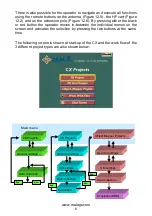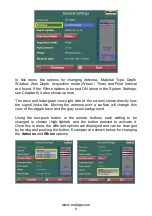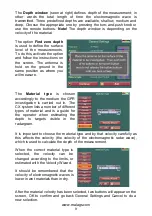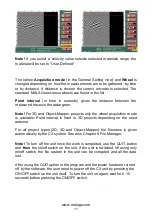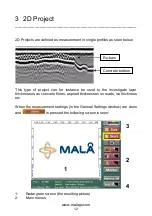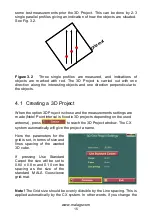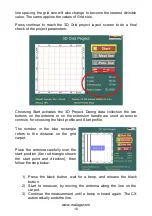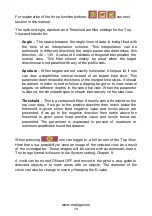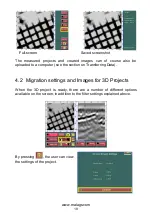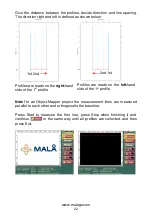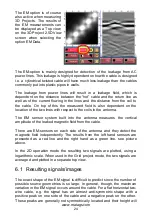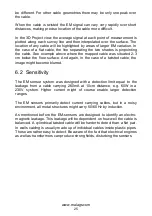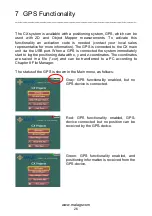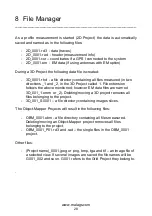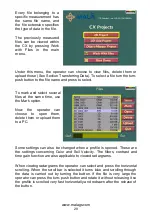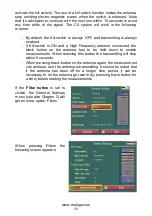www.malags.com
18
For explanation of the three function buttons:
see next
section in this manual.
The options Angle, Aperture and Threshold are filter settings for the Top
View and stands for:
Angle
– The space between the single lines of data is being filled with
the help of an interpolation scheme. This interpolation can be
performed in different directions the angle parameter determines this
direction, -45
– +45. A value of 0 indicates orthogonal interpolation, the
normal case. This filter should mainly be used when the target
directions are not parallel with any of the profile sets.
Aperture
– When targets are not exactly horizontal, it helps a lot if one
can view a depth/time interval instead of an instant time slice. This
parameter determines the thickness of the merged time slices. It should
be altered in order to better follow a dipping target or to view several
targets, on different depths, in the same top view. When the parameter
is altered, the time/depth span is shown interactively on the side view.
Threshold
– This is a composed filter. It mainly sets a threshold on the
top view data. If we go to the positive direction then levels below the
threshold is given some fixed negative value and levels above are
presented. If we go to the negative direction then levels above the
threshold is given some fixed positive value and levels below are
presented. The parameter is expressed in percent of maximum or
minimum amplitudes found the dataset.
When pressing
one can toggle to a full screen of the Top View.
Here there is a possibility to save an image of the selected view as a result
of the investigation. These images will be saved with an automatic name.
The image format is chosen in the System setting, Chapter 9.
A circle can be turned ON and OFF and moved in the picture, as a guide to
detected objects or to mark areas with no objects. The diameter of the
circle can also be change in size by changing the D value.