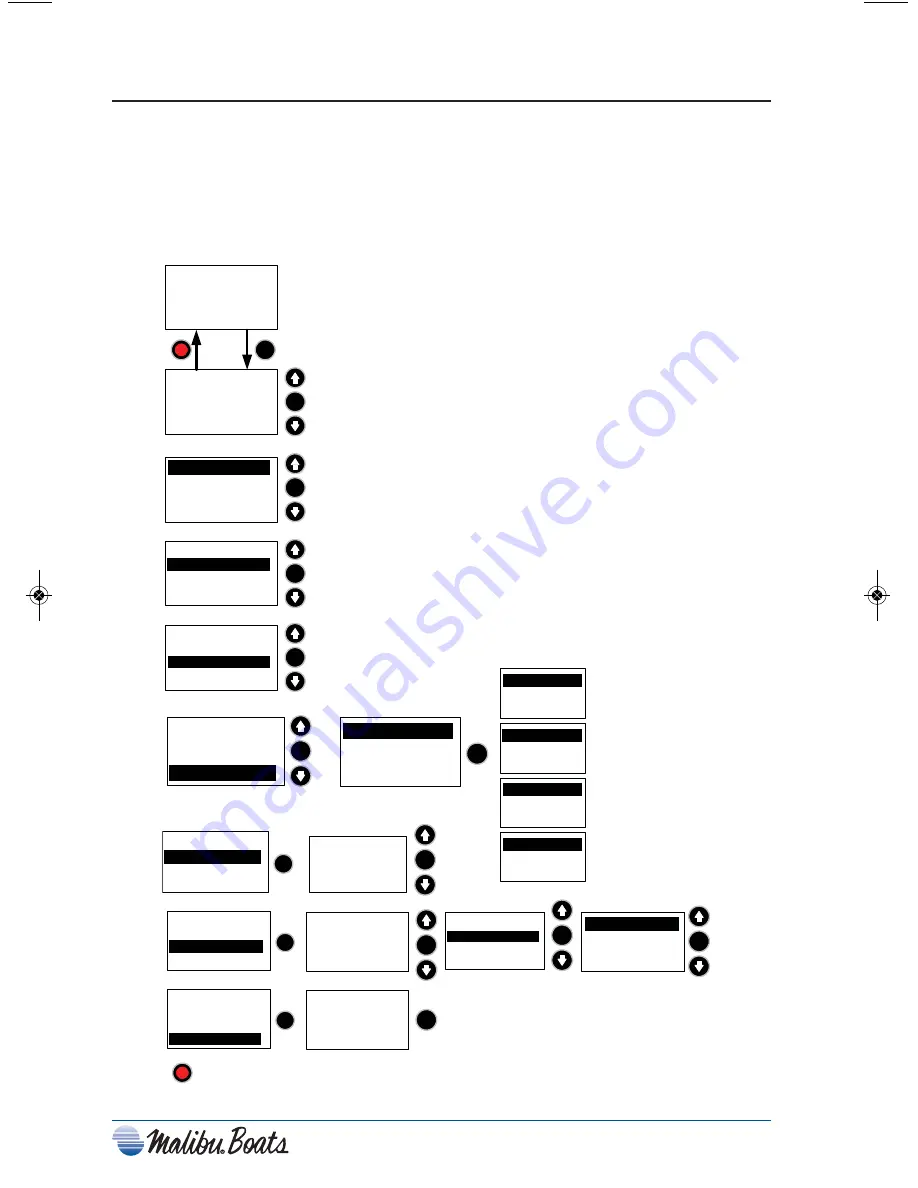
2-6
Graphical In-Dash Display Setup Screen
When you first turn on the ignition of your boat, you will see one of the screens shown in
Figure 2-6 or 2-7, followed by a Setup menu. To navigate the system menus, use the
up/down
↑↓
arrows. When you arrive to the screen you would like to use or set up, press
the E (Enter) on the display panel. To exit the setup menu, press the red button; this will
return you to your default screen.
Use the arrow keys to highlight
what needs to be changed.
Press the
E
button to enter into
change mode.
Once you have highlighted the
Contrast, press the up and down
arrows to change the contrast.
Press the
E
button when done.
Once you have highlighted the Units,
use the up and down arrows to change
between English and metric. Press
the
E
button when done.
Once you have highlighted the
Favorite, use the up and down arrows
to select which screen will appear at startup.
You will have a choice between
Clock, Engine, Cruise ON, Cruise
OFF or speed tach.
Press the
E
button when done.
Setup Screen
Mode
Select for
Normal
operation
Select for
sweep test
Select for
zero
pointer
Select for
full pointer
To exit the
SETUP
screens press the red button.
Gauge NORM
Gauge SWEEP
Gauge ZERO
Gauge FULL
Setup
E
Contrast 12
Units ENG
Favorite
Service
E
Contrast 12
Units ENG
Favorite
Service
Contrast 12
E
Contrast 12
Units ENG
Favorite
Service
Units ENG
E
Contrast 12
Units ENG
Favorite
Service
E
Favorite
Contrast 12
Units ENG
Favorite
Service
E
Service
Diagnostics
E
FAULT CODES
POWER WEDGE
Presets
ACTIVE 0
INACTIVE 0
FAULT CODES
E
DIAGNOSTICS
POWER WEDGE
PRESETS
E
PW PRESENT
Calibrate
POWER WEDGE
E
DIAGNOSTICS
FAULT CODES
PRESETS
E
PW Present
Calibrate
E
POWER WEDGE
E
DIAGNOSTICS
FAULT CODES
PRESETS
Press E to
restore
defaults
RED to CANCEL
E
DOWN CAL
UP CAL
A/D: 0
VAL: 0
E
Proper calibration of the
power wedge is important to
allow the presets and gauge
to work properly.
Chapter 2_10: Chapter 2 doc.qxd 11/3/09 11:48 AM Page 6
Summary of Contents for 21 vRide
Page 2: ...ii ...
Page 7: ...vii MODEL FEATURES SPECIFICATIONS ...
Page 8: ...viii ...
Page 9: ...ix ...
Page 10: ...x ...
Page 11: ...xi ...
Page 12: ...xii ...
Page 13: ...xiii ...
Page 14: ...xiv Notes ...
Page 28: ...1 14 Notes ...
Page 39: ...2 11 ...
Page 76: ...2 48 JBL USB DRIVE Radio Screens 2010 ...
Page 77: ...2 49 JBL HARD DRIVE Radio Screens 2010 ...
Page 78: ...2 50 SIRIUS Radio Screens 2010 ...
Page 86: ...2 58 Notes ...
Page 91: ...Warning Label Locations Refer to the diagrams below for the location of each label 3 5 ...
Page 106: ...3 20 Notes ...
Page 130: ...4 24 Notes ...
Page 142: ...Notes W 12 ...
















































