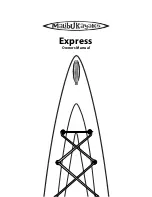2-12
MaliView Pre-Sets Screen
• Enter pre-sets using the “PRE-SETS” button.
• Press the “EDIT PRE-SET” button to edit the highlighted pre-set. (See
MaliView Edit
Pre-Sets Screen
.)
• The up and down arrows will allow you to highlight the desired pre-set.
• Use the “ON/OFF/ENTER” button to select and activate pre-set.
NOTES:
• The only way to stop a pre-set is to turn off “CRUISE.”
• Auto Wedge can only be turned on or off in the setup screen.
• Make sure you have a calibrated power wedge for correct operation.
• Ballast bars will disappear when the sensor is not present.
• The engine must be running for the wedge to move to a pre-set position.
SETUP
CRUISE
GAUGES
PRE-SETS
CRUISE
MEDIA
ON / OFF
ENTER
EDIT
PRE-SET
100
0%
HALEY WAKEBOARD
F
C
L
R MLS
RIDER
21.8
100
0%
ED SURF LEFT
9.8
100
0%
BLANK
MPH
15.0
STOW
STOW
STOW
100
0%
HALEY WAKEBOARD
F
C
L
R MLS
RIDER
21.8
STOW
Rider’s
selected
picture
Pre-set name
Pre-set Saved
Speed set point
Ballast Pre-set
set points
Power
Wedge
Pre-set
set point
Indicates the
wake shaping
zone
Chapter 2_10: Chapter 2 doc.qxd 11/3/09 11:49 AM Page 12
Summary of Contents for 21 vRide
Page 2: ...ii ...
Page 7: ...vii MODEL FEATURES SPECIFICATIONS ...
Page 8: ...viii ...
Page 9: ...ix ...
Page 10: ...x ...
Page 11: ...xi ...
Page 12: ...xii ...
Page 13: ...xiii ...
Page 14: ...xiv Notes ...
Page 28: ...1 14 Notes ...
Page 39: ...2 11 ...
Page 76: ...2 48 JBL USB DRIVE Radio Screens 2010 ...
Page 77: ...2 49 JBL HARD DRIVE Radio Screens 2010 ...
Page 78: ...2 50 SIRIUS Radio Screens 2010 ...
Page 86: ...2 58 Notes ...
Page 91: ...Warning Label Locations Refer to the diagrams below for the location of each label 3 5 ...
Page 106: ...3 20 Notes ...
Page 130: ...4 24 Notes ...
Page 142: ...Notes W 12 ...