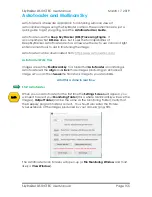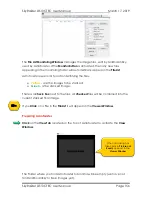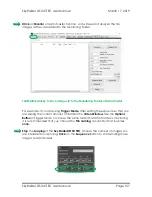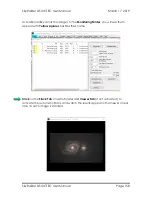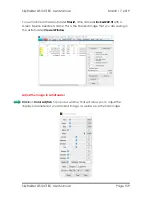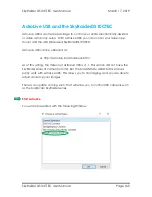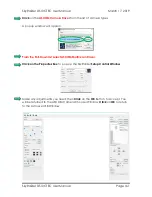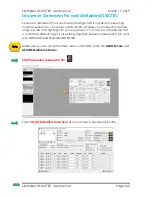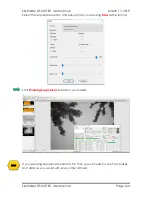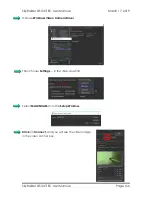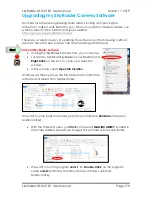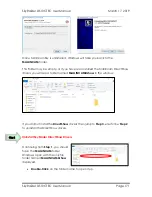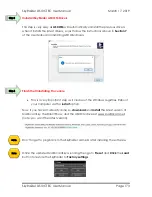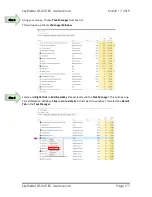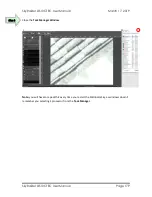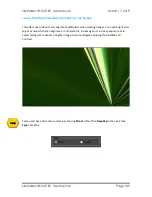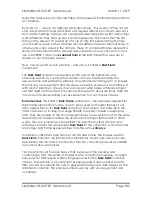SkyRaider DS10CTEC User Manual
March 17, 2019
SkyRaider DS10CTEC User Manual
Page 167
How Do I …
How do I get rid of the Green Exposure Rectangle?
First remember the
Green Exposure Rectangle
is only used for the
auto-exposure
process, but it can be annoying when you are imaging.
➢
The way to remove it from the Video Window is to
uncheck
the auto-
exposure box.
If you require the
Exposure & Gain
Control to be expanded (so you can adjust
the exposure), but still do not want the
Green Rectangle
in the middle of your
screen, try this.
➢
Chose
Fit to Window
from the
Zoom
Drop down Box (on the
Icon Tool Bar
).
Now just drag the
Green Rectangle
(
Left-Click and Hold
technique) to the
lower left of the window.
➢
Next grab one of the corners of the
Green Rectangle
and drag it to the
matching corner of your
Video Window
. Next, grab the opposite corner of
the
Green Rectangle
and drag it to the same location as the first corner.
This will make a zero-size rectangle.
How do I Select a part of the Image and Zoom in?
➢
In
Video Mode
, expand the
ROI
control (a
Blue Rectangle
should appear
around you image). Using the
Left-Click Hold and Drag
technique,
maneuver and size the
Blue Rectangle
so that it encloses the area you are
interested in.
Left-Click
on
Apply
and watch the part of the image in
Blue
Rectangle
, be the whole image in the
Video Window
.
➢
Now,
Left-Click
in the
Blue Rectangle
, and use the scroll wheel on your
mouse to enlarge or reduce the image (you can also use the
Fit to
Window
control on the
Icon Tool Bar
).
➢
Left-Click
on
Defaults
to get back to Full screen.
➢
See
ROI
section in Manual for creating an
ROI
in
Trigger Mode
.
Hint