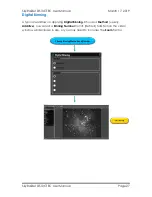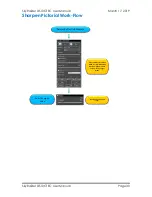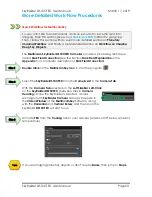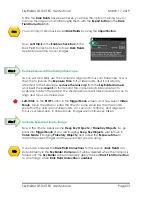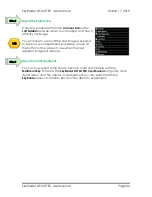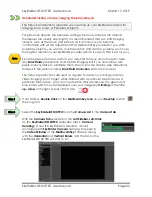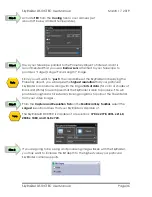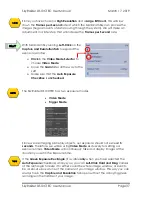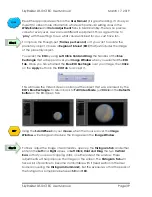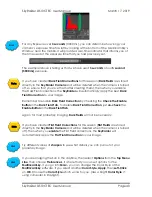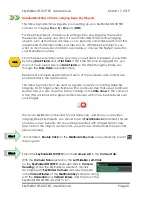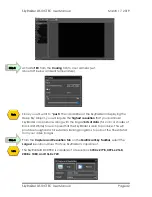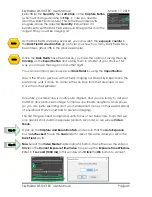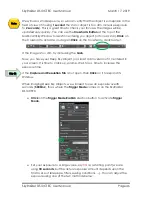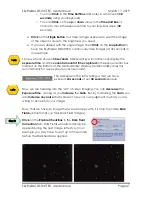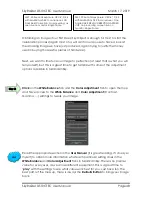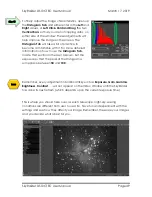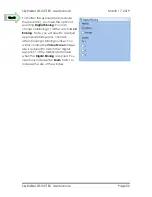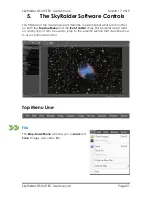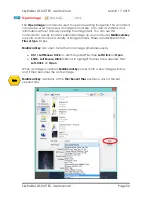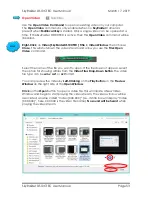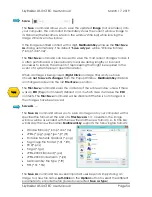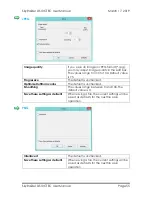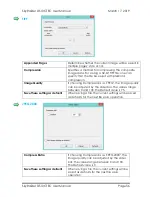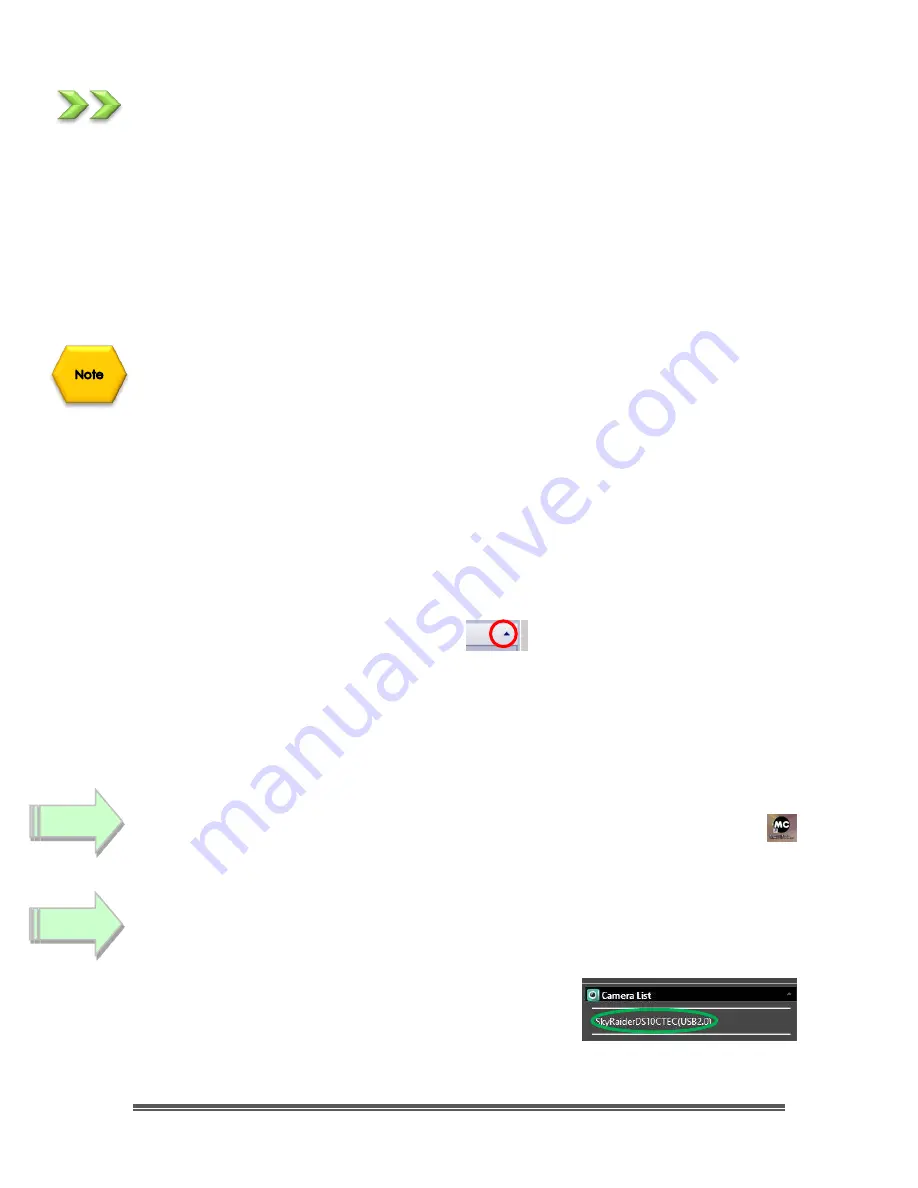
SkyRaider DS10CTEC User Manual
March 17, 2019
SkyRaider DS10CTEC User Manual
Page 41
Detailed Workflow of Video Imaging Deep Sky Objects
The following instruction will guide you in setting up your SkyRaider DS10CTEC
camera for imaging
D
eep
S
ky
O
bjects (
DSO
).
For Deep Sky Objects, the exposure setting will be very large (as the objects
themselves are usually very dim). It is recommended that practice imaging
objects, such as the these, will allow you to become comfortable with all of the
adjustments that MallincamSky provides for you. With Deep Sky Objects, you
want as much resolution and data as possible, so choose the highest resolution
your SkyRaider provides.
Since the exposure rate can be very long, you will need to prepare your system
by taking
Dark Fields
and a
Flat Field
. If this is the first-time
imaging DSO’s, you
may not have saved previous
Dark Fields
, so this Walk-Through will take you
through the
Dark Field
preparation step.
Remember complete explanations of each of the processes and controls are
provided later in the User Manual.
The following instructions are used as a guide to assist you in doing Deep Sky
imaging. Don’t forget, when finished with a part
icular step that uses a particular
feature tab, you can close the Tab by clicking on the
little arrow
in the corner of
a Tab (This will remove the green and blue boxes which may be displayed over
your image).
Have your SkyRaider connected to your telescope, and since you are video
imaging Deep Sky Objects, you should have a
Focal Reducer
attached. This will
provide you two benefits: first you will be presented with a larger field of view
(see more of the object), and second, you will have a faster telescope (shorter
exposure times).
If not Started,
Double Click
on the
MallincamSky Icon
on your Desktop to start
the program.
Select the
SkyRaiderDS10CTEC
from the
Camera List
in the
Camera Tab.
With the
Camera Tab
selected on the
Left SideBar
,
Left-Click
on the
SkyRaiderDS10CTEC
(between lines in
Camera
Heading
). Once the SkyRaider is selected, a black
rectangle (with
SkyRaider Camera
name) will appear
in the
Video Window
of the
MallincamSky
Software along
with the
Horizontal
and
Vertical Rulers,
and the fan on the
SkyRaider DS10CTEC will start to run.
Step 2
Step 1