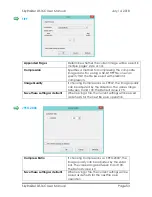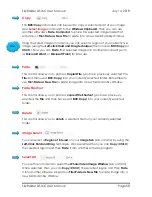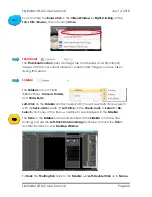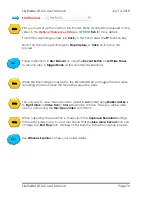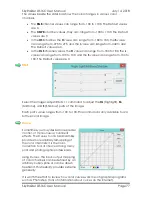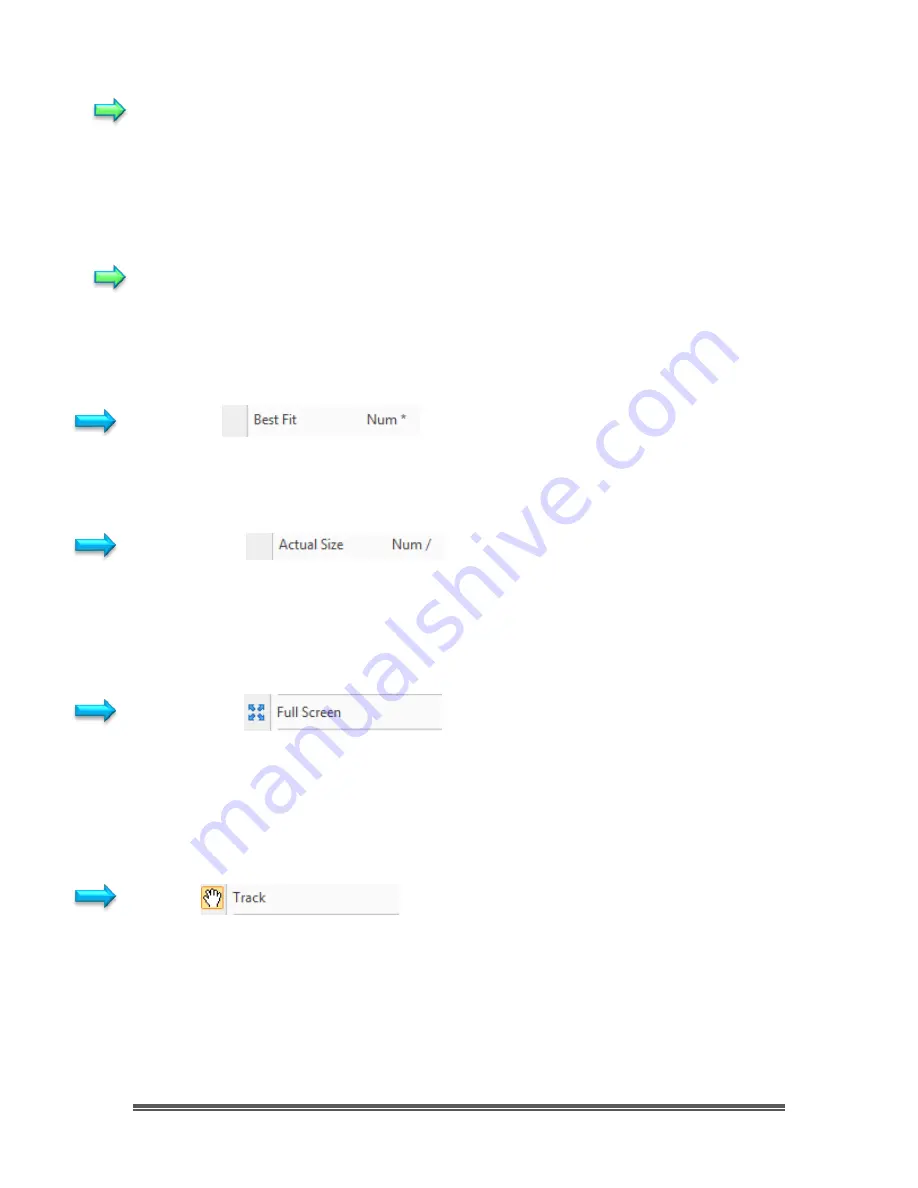
SkyRaider DS16C User Manual
July 14, 2018
SkyRaider DS16C User Manual
Page 64
No Grids
The
No Grids
control can be used to
temporarily remove
the grid overlay from
the
video/Image
.
If you re-select
Manual Grids
, your previous designed
Grid Lines
will re-appear.
Remove All Grids
This will
remove
the
Grid Overlay
from your
video/image
. It will also
delete
your
Manual Grid Lines
settings (thus allowing you to create a new set of
Manual Grid
Lines
).
Best Fit
Select the control
View>Best Fit
to automatically resize the
image/video
to fit
inside the
Video Window Tab
.
Actual Size
Select the control
View>Actual Size
to
reset the Zoom
to 100% (
Actual Size
will be
disabled if the
View
is already set to 100%) and place the
image/video
inside the
Video Window Tab
.
Full Screen
Selecting the
View>Full Screen
control will display the video window in full screen
mode. You will not see any commands or controls while in this mode.
Pressing the
Esc
key on your keyboard will return MallincamSky to the
Default
Video Window
.
Track
If the
video/image's
actual size is larger than the
video/image Window
, then this
control will allow you to position the actual
video/image
within in the
video/image Window
. This control is activated automatically when necessary.
Its function is similar to the scroll bars. It is an alternative to using the arrows on the
scroll bars for positioning the
video/image
within the window. Position the mouse
(make sure to choose a location outside a
Region of Interest
rectangle. You may
need to close the
ROI
rectangle if necessary) on the actual
video/image
.