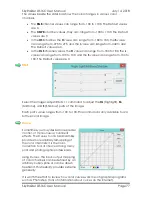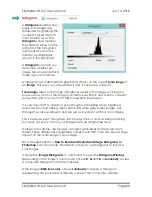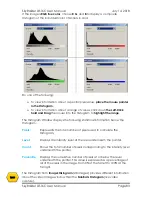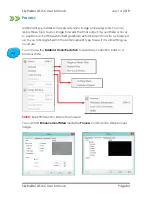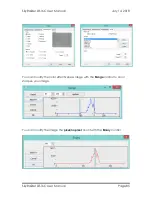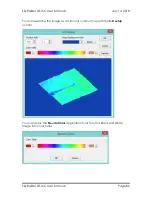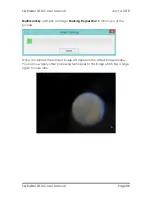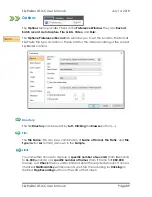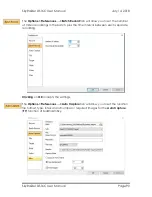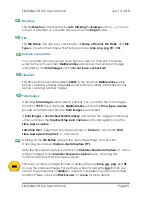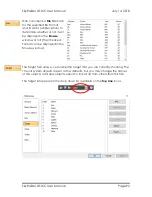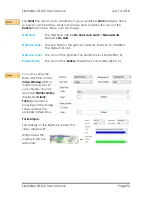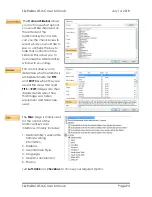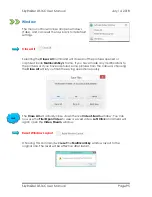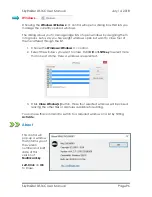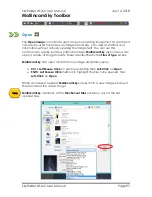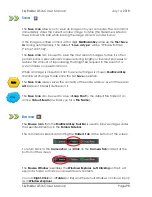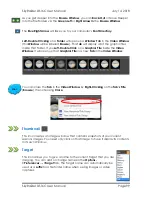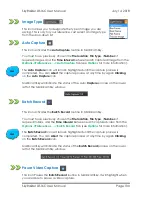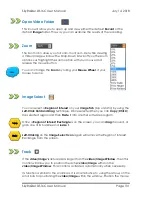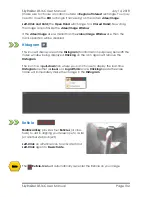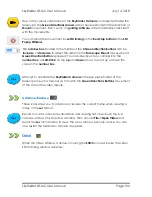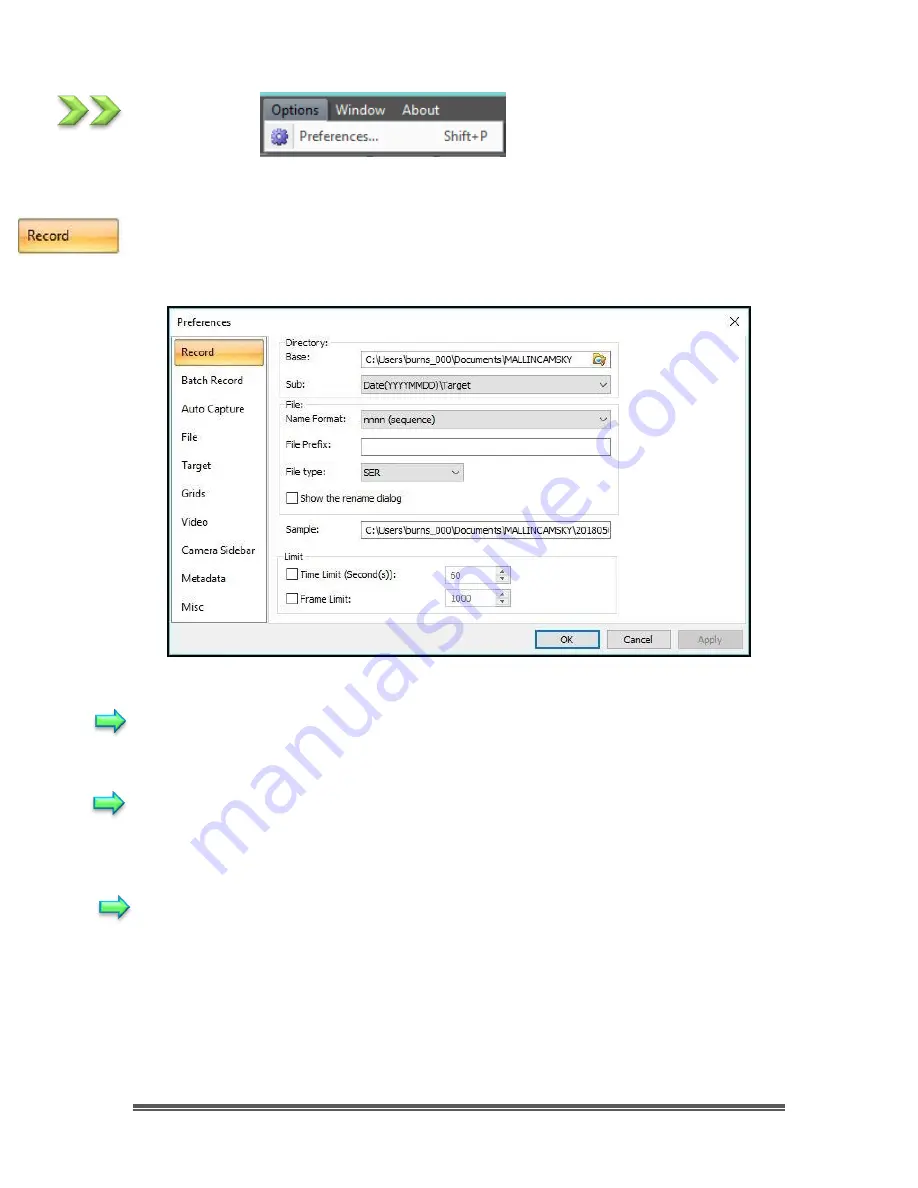
SkyRaider DS16C User Manual
July 14, 2018
SkyRaider DS16C User Manual
Page 89
Options
The
Options
Menu provides 7 Tabs in the
Preference Window
. They are:
Record
,
Batch record
,
Auto Capture
,
File
,
Grids
,
Video
, and
Misc
.
The
Options/Preference/Record
tab will allow you to set the location, File Format,
File Prefix, File Type, duration or Frame Limit for the Video recording of the current
SkyRaider camera.
Directory:
The file
Directory
can be select by
Left- Clicking
the
Browse
button (
…
).
File:
The
File Name
; This can be a combination of
Name of Format
,
File Prefix
, and
File
Type
(
avi
or
ser
format) as shown in the
Sample
.
Limit:
You can either choose to capture a
specific number of seconds
(from
0
seconds
to
36,000
seconds) or a
specific number of frames
(from
1
frame to
1,000,000
frames). Just
Check
the box under limit and enter the required amount. If none is
checked,
MallincamSky
will record until you Stop the recording by
Clicking
on
the Red
Stop Recording
button on the Left of the Screen.