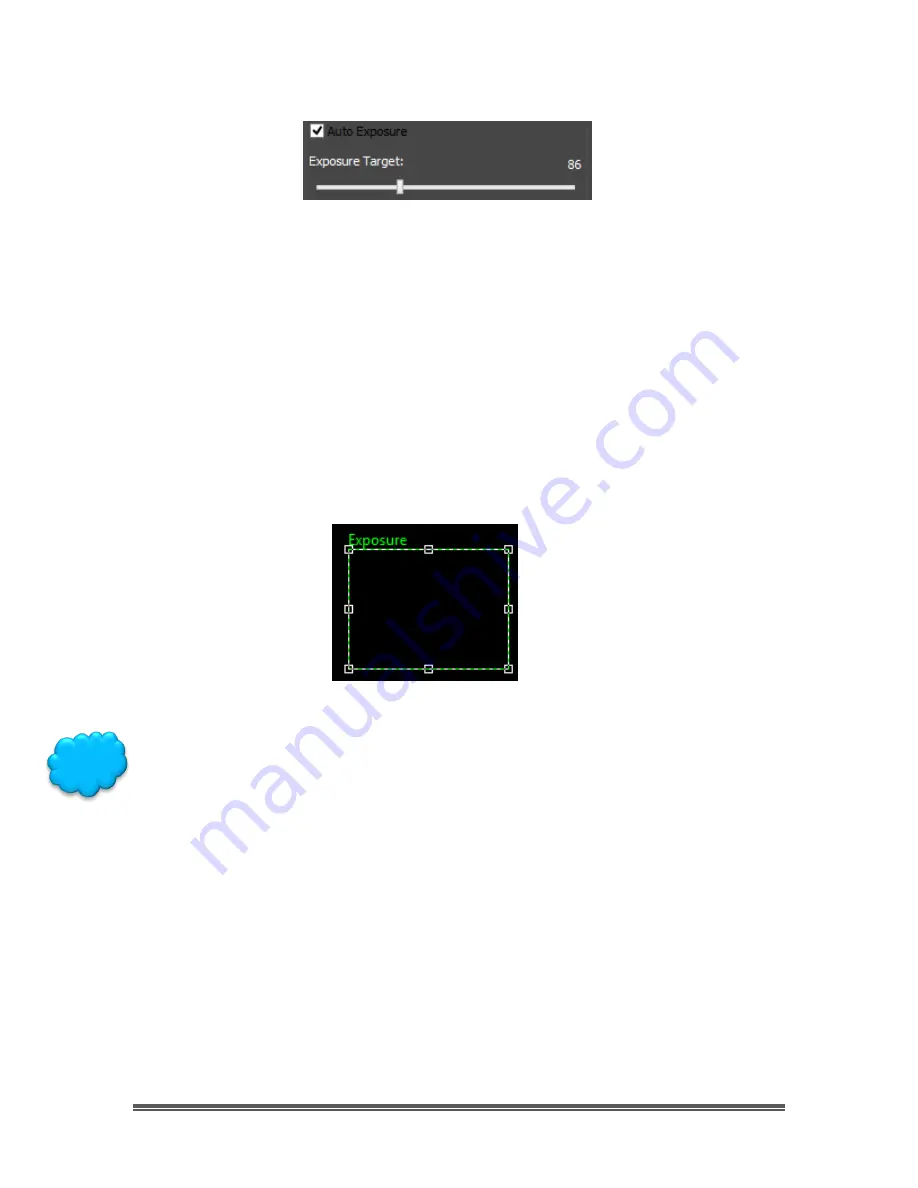
SkyRaider DS287 User Manual
August 19, 2018
SkyRaider DS287 User Manual
Page 114
Exposure Target
MallincamSky uses the image contained in the
Green Rectangle
to aid in
determining the best method to match the Exposure target. To use
Exposure
Target
,
Auto Exposure
must be checked. You can change the Exposure Target
by
Left-Click-Hold and Drag
the marker bar to the required value. If you
Left-
Click
on the
Slider Bar
(which selects it), you can use the
left
and
right
arrow keys
of your keyboard to move the slider (this gives you more control).
When
Video Mode
is selected along with
Auto Exposure
checked, you will see a
Green Rectangle
(labelled
Exposure
) will appear over your
Video Window
. This
Green Rectangle
is a marked region that is a reference region for judging if the
image brightness has reached the
Exposure Target Value
(When
Auto Exposure
is
selected). Dragging or Resizing
the Green Exposure Rectangle
to a dark area
will increase the video brightness and
Dragging
it or
Resizing
it to a bright area
will decrease the video brightness.
The
Green Exposure Rectangle
will be removed when you uncheck
Auto
Exposure
. But if you need
Auto Exposure,
then I recommend that you enlarge the
Green Exposure Rectangle
to the full size of the
Video Window
(
Left-Click Hold
and Drag
) or drag and reduce the green rectangle to a corner of the image
window.
Hint
















































