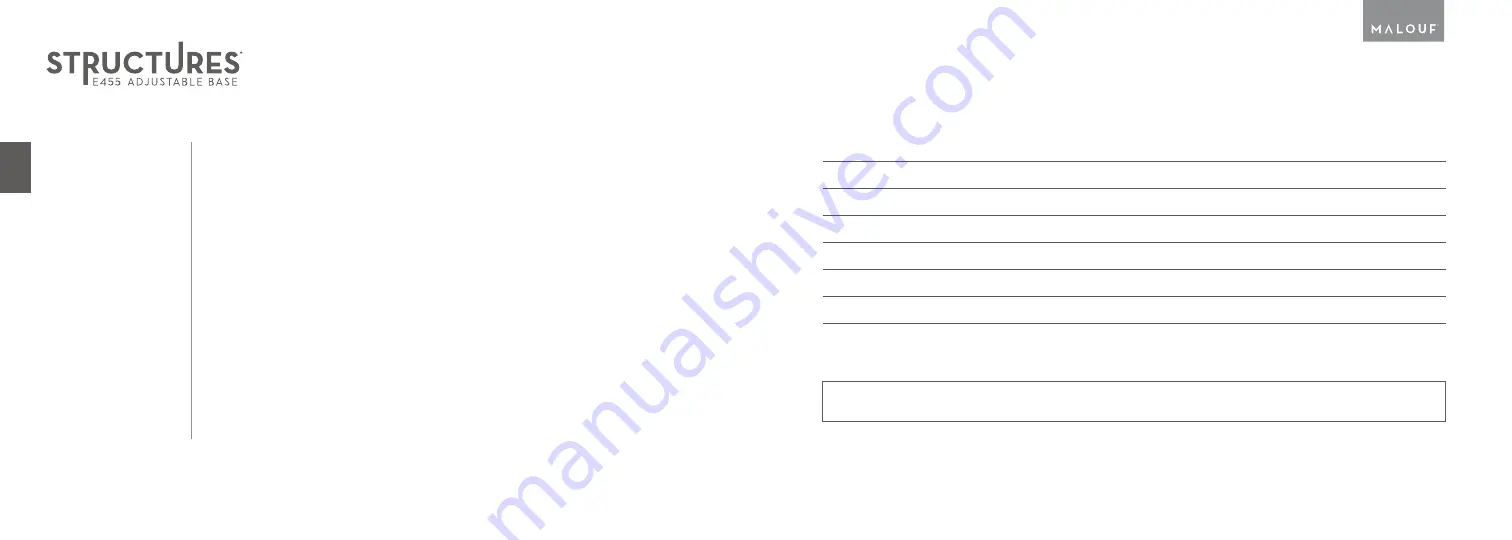
OWNER’S MANUAL
27
28
ADDITIONAL
HELP
If one or more functions of the bed have stopped working:
Check•under•the•bed•base•to•verify•the•wired•connections•are•secure•and•there•
are•no•cords•or•bedding•obstructing•the•movement•of•the•base.
No functions of the bed will operate:
Check•to•ensure•the•power•cord•is•properly•connected.
Unplug•the•base•for•1•hour•to•reset•the•electronic•components.
Plug•base•into•a•different•electrical•outlet,•or•test•current•outlet•with•another•working•
appliance.•A•grounded•electrical•surge•protector•is•recommended•with•use•of•this•product.
For further assistance contact us at:
800.517.7179•/•customerservice@maloufsleep.com•
The remote control won’t operate the bed functions:
Make•sure•the•batteries•are•installed•correctly•or•install•two•new•AAA•batteries•into•
the•remote•control.•Ensure•the•remote•control•is•synced•with•the•control•box•on•the•
bed•
(see pages 13 – 14
).
Serial Number:
NOTES:
Summary of Contents for Structures E455
Page 1: ...OWNER S MANUAL...
Page 20: ......



























