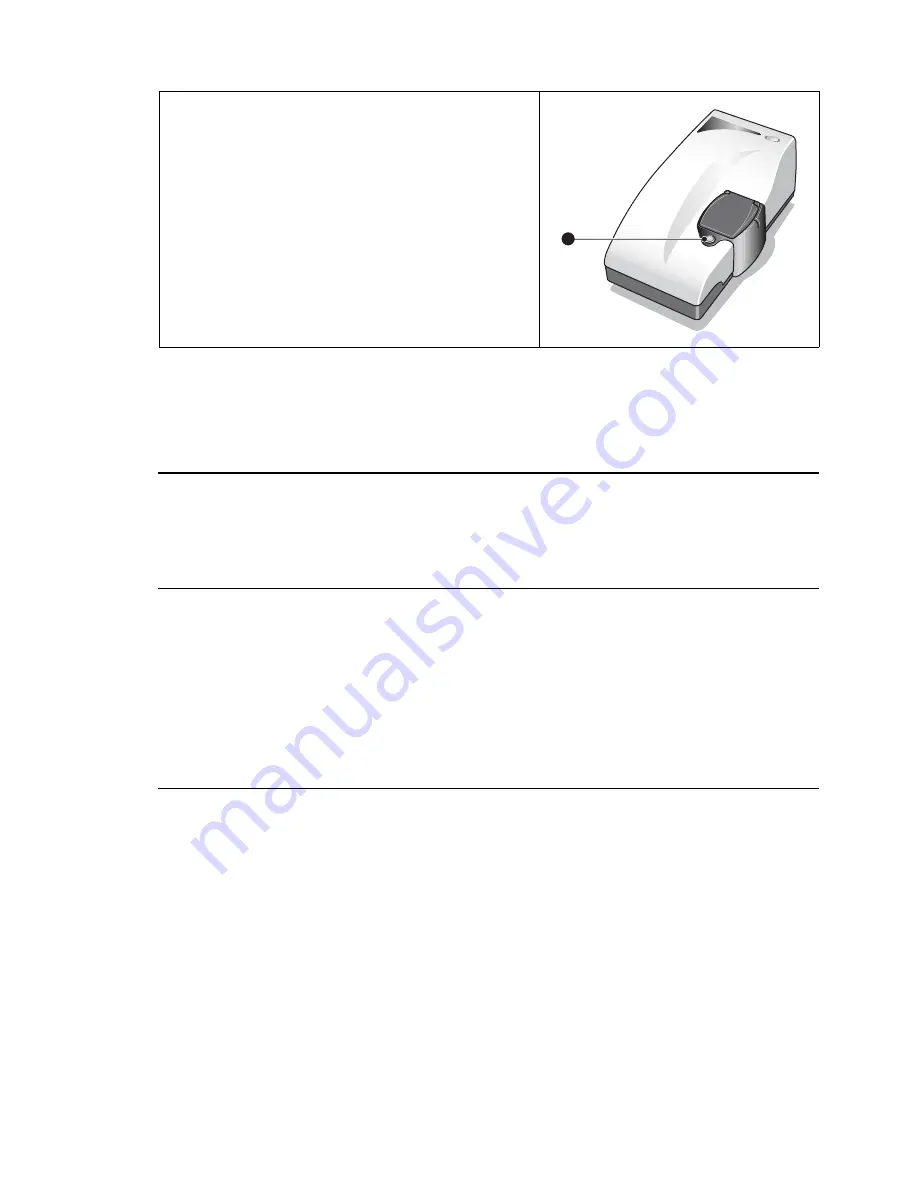
3
6. Checking the system
7. In case of failure
If the light is not green, use this table to try and solve the problem. If the status light still does not turn
green after this, contact the local Malvern representative.
The status light
turns green if the system has been
connected up correctly. If it is green proceed to Part 2.
If it is not green, use the table below to troubleshoot the
problem.
ill 7933
Light appearance
Action to take
Light not illuminated
This shows there is no power. Check that:
The power lead is connected.
The instrument is switched on.
If the above suggestions do not help, replace the fuses as shown in the
Essentials Manual
(this is a task for the supervisor, not operators).
Amber light
If there is no "system not responding" message on the computer screen:
Check that the software is running.
Check that you have logged on.
If there is a "system not responding" message on the computer screen:
Check that the lead between computer and instrument is connected.
Reconnect it and click
OK
on the screen; this should make the status light
green.
Check that the computer USB port is set up correctly; refer to the
computer’s documentation or online help.
Red light
This indicates an internal error with the system. Contact the local Malvern
representative.
1
Summary of Contents for Zetasizer Nano Series
Page 2: ......
Page 3: ...Zetasizer Nano series Self installation and Quick start guide MAN0383 Issue 1 1 July 2007...
Page 8: ...4...
Page 15: ......
Page 16: ......


































