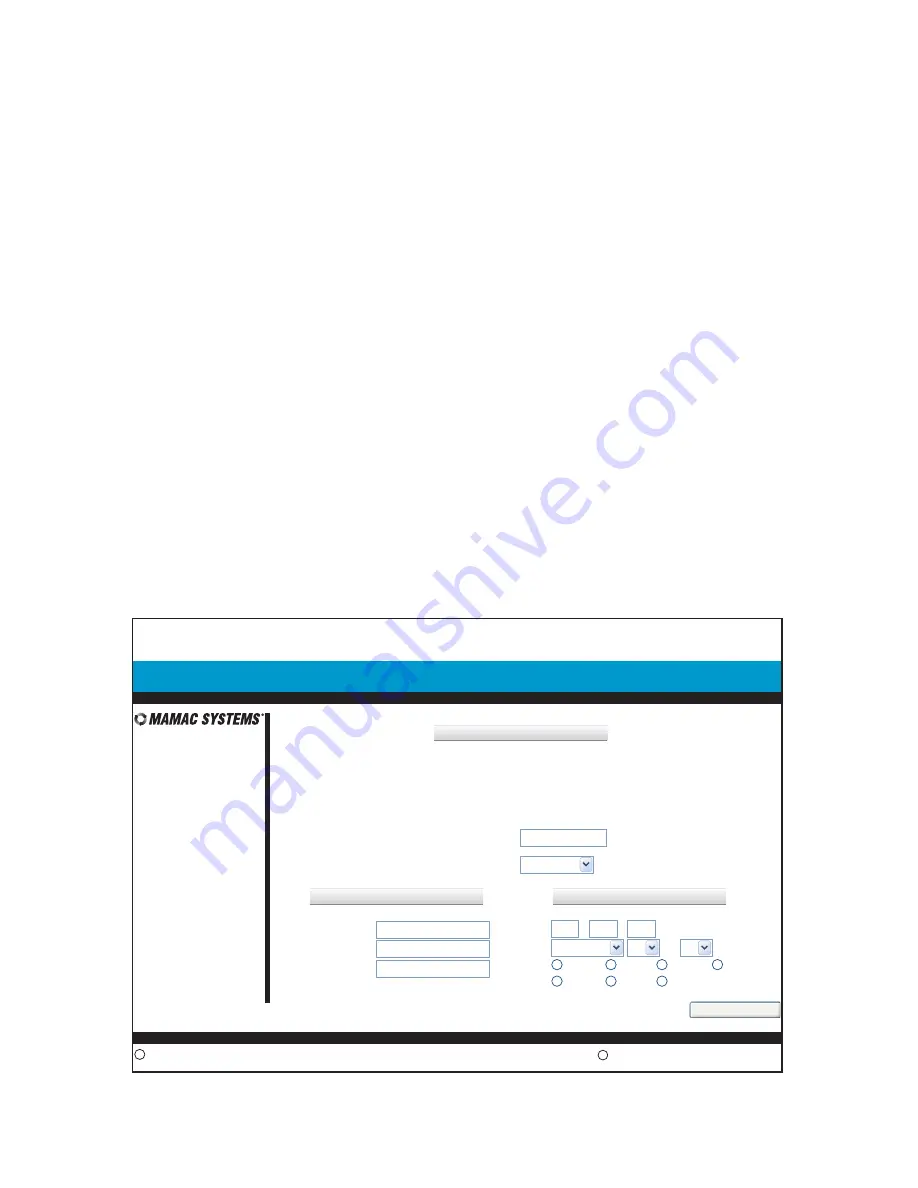
SECTION 2 - Password/Clock Configuration
2.4.0
2.4.1
2.4.2
2.4.3
2.4.4
2.4.5
13.34:59
May 9, 2008
IP Sensor Appliance:
Main
Manual Control
Data Logging
Configuration
MAMAC UNO
Configuration | Password/Clock
Copyright 2008
c
www.mamacsys.com
R
Registered trademark MAMAC Systems, Inc.
GENERAL
Current Time & Date:
Time:
13
:
:
May
9
20 08
38
02
Date:
Firmware Version:
MAC Address:
Node I.D.:
Main Page Refresh Rate:
13:38:02, Friday, May 9, 2008
1.11
LOGIN
TIME & DATE
00-50-C2-1D-54-39
MAMAC UNO
1 Sec
Username:
Password:
Re-Enter
Password:
Day:
Sun
Thur
Mon
Fri
Tues
Wed
Sat
Save
Hr:Min:Sec (24Hr)
© Copyright 2008
DN IS-IPPC101.1
® Registered trademark MAMAC SYSTEMS, Inc.
10 of 20
When connecting to the IP Sensor Appliance the first time, the Password/Clock page will be
served up by the Maverick to force the user to change the default password and username.
Current time, date, firmware version and MAC address is displayed on the Password/Clock
page for reference purposes.
Node I.D.:
Please fill in the name of the appliance in this field. Maximum 20 alpha and/or
numeric characters (upper or lower case).
Main Page Refresh Rate:
The Maverick appliance uses AJAX and XML to automatically
refresh the Main page. The default refresh rate is
1.0 second
. If the user desires to slow down
the refresh rate, click on the down arrow and pick the desired refresh rate.
Username:
Default username is
admin
(Lower Case). Please enter a username up to 20
alpha and/or numeric characters.
Caution: Username field is case sensitive.
Password:
The default password is
password
(Lower Case). Please enter a new password up
to 24 alpha and/or numeric characters.
Caution: Password field is case sensitive.
Time & Date:
The current time & date is displayed on the top of the page. Update time, date
and day as needed.
Click
Save
. All fields will update on the page.







































