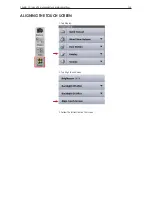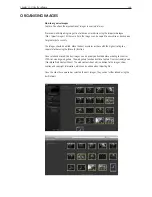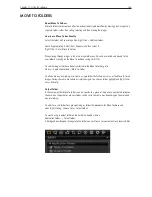Chapter 1 - Basic info
133
Chapter 11 - Using the software
the interface
The interface is divided into a number of elements, all providing a set of tools. Familiarize yourself
with these elements and the terminology to make this guide clear in its meaning.
The image to the left provides an overview of the interface elements.
Interface explanation
Menu
Similar to other applications, Capture One has a menu structure, where key features are listed and
can be operated from.
Toolbar
Below the Menu lies the Toolbar. The Toolbar contains buttons for the most common features in
Capture One. The Toolbar can be customized to display only the controls required, or simply hide
the Toolbar, which provides more room for images.
Cursor tools
The Cursor tools are part of the general toolbar and one of the most vital and useful collections
there within.
The Cursor tools give you immediate access to the most used tools with just the click of the
mouse.
The Cursor tools gives access to a number of closely related sub-features (e.g. zoom in and zoom
out). The Cursor tools can be activated by simple keyboard shortcuts.
Holding down the ‘Shift’ button when using a given Cursor tools keyboard shortcut allows cycling
through the Cursor tool sub-features.
Trash
When deleting images, the image file will be placed in the session’s trash folder, but can still be
retrieved from the Trash. Files will not be permanently deleted unless moved to the computer’s
trash or you select “Delete Permanently” from Capture One.
- To place the files directly in the OS Trash, hold down CMD+Delete. To delete permanently, press
Shift+CMD+Delete.
By holding down the ‘Alt’ on MAC and use a given Cursor tools keyboard shortcut you activate
the ‘opposite’ cursor tool once, without changing the Cursor tool feature permanently.
Summary of Contents for DM System
Page 1: ...Mamiya DM System User s Manual ...
Page 7: ......
Page 8: ......
Page 18: ...Chapter 1 Basic info 10 ...
Page 30: ...Chapter 1 Basic info 22 ...
Page 48: ...Chapter 1 Basic info 40 ...
Page 56: ...Chapter 1 Basic info 48 ...
Page 64: ...Chapter 1 Basic info 56 ...
Page 114: ...Chapter 1 Basic info 106 ...
Page 128: ...Chapter 1 Basic info 120 Chapter 10 Image file management and preferred settings 3 Tap ok ...
Page 184: ...Chapter 1 Basic info 176 ...
Page 196: ...Chapter 1 Basic info 188 ...