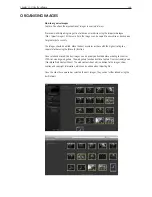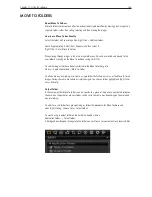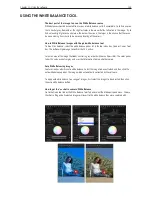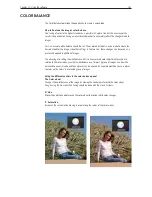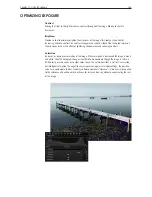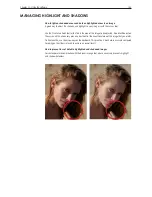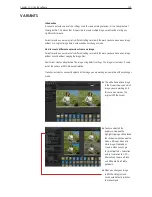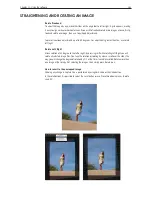Chapter 1 - Basic info
148
Chapter 11 - Using the software
usinG the white balance tool
When the image contains a wrong color balance
There are many variables that can cause incorrect color, but a good starting point is to set the white
balance correctly. Always bring a greycard to your shoot, if you want to make sure the images and
camera can be controlled properly.
When to apply white balance adjustments to the image
The best practice is to set the white balance of an image or group of images before making other
adjustments. When the white balance is set, then choose to add a color tone to affect the look of the
image.
Using the White Balance controls in the tool panel
Mode
Provides a list of different white balance presets e.g. daylight, tungsten, fluorescent and such but also
camera custom and shot, which is the white balance used by the camera when the image was shot.
Advanced users may prefer to create their own or to choose alternative options.
Kelvin
Changes the color temperature of the image within the range 800 to 14000 degrees Kelvin. By
moving the slider to the right, the image will become warmer (yellowish) and to the left cooler (blueish).
To fine tune the green/magenta balance, it is necessary to use the tint slider.
Tint
Tint allows for fine tuning of the green and magenta balance. The scale on the slider represents actual
Kelvin value, subject to slight variations from camera to camera.
Capture One allows you to use your own camera profiles and third-party camera profiles for
particular lighting conditions.
Load the profiles in the correct color profile folder for your OS, currently ColorSync on Mac OS X.
These profiles will be available in the profile menu, once the application has been re-started.
– Windows users may have to restart the OS for the profiles to be available.
Summary of Contents for DM System
Page 1: ...Mamiya DM System User s Manual ...
Page 7: ......
Page 8: ......
Page 18: ...Chapter 1 Basic info 10 ...
Page 30: ...Chapter 1 Basic info 22 ...
Page 48: ...Chapter 1 Basic info 40 ...
Page 56: ...Chapter 1 Basic info 48 ...
Page 64: ...Chapter 1 Basic info 56 ...
Page 114: ...Chapter 1 Basic info 106 ...
Page 128: ...Chapter 1 Basic info 120 Chapter 10 Image file management and preferred settings 3 Tap ok ...
Page 184: ...Chapter 1 Basic info 176 ...
Page 196: ...Chapter 1 Basic info 188 ...