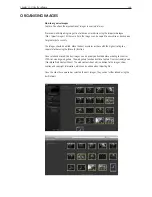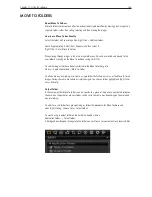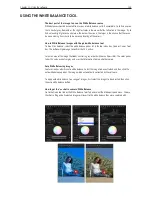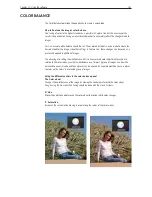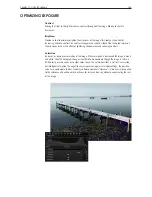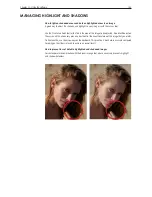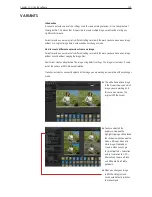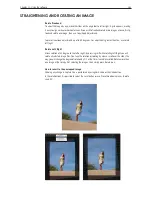Chapter 1 - Basic info
149
Chapter 11 - Using the software
usinG the white balance tool
The best part of the image to use a the White Balance source
White balances should be created from a special white balance card. If unavailable, try to find an area
that is neutral grey. Remember - the slightest color in the area will affect all colors in the image. Try to
find a clean bright grey or neutral area, the darker the area is, the larger is the chance that there can
be noise making it very hard to do a precise leveling of the colors.
How to White Balance images with the pick white balance tool
To do a ‘click balance’, select the white balance picker (w) in the tool menu bar, Quick or Cursor Tool
bar. The button will go orange to confirm that it is active.
Select an area of the image that looks neutral (a grey or dark white area if possible). The color picker
takes this value as neutral grey and uses that information to map all other colors.
Auto White Balancing images
Capture One has a built-in auto white balance. Select the image to be neutralized and then click the
auto white balance picker. The image will be automatically corrected by the software.
To apply auto white balance to a range of images, first select the images to be adjusted, then click
the auto white balance button.
How to get the 'as shot in camera' White Balance
Go to the Quick tool tab or the White Balance Tool Tab and select the Mode pull-down menu. Choose
the shot setting and all selected images will revert to the white balance they were captured with.
Summary of Contents for DM System
Page 1: ...Mamiya DM System User s Manual ...
Page 7: ......
Page 8: ......
Page 18: ...Chapter 1 Basic info 10 ...
Page 30: ...Chapter 1 Basic info 22 ...
Page 48: ...Chapter 1 Basic info 40 ...
Page 56: ...Chapter 1 Basic info 48 ...
Page 64: ...Chapter 1 Basic info 56 ...
Page 114: ...Chapter 1 Basic info 106 ...
Page 128: ...Chapter 1 Basic info 120 Chapter 10 Image file management and preferred settings 3 Tap ok ...
Page 184: ...Chapter 1 Basic info 176 ...
Page 196: ...Chapter 1 Basic info 188 ...