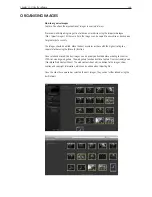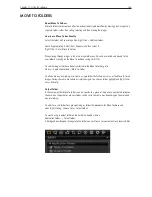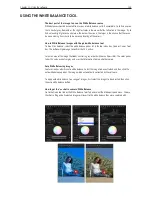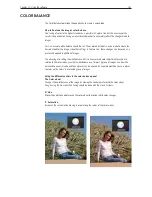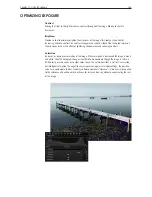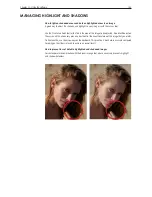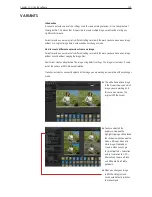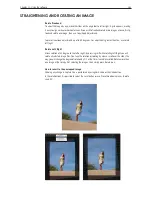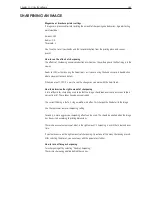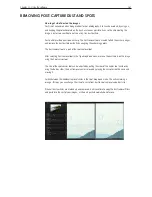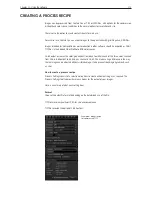Chapter 1 - Basic info
158
Chapter 11 - Using the software
manaGinG hiGhliGht and shadows
How to lighten shadowed areas and darken highlighted areas in an image
A good way to adjust the shadows and highlights in your image is with the curves tool.
Use the Pick Curve Point tool (u) to click in the area of the image to be adjusted. A point will be put on
the curve and this allows very precise adjustment of the exact tonal area of the image that you prefer.
To fine tune this, use the arrow keys on the keyboard. This practice is much more accurate compared
to relying on the sliders in levels to achieve an overall result.
How to prevent loss of detail in highlighted and shadowed images
Correct exposure in combination with the dynamic range tool, where necessary, prevents highlight
and shadow detail loss.
Summary of Contents for DM System
Page 1: ...Mamiya DM System User s Manual ...
Page 7: ......
Page 8: ......
Page 18: ...Chapter 1 Basic info 10 ...
Page 30: ...Chapter 1 Basic info 22 ...
Page 48: ...Chapter 1 Basic info 40 ...
Page 56: ...Chapter 1 Basic info 48 ...
Page 64: ...Chapter 1 Basic info 56 ...
Page 114: ...Chapter 1 Basic info 106 ...
Page 128: ...Chapter 1 Basic info 120 Chapter 10 Image file management and preferred settings 3 Tap ok ...
Page 184: ...Chapter 1 Basic info 176 ...
Page 196: ...Chapter 1 Basic info 188 ...