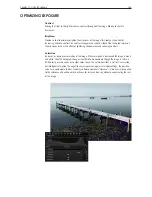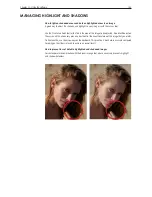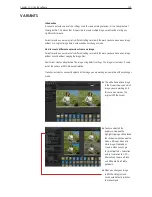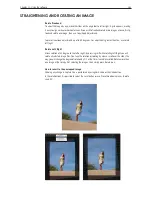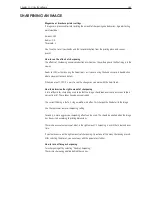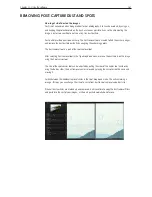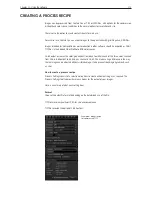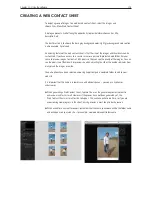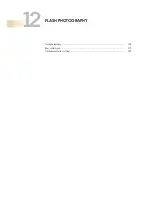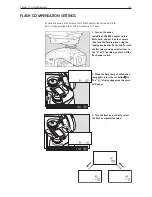Chapter 1 - Basic info
166
Chapter 11 - Using the software
noise reduction
Luminance noise exists in every digital image. This noise is caused by the light sensitive chip,
regardless of ISO. Normally this noise is more visible at high ISO values.
Higher Noise levels at high ISO values are caused because the signal has been amplified.
Luminance
Removes the pattern-like noise often present in shadow areas. Best practice is to set Luminance to
25, even for low ISO images. Images with noise that is displeasing increase the setting value and
check the effect in the Viewer at 100% magnification.
Color
Removes color noise from images, typically noticeable as subtle green/ magenta patterns. It is very
difficult to recommend specific settings as noise varies from camera to camera, but the program
defaults provide a good starting point. The viewer provides a clear view of the effect of filters on
image noise.
How to remove noise from images
Noise should be removed from the images using a combination of the above tools. Capture One
automatically applies some noise reduction to images, based on the ISO and exposure data from the
camera that is contained in the image metadata. The default settings provide a good starting point
for further adjustments.
Removing noise from Capture One
Capture One allows the removal of luminance and color noise from images using the color and
luminance noise reduction sliders.
Both sharpening and noise reduction tools allow the user to create presets, making it extremely
easy to create regular settings for a specific camera or type of image. Simply click the preset
button and select ‘add preset’ to create a new preset.
Use the default setting (applied automatically by the software) and then zoom into 200% to fine
tune settings for an image – if you have a group of similar images, apply the resulting setting to all
images or create a new preset.
Summary of Contents for DM System
Page 1: ...Mamiya DM System User s Manual ...
Page 7: ......
Page 8: ......
Page 18: ...Chapter 1 Basic info 10 ...
Page 30: ...Chapter 1 Basic info 22 ...
Page 48: ...Chapter 1 Basic info 40 ...
Page 56: ...Chapter 1 Basic info 48 ...
Page 64: ...Chapter 1 Basic info 56 ...
Page 114: ...Chapter 1 Basic info 106 ...
Page 128: ...Chapter 1 Basic info 120 Chapter 10 Image file management and preferred settings 3 Tap ok ...
Page 184: ...Chapter 1 Basic info 176 ...
Page 196: ...Chapter 1 Basic info 188 ...