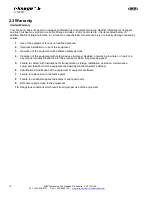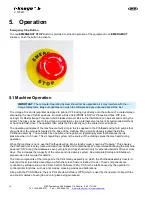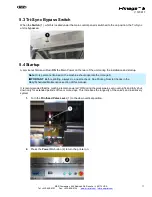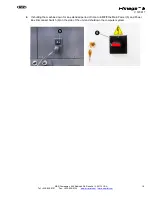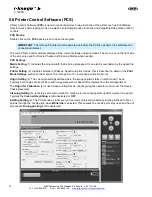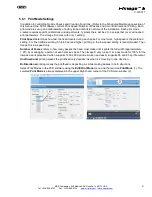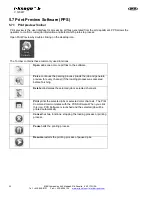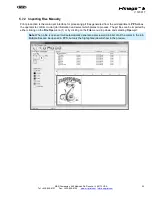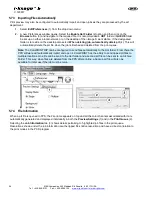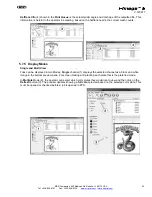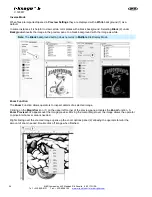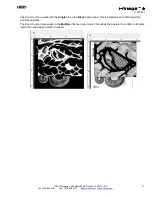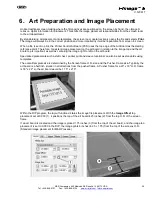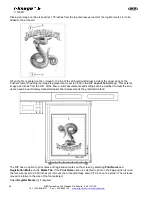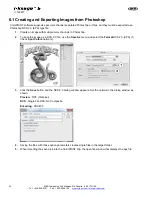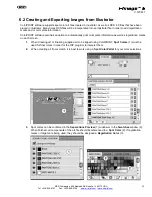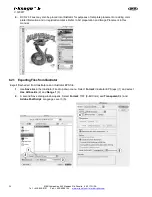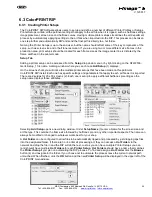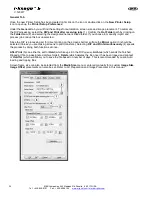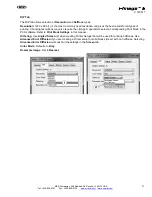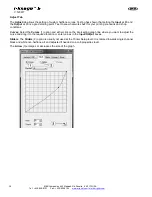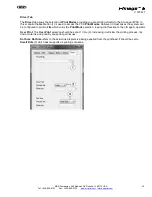24
M&R Companies 440 Medinah Rd. Roselle, IL 60172 USA
Tel: +630-858-6101 Fax: +630-858-6134
V.120617
5.7.3 Importing Files Automatically
Print preview may also be configured to automatically import and open jobs as they are processed by the art
department.
1.
Select
Edit/Preferences
(1) from the drop down menu.
2.
A new Preferences window opens. Select the
Enable Hot Folder
(2) option and then click on the
Browse
button (3) and navigate to the required file. It is recommended a
HOT
folder or
QUEUE
folder
be set up on either a local network, or on the desktop of the i-Image S work station. If the designated
folder is to reside on the desktop also select
When deleting job, automatically delete prt
(4). This will
automatically delete the prt file when the job is finished and deleted from the print queue.
Note
: The ColorPRINT RIP can be configured to send files automatically to the Hot folder. From there the
PPS software will automatically import and open it. ColorPRINT has the ability to send ripped prt files to
multiple locations. One file can be send to the Hot folder and a second prt file can be sent to an Archive
Folder. This way, when files are deleted from the PPS after printing, a backup prt file will also be
available for later use if the job must be rerun.
5.7.4 File Information
When a prt file is opened in PPS, the File name appears on top and all the color channels associated with it are
automatically generated and displayed individually in both the
Preview Settings
(1) and in the
Print Queue
(2).
Selecting the
Job Information
tab (3) shows details pertaining to highlighted job files in the print queue.
Resolutions shown under the job information are the ripped files native resolution and have a direct correlation to
the print modes in the PCS program.
Summary of Contents for i-Image S
Page 1: ...i Image S Bv2 Part MAN i Image S V 120617...
Page 2: ......