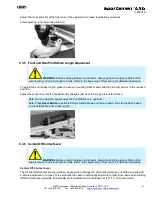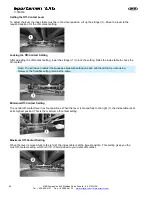34
M&R Companies 440 Medinah Road Roselle, IL 60122 USA
Tel: +630-858-6101 Fax: +630-858-6134
V.050316
Panel Test
The
Panel Test
screen displays buttons for all the switches and push buttons used on the main control panel. To
test a switch, place the switch in the
On
position on the main control panel. When activated the indicator on the
menu screen for that switch will turn green. This confirms the operation of that switch. When you place the switch
in the
Off
position the indicator for that switch will return to white. All remaining switches and push buttons are
tested in the same manner.
Heads Test
The
Heads Test
menu is used like the
Panel Test
menu. Press the
Heads Test
button on the
Tests
menu
screen to display the
Heads Test
.
The
Heads Test
menu screen displays indicators for the front and rear proximity switches used on the print
heads. As the print heads operate through a flood/print cycle the indicators indicators changes from (
R
) to (
F
)
confirming its operation.
Below the front and rear proximity switch test is an indication used to check the AC Drive signal for each head.
The
Lift On
indicator functions in the same way. When the index table is in the raised position the indicator will be
black (
On
). When the index table is in the lowered position the indication will be green (
Off
).
Other proximity switches are
Index On
,
Fork Off
,
Index Left
and
Index Right
. To test these switches turn on the
index system and operate it through a manual cycle. As the press progresses through the cycle, each of the
proximity switches displays black confirming its operation. As the press continues through the cycle, the
proceeding switch will return to green and the next switch will change to black.