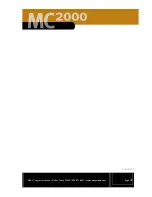2861 Congressman Lane | Dallas, Texas 75220 | 800.877.6631 | www.mssystems.com
Page
30
•
Store
: Changes do not occur unless you press the
Store
button and then
press
Yes
on the
Overwrite Wake Event
menu. You get a confirmation
message for both saving and canceling an event. If you do not press
OK
, the
menu times out after five seconds and returns to the Wake menu.
•
Main Menu
: Return to the Main Menu.
After 30 seconds of inactivity, the room station returns to the
Greeting Menu
shown in Figure 19.
Sleep Menu
Use the Sleep menu to program the room station to play your selected music for a
specific amount of time. If you aren’t playing any audio when you enter the Sleep
menu, pressing the
Sleep
button (third button on the right) starts the last Sleep
audio source and initializes the timer at five minutes (the default time).
Figure 27 - Sleep Menu
1.
Use the buttons to select the media:
•
FM or AM radio stations
: to select a station (either FM or AM), press
the appropriate button, and then select
Tune/Presets
. You can either
select one of the preset stations or another one (see Select and Set a
Radio Station, page 25, for detailed instructions).
•
DM
: accesses the Digital Media Manager display
•
Local
: Play music from a connected device (or example, walkman). The
music must be playing on the connected device.
•
Remote
: Play music from a connected device in another room station.
The music must be playing on the connected device.
Preset FM stations
Preset AM stations
Access DM options
Play something from a
locally connected device
Play something from
a connected device
in another
roomstation
Set the time for music
to play
Return to Main Menu