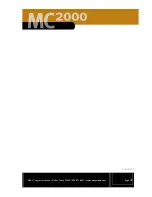2861 Congressman Lane | Dallas, Texas 75220 | 800.877.6631 | www.mssystems.com
Page
32
After 30 seconds of inactivity, the room station returns to the
Greeting Menu
shown in Figure 19.
Intercom Menu
The
Intercom
function allows you to establish a private conversation between two
room stations on the MC2000 system. The intercom connection will continue for 15
minutes or until the
End
button is selected. The intercom connection is “hands
free” once it is established. Note: if a room has the intercom function disabled you
will not be able to establish an intercom connection with that room.
Figure 29 - Intercom Menu
1. To get to the Intercom Menu, select
Main Menu
from the
Greeting
Menu
shown in Figure 19.
2. Select
Intercom
from the
Main Menu
shown in Figure 20.
3. To initiate an intercom call, select the room you want to speak with. To
select a room just press the button next to the room name on the
screen. The screen will indicate if a connection is established.
4. If a room has intercom functionality disabled the screen will display an
“unable to establish connection with room X” message.
5. The party receiving the intercom call can just speak to reply to the call,
they do not have to go to the room station or press any buttons to reply.
6. Once the call is established the initiating room can walk away from the
room station and continue the conversation in a “hands free” mode.
7. To end the call, press
End
. The intercom connection times out after 15
minutes.
Room or door
location to select for
intercom call
Return to main menu
Access to additional
rooms on the system