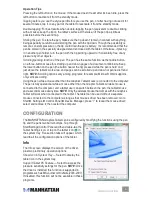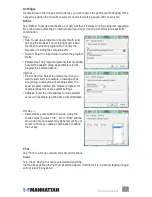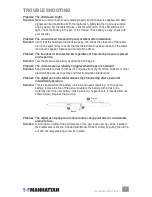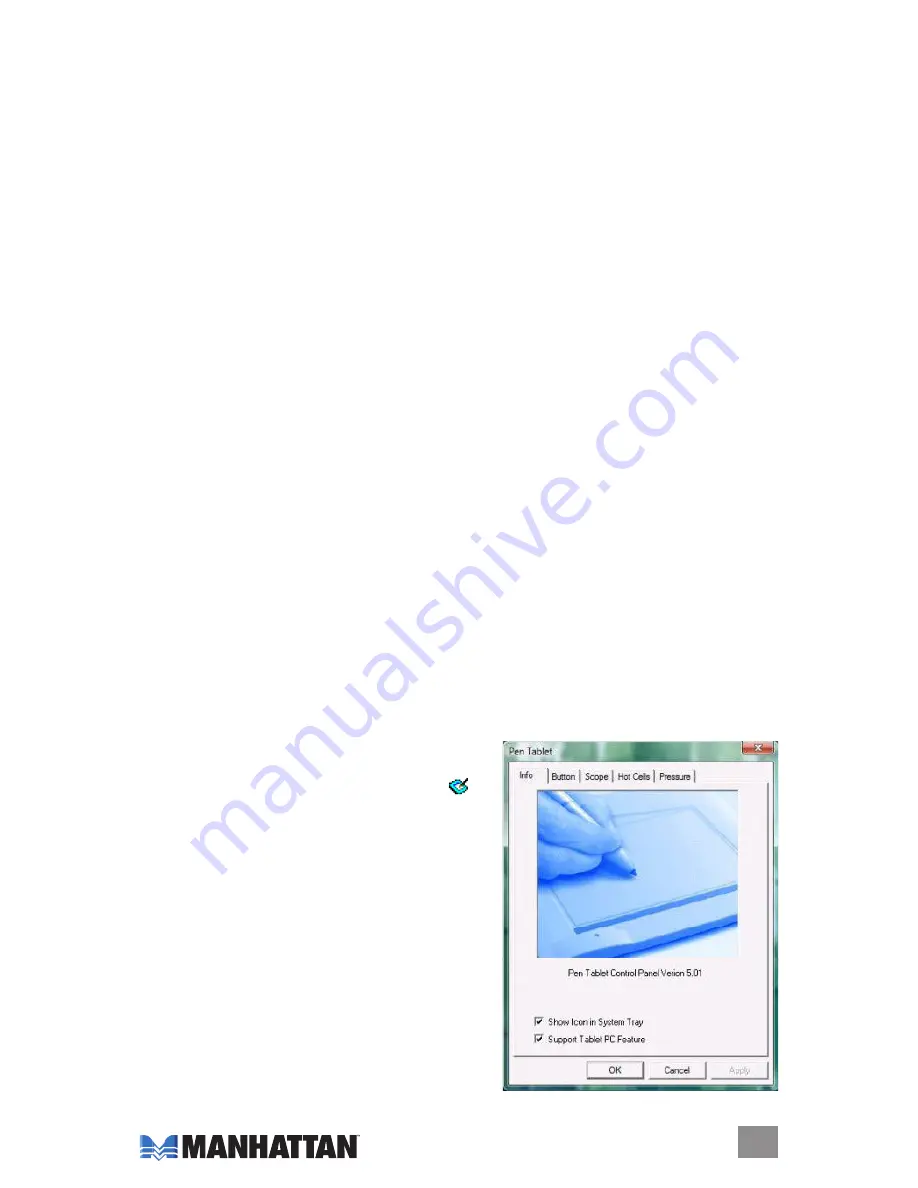
5
CONFIGURATION
Operation Tips
Pressing the left button on the mouse:
If the mouse doesn’t react after it’s been idle, press the
left button to reactivate it from the standby mode.
Tapping before you use the stylus pen:
Before you use the pen, or after having not used it for
several minutes, tap it
on any part of the tablet to
reactivate it from the standby mode.
Double-tapping:
For best results when double-tapping the pen (equivalent to double-clicking
with a mouse), keep the tip on the tablet’s surface. Otherwise, lift the pen tip as little as
possible before the second tap.
Storing the pen:
To store the pen, make sure the tip doesn’t remain in contact with anything,
being especially careful to avoid storing the pen with the tip down: Though the possibility is
remote, constant pressure on the tip could drain the pen’s battery. It’s recommended that the
pen be stored in the specially designed stand enclosed with the tablet. Otherwise, if placing
it in another pen holder, turn the pen with the tip pointing upward or horizontally, free of any
pressure by other objects.
Scrolling/panning function of the pen:
The pen has the same function as the middle button
on a three-button mouse for scrolling up and down pages of a document or Web site. Keep
the lower button on the pen (the button nearer the tip) pressed while the pen is held on or
just above the tablet’s work area, and pages can be scrolled up and down or panned left and
right.
NOTE:
Scrolling options vary among programs; for example, Microsoft Word supports
only vertical scrolling.
Using the pen while a mouse other than the Graphics Tablet mouse is connected to the computer:
The pen is fully operational while a mouse other than the Graphic Tablet’s wireless mouse is
connected to the computer, and a tablet user can switch between the pen, the tablet mouse
and a second mouse at any time.
NOTE:
Only the wireless mouse that comes with the Graphics
Tablet will work when connected to the tablet. The tablet can be used
without
a separate
mouse connected to the computer as long as that mouse’s driver has been removed: Go to
Start ► Settings ► Control Panel ► Device Manager; press “+” to reveal the mouse driver;
select and remove it; then restart the computer.
conFiGuraTion
The MANHATTAN Graphics Tablet can be configured by modifying the functions using the pen
tip and the pen’s two barrel buttons. Tap through
Start/Settings/Control Panel and then double-tap the
Tablet Settings icon; or tap on the tablet icon in
the system tray. Five section tabs will appear, which
lead to all the configuration options of the tablet.
Info
The Info screen displays the version of the driver,
plus two preliminary-operation options.
Show Icon in System Tray —
select to display the
tablet icon in the system tray.
Support Tablet PC Feature —
select to access the
pressure sensitivity settings for the pen.
NOTE:
once
the driver is installed, this function is supported in
programs such as MS Journal or OneNote (2003-2007).
If disabled, this function will not be available in these
programs.