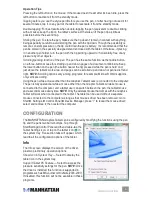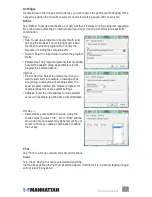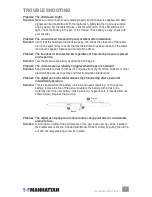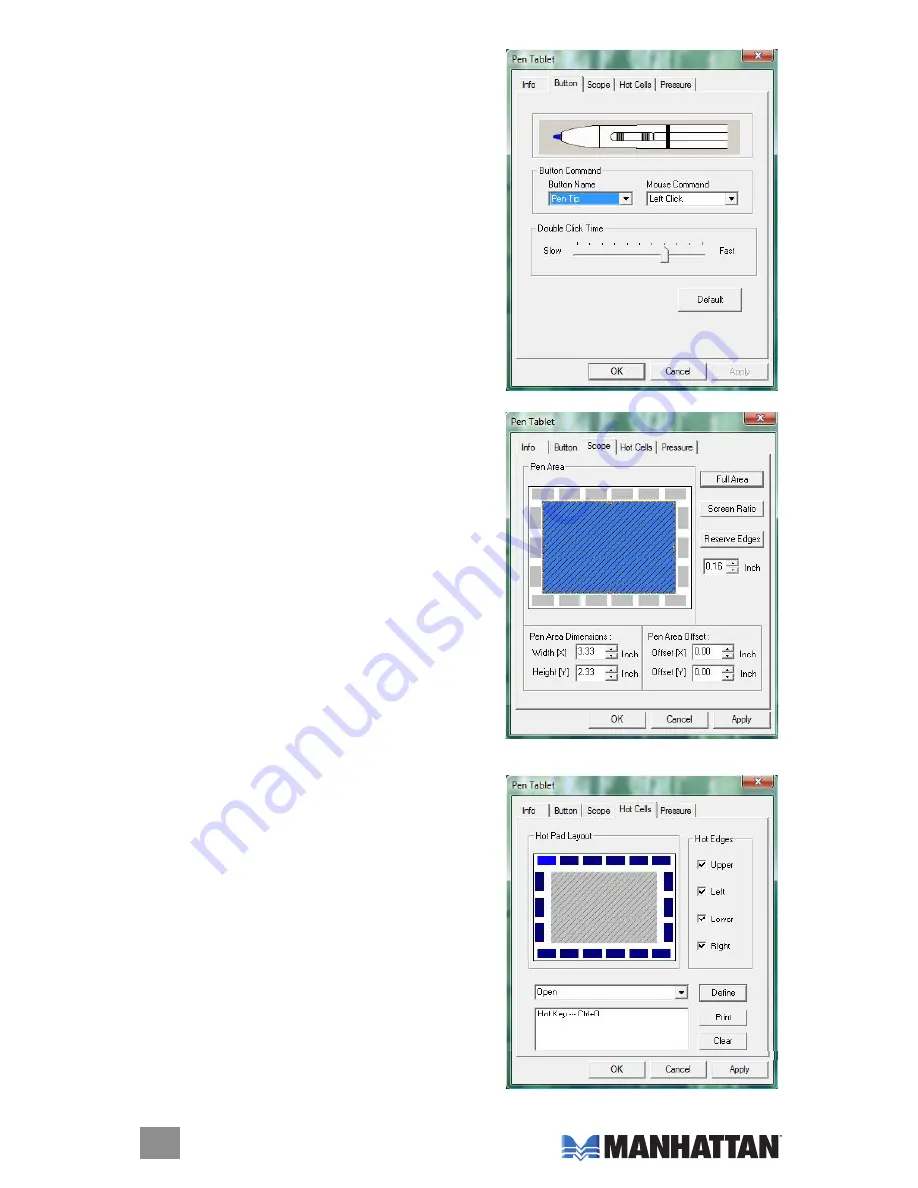
Button
Button Command
Button Name/Mouse Command —
Re-program the
pen tip and barrel buttons by selecting the button name
from the left drop-down menu and assigning it one of
the mouse commands in the right drop-down menu:
No Action, Left Click, Left Double Click, Middle Click,
Middle Double Click, Right Click or Right Double Click.
Double Click Time
Move the slider to adjust the time allowed for double-
tapping.
NOTE:
This is the same as the Double-Click
Speed option shown by selecting Start ► Control Panel
►
Mouse
► Buttons. Changing one affects the other.
Default
Click “Default” to restore the manufacturer’s settings.
Scope
Full Area
Tap to select the largest possible work area.
Screen Ratio
Tap to maintain the screen proportions when reducing
either current width or height of Pen Area Dimensions.
Reserve Edges
Tap to allocate space for hot cells. (See next section.)
Pen Area Dimensions
Shows the current width and height of the pen area.
New values can be entered (then tap “Apply”) to change
the pen area dimensions.
Pen Area Offset
This shows the distance (horizontally and vertically) between the upper-left corner of the current
pen area and the upper-left corner of the maximum pen
area. New values can be entered (then tap “Apply”) to
change the offset distance.
Hot Cells
Hot Pad Layout
Tap on any hot cell in the blue Hot Pad Layout area to
display its properties. These hot cells represent the
built-in hot-key shortcuts to menu commands or
application functions, including customizable keys that
can be programmed as desired.
NOTE:
The Hot Pad
Layout images shown are representational. Model
176040 displays 20 hot-keys (three customizable); Model
174572, 28 hot-keys (four customizable); Model 174459,
42 hot-keys (16 customizable).
6
CONFIGURATION