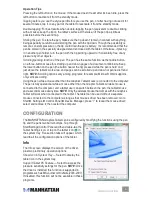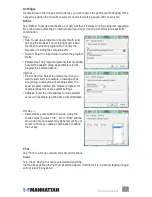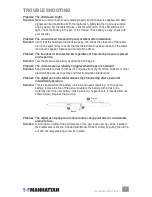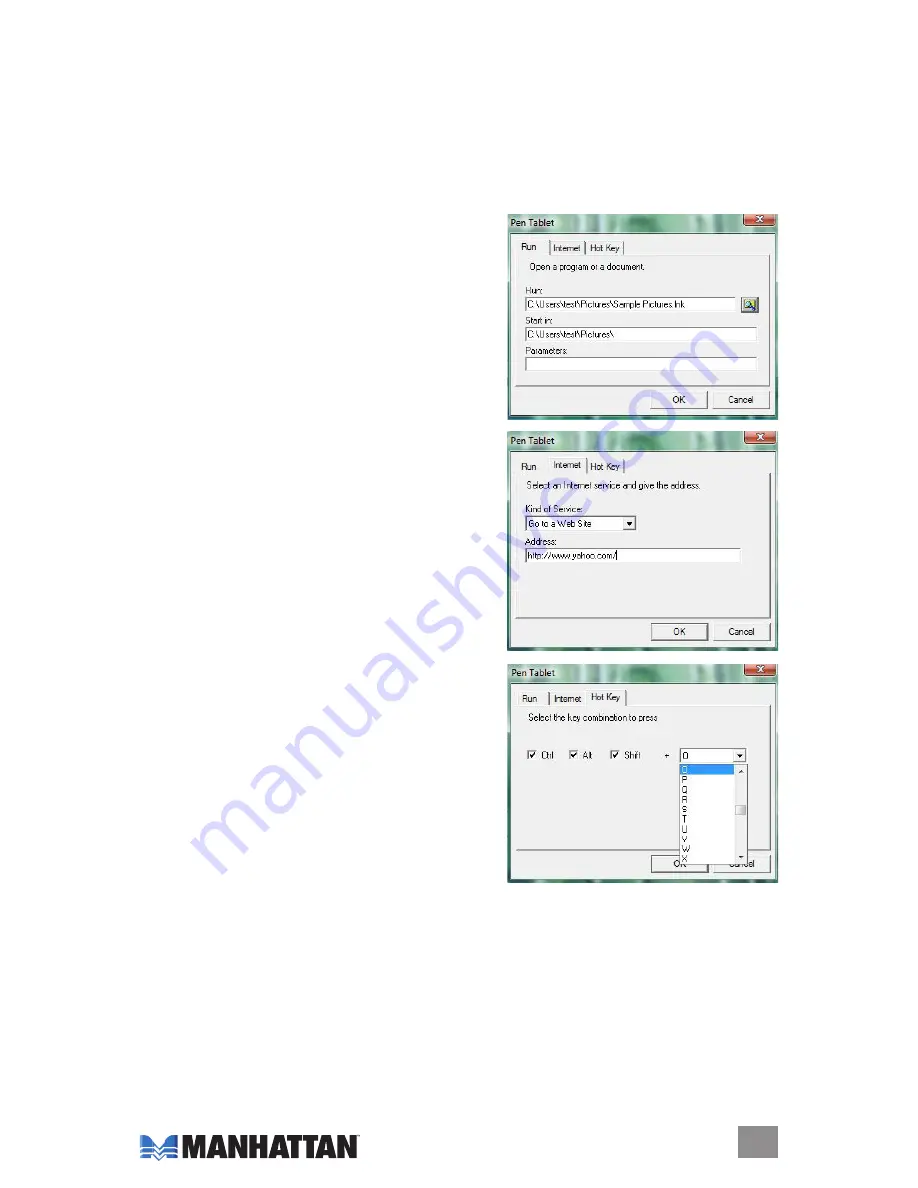
Hot Edges
As mentioned in the Scope section (above), you can reserve the perimeter (Hot Edges) of the
hot pad to position the hot cells to suit your needs for working speed and convenience.
Define
Tap “Define” to set up and intialize a hot cell, whether it involves running a program, opening a
file or document, selecting an Internet option/service or creating a shortcut for a keystroke
combination.
Run —
• Run: To set up a program or document with a hot
cell, tap the browser icon (to the right of the Run:
text field) to select a program/file, or enter the
filename (including the complete path).
• Start in: Enter the initial folder in which the program
starts.
• Parameters: The program arguments that are added
here will be passed along as parameters for the
program/file selected above.
Internet —
• Kind of Service: Select the Internet service you
want to start with; for example, browsing a Web
site, joining a newsgroup or sending email. The
exact program initiated (the browser program, for
example) depends on the system settings.
• Address: Enter the URL address for the selected
service; for example, the Web site or email address.
Hot Key —
• Select the key combination to press: Using the
check box(es) to select “Ctrl,” “Alt” or “Shift” and the
drop- down menu to select any alphanumeric key or
cursor control key, create a combination to define
the hot key.
Tap “Print” to print an overview of all hot cell functions.
Clear
Tap “Clear” when a hot cell is selected and anything
that had been defined for that hot cell will be cleared. Until that cell is re-defined, tapping it again
will not result in any action.
7
CONFIGURATION