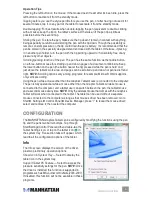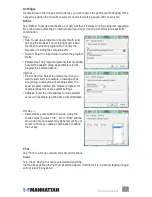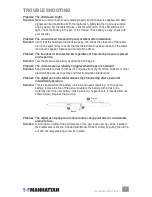TroubleshooTinG
Problem: The LED doesn’t light.
Solution:
Make sure all connections are made properly so that power is supplied and data
signals can be transmitted. With the digital pen, lightly tap the tip on any surface
and try again. For the tablet mouse, click the left button. If the LED still doesn’t
light, check the battery in the pen or the mouse. If the battery is okay, check with
your reseller.
Problem: The cursor doesn’t move with pen movement after installation.
Solution:
Verify that the hardware functions properly, and check the presence of the tablet
icon in the system tray to verify that the tablet driver has been loaded. If the tablet
icon doesn’t appear, remove and re-install the driver.
Problem: The line doesn’t become thicker regardless of how much pressure is placed
on the pen tip.
Solution:
Test the pressure sensitivity as described on Page 8.
Problem: The cursor moves erratically or jiggles when the pen is held still.
Solution:
Keep the tablet at least 5 inches (12 cm) away from any monitors, modems or other
electronic devices, as they may emit electromagnetic interference.
Problem: The digital pen or the tablet mouse stops functioning after a period of
intermittent operation.
Solution:
This is caused when the battery runs low and needs replacing. To change the
battery, remove the top of the pen and replace the battery with a fresh one.
Carefully insert the new battery, making sure the negative pole is inserted first (as
shown below). Replace the pen top.
Problem: The digital pen tip appears to have lost its sharp point after a considerable
amount of use.
Solution:
A worn tip won’t affect the performance of the pen, but a new tip can be installed
(five replacement tips are included with Model 176040) simply by pulling the old tip
out and securely pressing a new tip in place.
9
TROUBLESHOOTING
Pen top
Battery