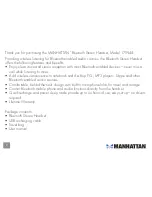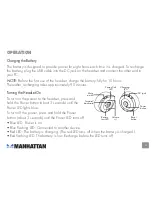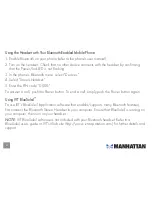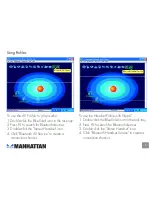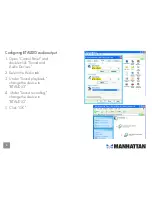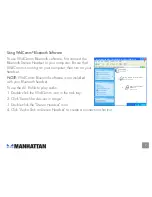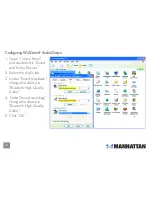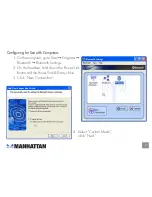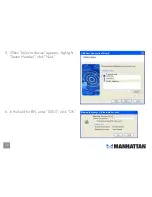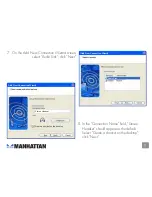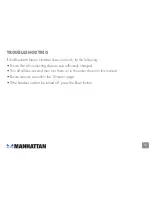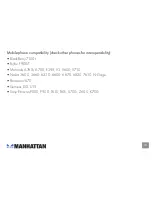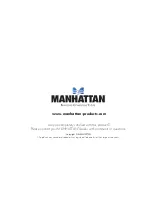operatioN
Charging the Battery
The battery is designed to provide power for eight hours each time it is charged. To recharge
the battery, plug the USB cable into the DC jack on the headset and connect the other end to
your PC.
NOTE:
Before the first use of the headset, charge the battery fully for 10 hours.
Thereafter, recharging takes approximately 90 minutes.
Turning the Headset On
To turn on the power to the headset, press and
hold the Power button (about 3 seconds) until the
Power LED lights blue.
To turn off the power, press and hold the Power
button (about 3 seconds) until the Power LED turns off.
• Blue LED: Power is on.
• Blue flashing LED: Connected to another device.
• Red LED: The battery is charging. (The red LED turns off when the battery is charged.)
• Red flashing LED: The battery is low. Recharge before the LED turns off.
Mute
on/off
Forward/
backward
Battery
Low LED
Volume
+/–
Reset
button
Power
button
DC jack
Charging
LED
Power/Link
LED