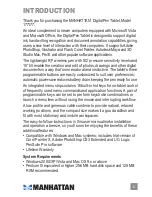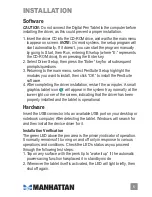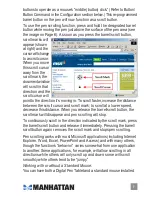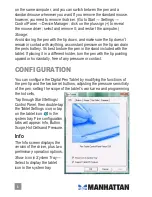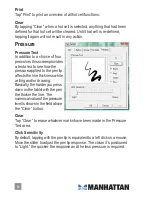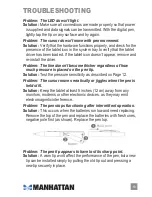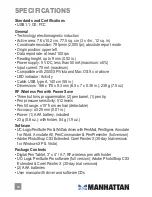3. When the tablet detects the presence of the pen, the LED will blink
slowly, as when the pen tip is held just above the tablet or is placed
within the tablet’s work, or “active,” area (“Pen area” on screen).
4. When you press a button on the pen barrel, the LED will light.
5. Holding the pen on or above the active area will make the cursor on
the computer screen move accordingly.
Pen Operation
To work more efficiently when writing or drawing, watch the computer
screen and not the tablet. (This becomes easier to do with practice.)
Double-tapping:
For best results when double-tapping the pen (equivalent to double-clicking
a mouse), keep the tip on the tablet’s surface. Otherwise, lift the pen tip as
little as possible before the second tap.
Scrolling/panning:
This special function lets you scroll through a document — without using
the scroll bar — by simply holding the pen over the tablet, particularly
convenient when browsing Web pages, examining images larger than the
computer screen and panning a spreadsheet.
To enable the pen scrolling function, program one of the pen’s two barrel
LED
USB cable
Barrel
buttons
Pen stand
Pen tip
Hot cells
Active/
Pen area
(working
surface)
Summary of Contents for 177177
Page 1: ...digital pen tablet user manual Model 177177 MAN 177177 UM 0708 01...
Page 2: ......
Page 15: ......