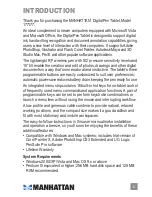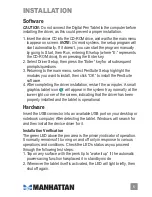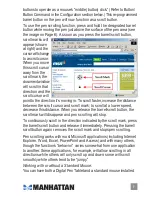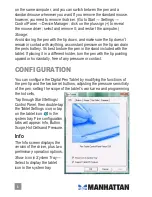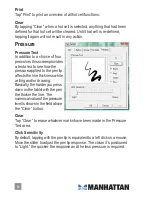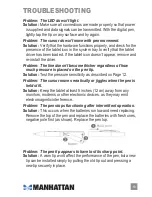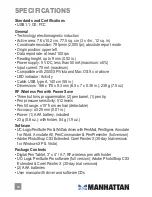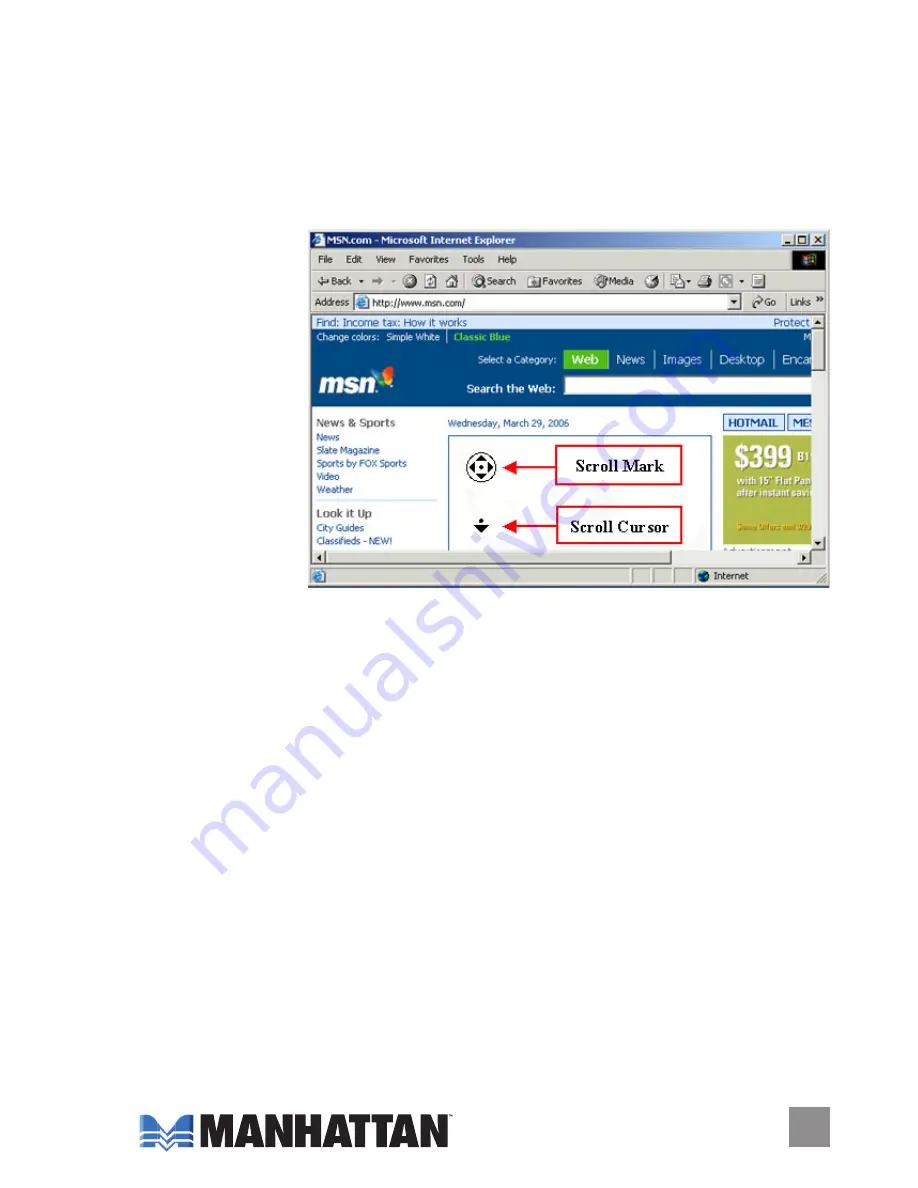
buttons to operate as a mouse’s “middle (button) click.” (Refer to Button/
Button Command in the Configuration section below.) This re-programmed
barrel button on the pen will now function as a scroll button.
To use the pen scrolling function, press and hold the designated barrel
button while moving the pen just above the surface of the pen area (see
the image on Page 6). As soon as you press the barrel/scroll button,
scroll marks will
appear (shown
at right) and the
cursor will change
to a scroll cursor.
When you move
this scroll cursor
away from the
scroll mark, the
document window
will scroll in that
direction and the
scroll cursor will
point to the direction it’s moving in. To scroll faster, increase the distance
between the scroll cursor and scroll mark; to scroll at a lower speed,
decrease this distance. When you release the barrel/scroll button, the
scroll mark will disappear and pen scrolling will stop.
To continuously scroll in the direction indicated by the scroll mark, press
the barrel/scroll button and release it immediately. Pressing the barrel/
scroll button again removes the scroll mark and stops pen scrolling.
Pen scrolling works with most Microsoft applications (including Internet
Explorer, Word, Excel, PowerPoint and Access) and with many others,
though the function’s “behavior” varies somewhat from one application
to another. Some applications, for example, will allow scrolling in all
directions while others will only scroll up and down; some will scroll
smoothly while others tend to be “jumpy.”
Working with or without a Standard Mouse:
You can have both a Digital Pen Tablet and a standard mouse installed
Summary of Contents for 177177
Page 1: ...digital pen tablet user manual Model 177177 MAN 177177 UM 0708 01...
Page 2: ......
Page 15: ......