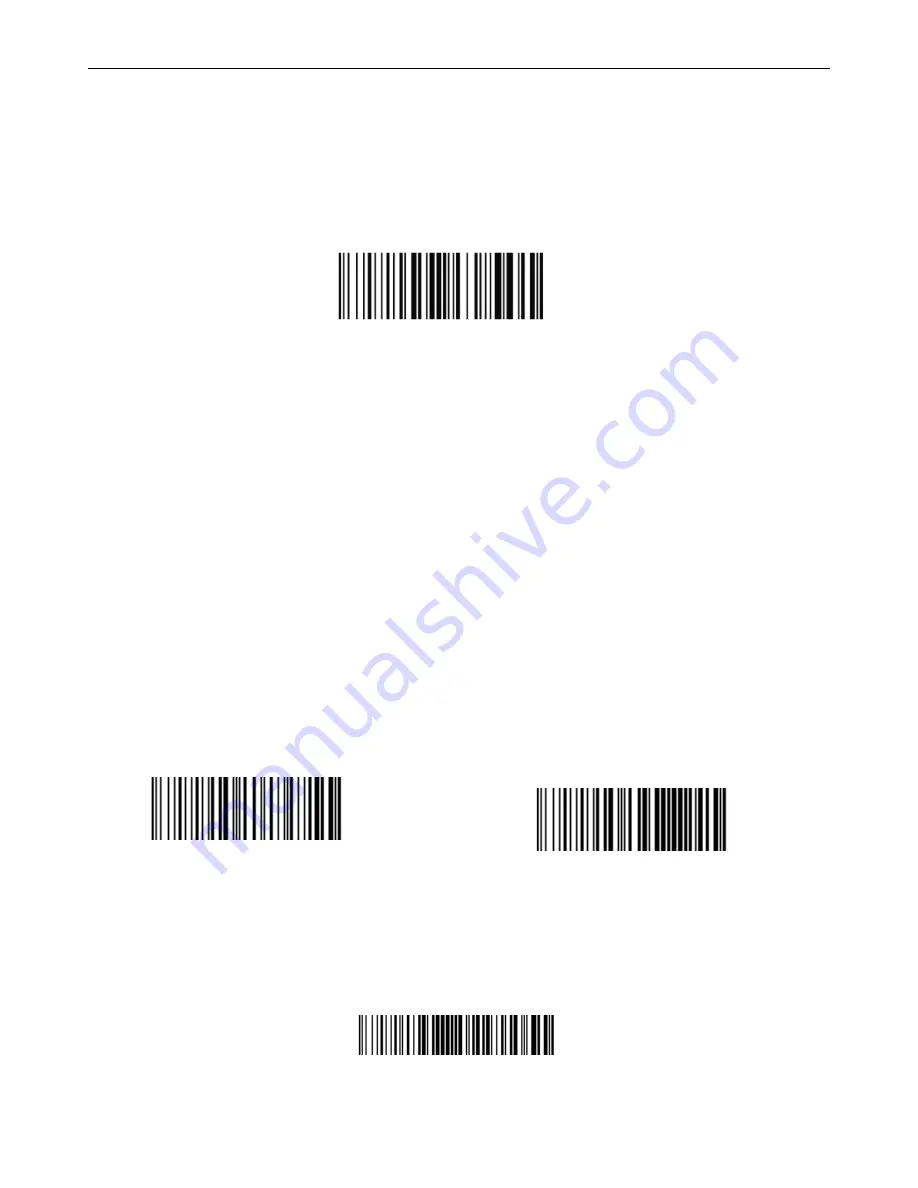
2D Mini Barcode Scanner—178921
User Manual
8
Chapter 3: Wireless Settings
Bluetooth Barcode Scanner Pairing
The Manhattan Wireless 2D Mini Barcode Scanner can be connected to PCs, mobile phones and other
devices according to the user's needs. Scan the programming barcodes to configure the scanner.
EZ Pair
One-key pairing
Pairing the Barcode Scanner
1.
Pull the trigger on the scanner for at least eight seconds to turn it on and enter Pairing Mode.
Scan the above code for easy pairing. The blue indicator LED flashes.
♣
If your computer or device does not support Bluetooth technology, insert the Bluetooth
USB dongle into an available port on that device.
2.
Open the Bluetooth app on your computer or device; begin the process to Add a Device by
searching for devices.
3.
Find "General Bluetooth HID Barcode Scanner" from the available devices list. Double- or
single-click the link to install the driver.
4.
A short beep will sound to confirm the device is paired.
5.
The blue LED will remain lit to confirm that pairing is complete.
Bluetooth Modes
The Manhattan Wireless 2D Mini Barcode Scanner allows users to choose from two different modes. HID
mode outputs text directly into receptive fields on a computer or mobile device. SPP mode outputs data
through serial port simulation mode (requires serial software tools to receive data)
%%BT_HID
%%BT_SPP
SPP MODE
HID MODE*
Functional Modes
Normal Mode
This function transmits barcode data to the computer/device in real time.
%%ALLPT-SET
Normal Mode









































