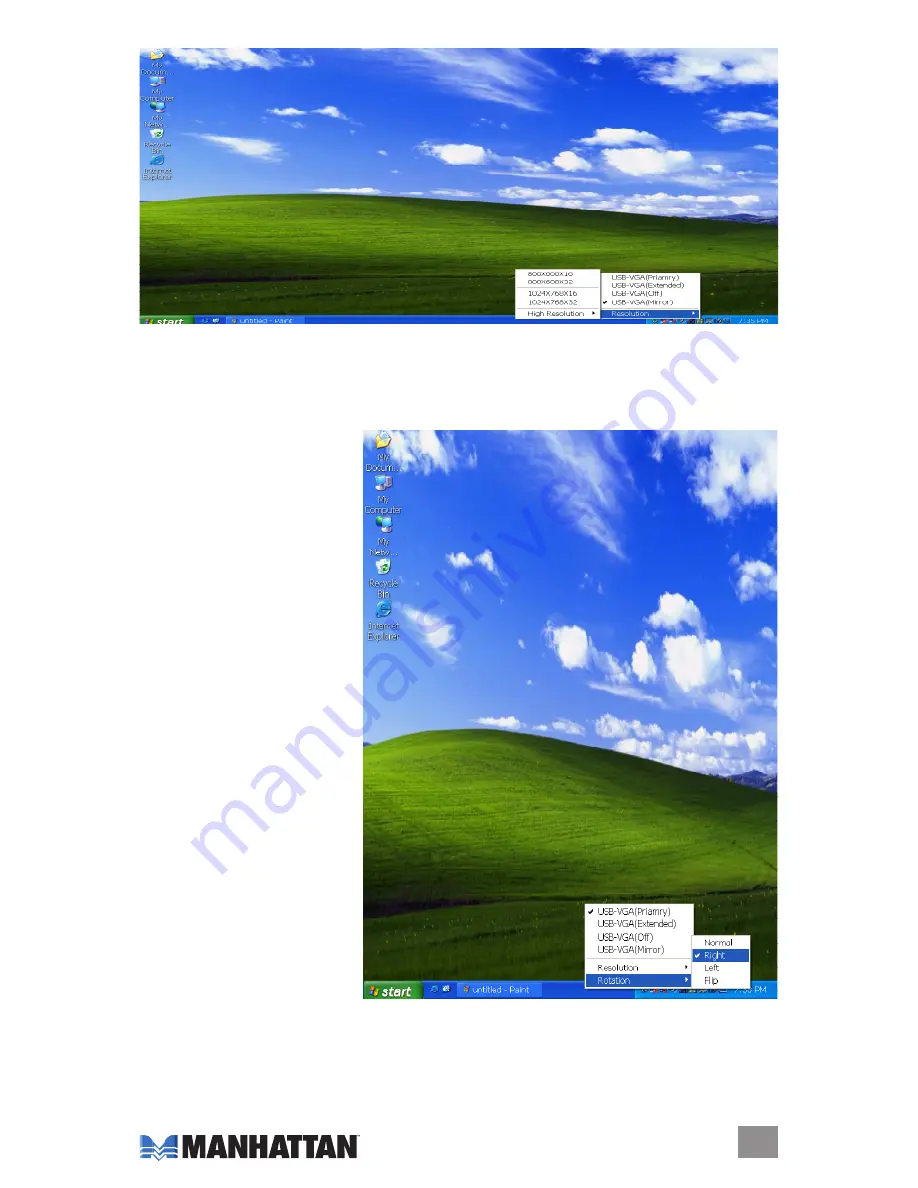Reviews:
No comments
Related manuals for 179102

POWER DOCK STATION II FOR WII
Brand: GAMERON Pages: 32

Genius iTempo 350
Brand: KYE Systems Corp. Pages: 15

U442-DOCK8-BINT
Brand: Tripp Lite Pages: 20

CASE-DOCKESATA
Brand: Laser Pages: 7

40139
Brand: Weinberger Pages: 22

inMotion iMX2
Brand: Altec Lansing Pages: 10

inMotion iM11
Brand: Altec Lansing Pages: 9

IB-1121-C31
Brand: Icy Box Pages: 10

IB-180MC-C31
Brand: Icy Box Pages: 16

ON STAGE 400P
Brand: JBL Pages: 116

UP-A1 - Dock For The iPod
Brand: Onkyo Pages: 7

ND-S1
Brand: Onkyo Pages: 2

DV1K-2K
Brand: Targus Pages: 52

DUAL VIDEO
Brand: Targus Pages: 94

smart base
Brand: Shopguard Pages: 4

ID9
Brand: iHome Pages: 16

WS 9215
Brand: Technoline Pages: 26

308-146
Brand: La Crosse Pages: 11