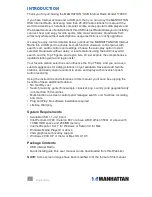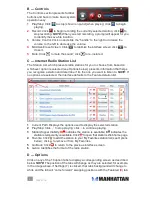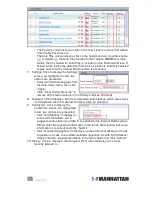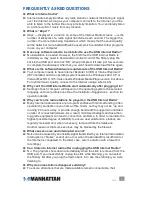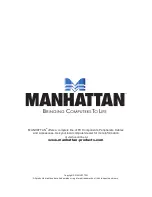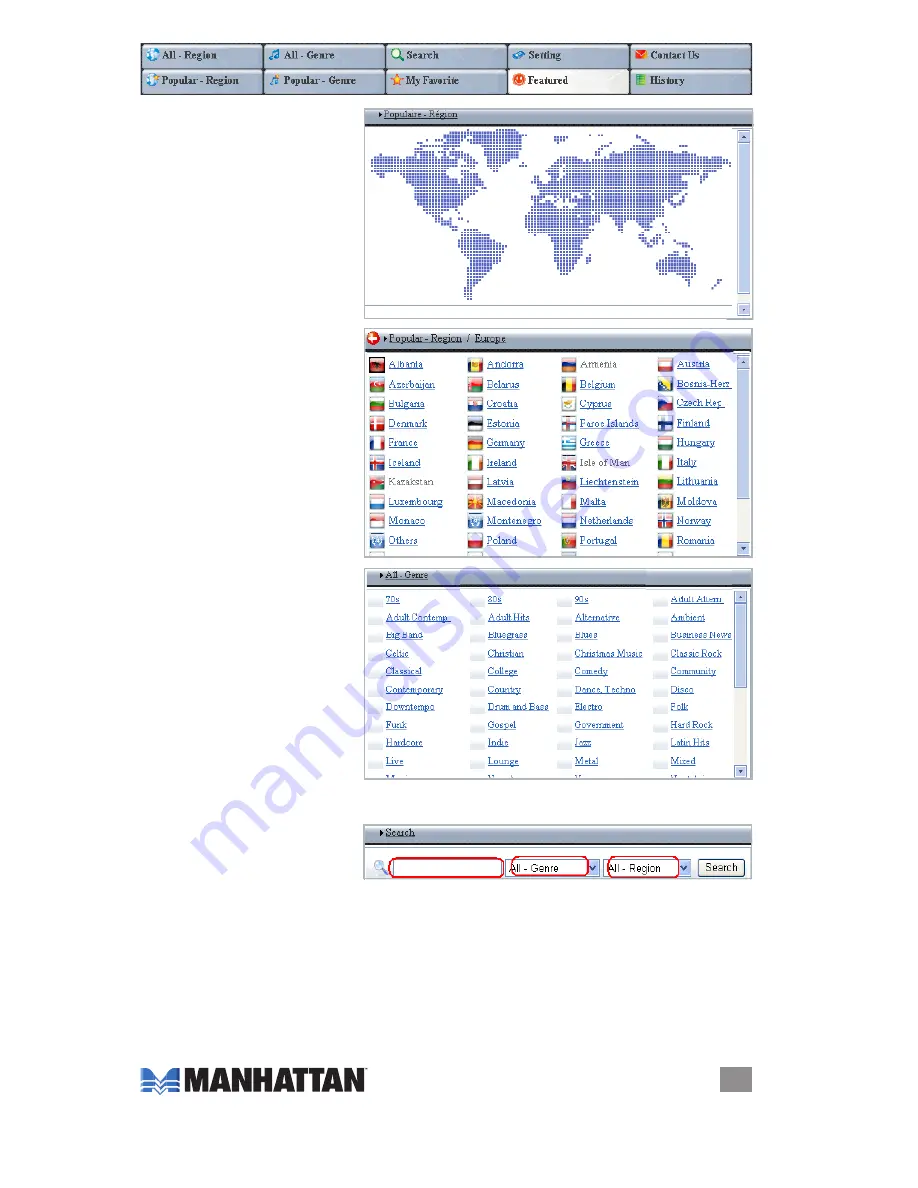
7
oPErAtIoN
1
All - Region: When this
tab is clicked, a world
map displays. Click on
the map to select a
region: This, in turn, will
display a list of the
countries in that region.
Click on one of the
countries to then display
all of the stations that
are available from that
country.
2
Popular - Region: Click to
display a list of the 75
most popular stations
from a selected region
or country (see
1
above)
based on the listening
habits/preferences of
Internet Radio users
worldwide.
3
All - Genre: Click to
display an extensive list
of various music, news,
sports and other radio
formats. Click to select
a particular format/
genre, and the Station
list will display available
stations in that genre.
4
Popular – Genre — Click
to display a list of the 75
most popular stations from a selected genre (see
3
above) based on the
listening habits/preferences of Internet Radio users worldwide.
5
Search: Click to display
the Search screen. To
find a particular radio
station within the Internet Radio system, enter a keyword and click “Search”;
or select from either the All-Genre or the All-Region drop-down menu.
6
My Favorites: Click to display stations that have been added by selecting the
star icon in the Favorite column of the Station List (see Internet Radio Station
List section below). Newly added stations appear at the bottom of the list. In
the columns circled in red in the image below:
• The Region column identifies the source region of the corresponding radio
station.
1
2
3
4
5
6
7
8
9
10
s
.
.
.
.