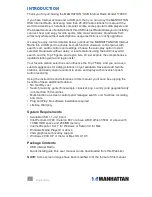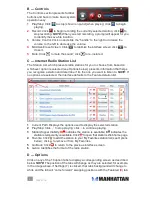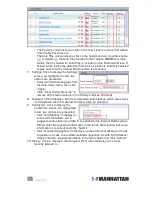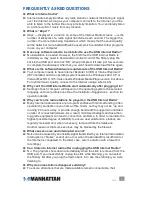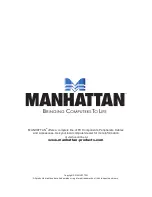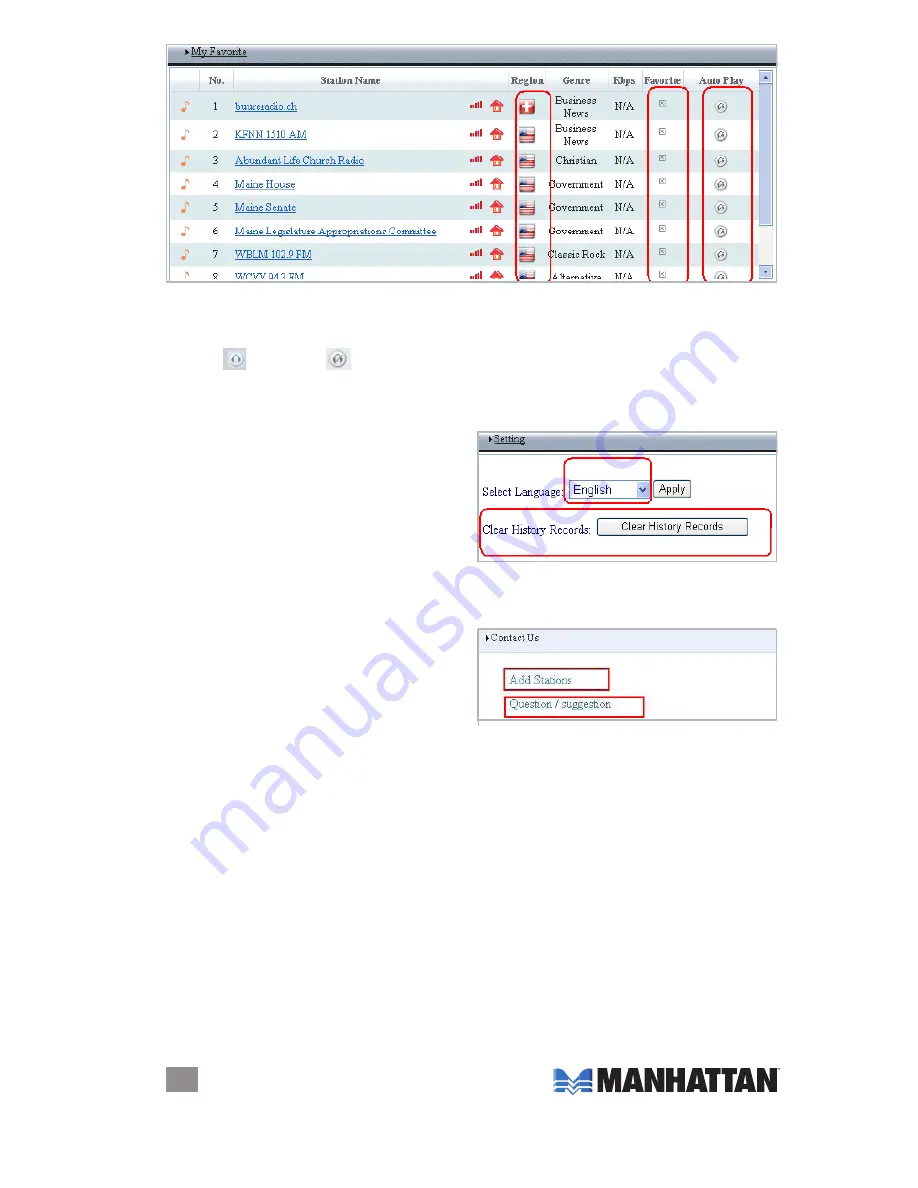
8
oPErAtIoN
• The Favorite column lets you click on the check box to remove that station
from the My Favorites list.
• The Auto Play column lets you click on the headphone icon to either enable
or disable the Auto Play function for that station.
NOTE:
Any radio
station that is enabled for Auto Play is included on the Featured list (see
8
below), which is also the default list from which a station is randomly selected
to play each time the Internet Radio system is accessed.
7
Settings: Click to display the Settings
screen. As highlighted in red, two
options are presented:
• Select an interface language from
the drop-down menu, then click
“Apply.”
• Click “Clear History Records” to
remove all the radio stations in the History List (see
10
below).
8
Featured: Click to display a list of recommended radio stations, which also serves
as the default station list should no other option be selected.
9
Contact Us: Click to display the
Contact Us screen. As highlighted
in red, two options are presented:
• Click “Add Stations” to display an
online form that allows you to
suggest a radio station you’d like to see added to the Internet Radio system.
Simply enter the requested information in the form’s fields (noting that some
information is required) and click “Submit.”
• Click “Question/Suggestion” to display an online form that allows you to ask
a question or make a non-station-related suggestion. As with “Add Stations,”
simply enter the required information in the form’s fields and click “Submit.”
10
History: Click to display a chronological list of radio stations you’ve most
recently listened to.