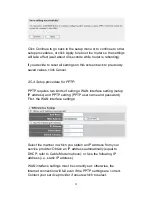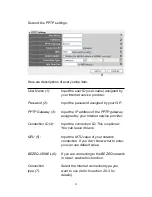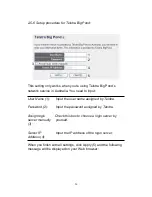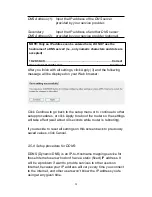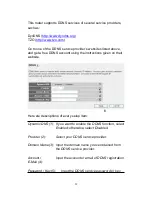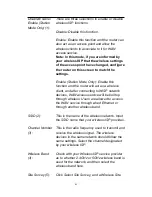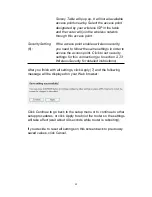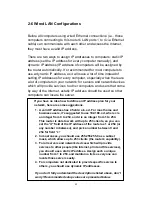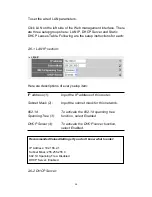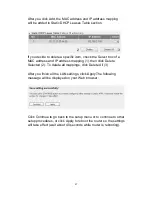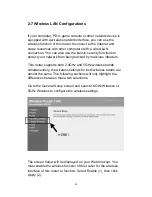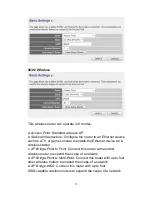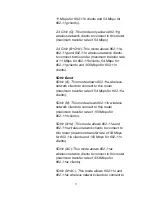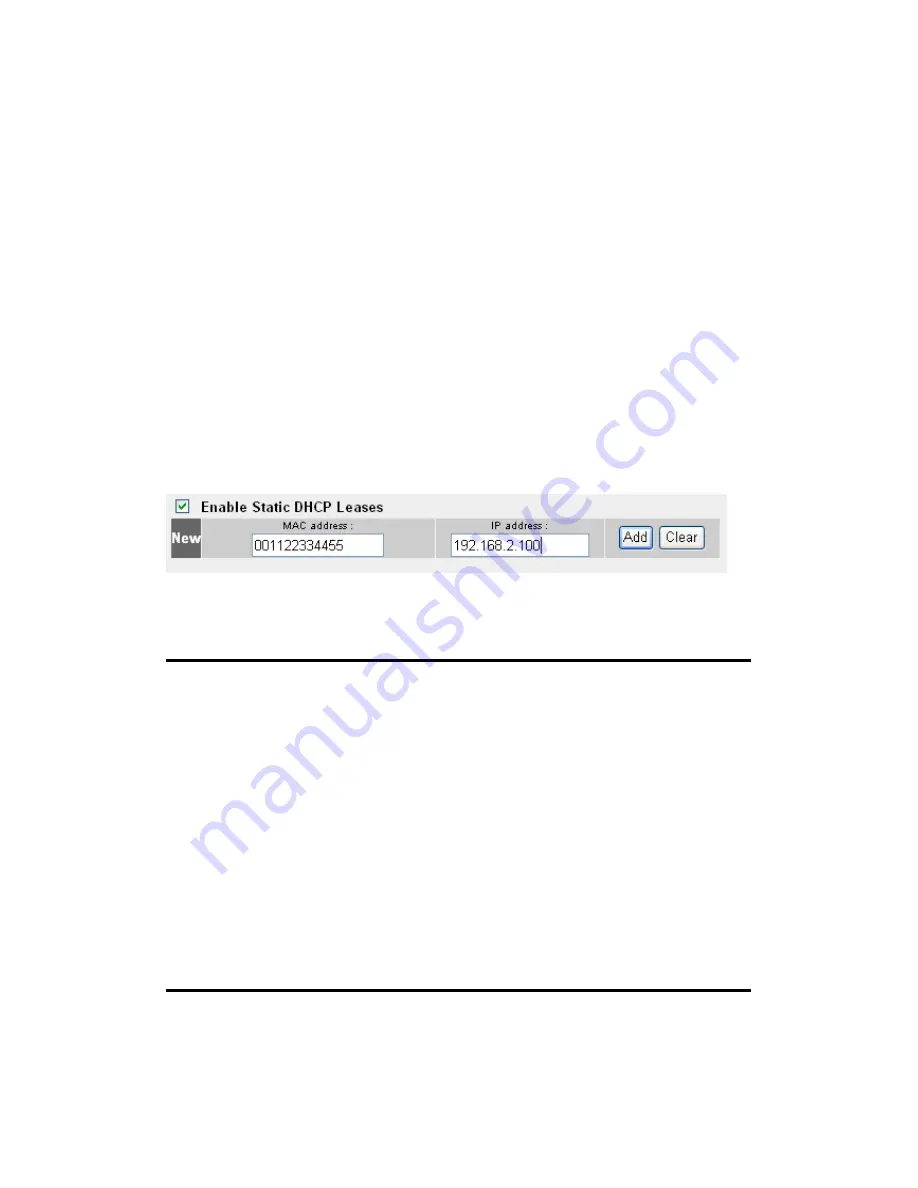
66
2-6-3 Static DHCP Leases Table:
This function allows you to assign a static IP address to a specific
computer forever: You don’t have to set the IP address, but you
can still enjoy the benefit of using the DHCP server. Maximum 16
static IP addresses can be assigned here.
(If you set Lease Time to “Forever” in the DHCP Server section,
you can also assign an IP address to a specific computer
permanently; however, you will not be able to assign a certain IP
address to a specific computer since IP addresses will be
assigned in random order by this method).
Here are descriptions of every setup item:
Enable Static
Check to enable this function.
DHCP Leases (1):
MAC Address (2): Input the MAC address of the computer or
network device (total 12 characters, from 0 to
9 and from a to f, like “001122aabbcc”).
IP address (3):
Input the IP address you want to assign to
this computer or network device.
Add (4):
After you inputted the MAC address and IP
address pair, click to add the pair to the static
DHCP leases table.
If you decide to remove all the characters you just entered, click
Clear.
1
2
3
4