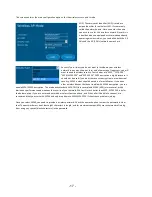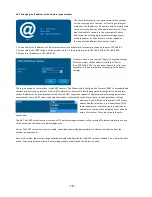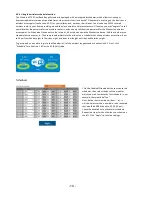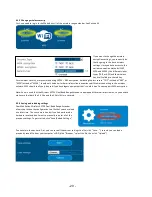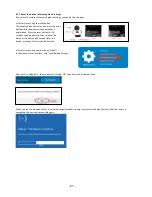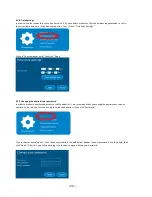- 7 -
Step 4:
Within two minutes of performing Step 3, press the WPS button on the wireless range extender for five seconds. This action
will trigger the WPS connection process. It may take up to a minute to complete. While the connection is being established,
the WiFi/WPS LED will flash. Once the process is completed, the WiFi/WPS LED turns on and remains on.
Step 5:
User a wireless device to connect to your wireless network. You need to connect to the same wireless network as before
because the Manhattan Wireless AC750 Dual-‐Band Range Extender re-‐broadcasts the existing wireless network, including
the existing wireless network name (called SSID) and the existing wireless security (for instance, the WPA2 encryption key).
Note: If you want to change the SSID of the amplified wireless network of the Manhattan Wireless AC750 Dual-‐Band Range
Extender, you can do that in the administrator settings with any standard Web browser. See Section 4 – “Configuration
Options” for further details. Should you run into problems with the WPS Push Button installation method, even though your
wireless router supports WPS, proceed with setting up the range extender manually, as described in the next section. Users
of the Verizon FIOS® Internet service should note that, while the wireless router provided by the ISP does indeed feature a
WPS button on the front of the housing, it is disabled in the firmware. As of January 2015, the WPS feature cannot be
enabled.